Routeique will automatically generate a tour once an order is created for a customer location on an assigned route. This makes building your tour plan easier and more effective!
Important items to take note of:
- A Service Area must exist to create an Assigned Route.
- A scheduled order must be created on an Assigned Route and a Scheduled Date must be chosen for a tour to be generated.
Table of Contents
Overview
If you are using Assigned Routes as your Delivery Option type, you will no longer need to generate your tours manually on the Digital Control Tower. The system will now generate Assigned Route tours automatically when an order is placed on the Assigned Route.
Build an Assigned Route Tour
Orders that are placed on the Assigned Route for the customers locations will trigger the system to automatically generate a tour based on the Assigned Route and Scheduled Date chosen. Assigned Route tours no longer need to go through the optimization process in order for a tour to generate.
In order for the Assigned Route tour to exist on the Tour Planner, an order must be scheduled on the Assigned Route.
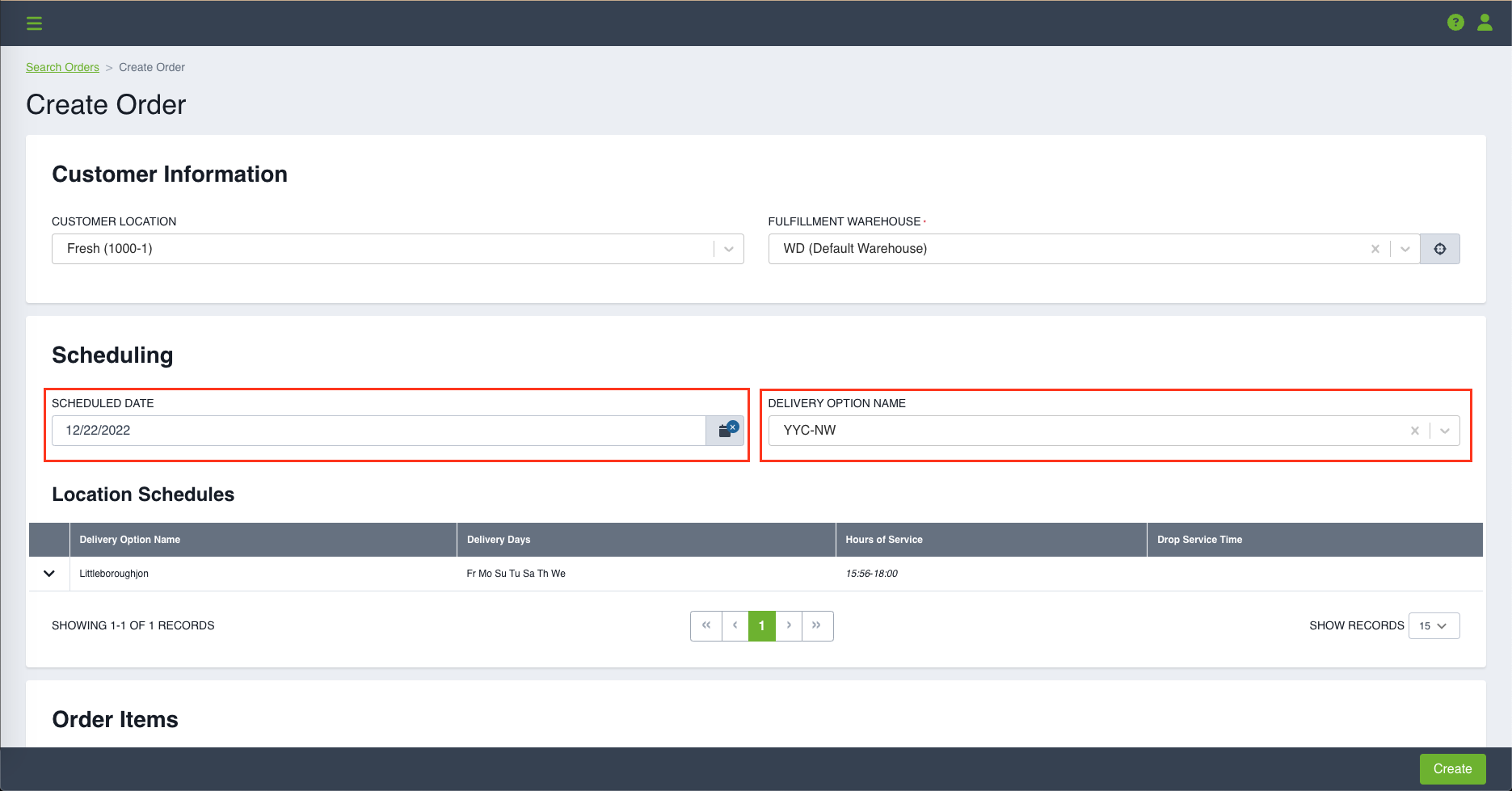
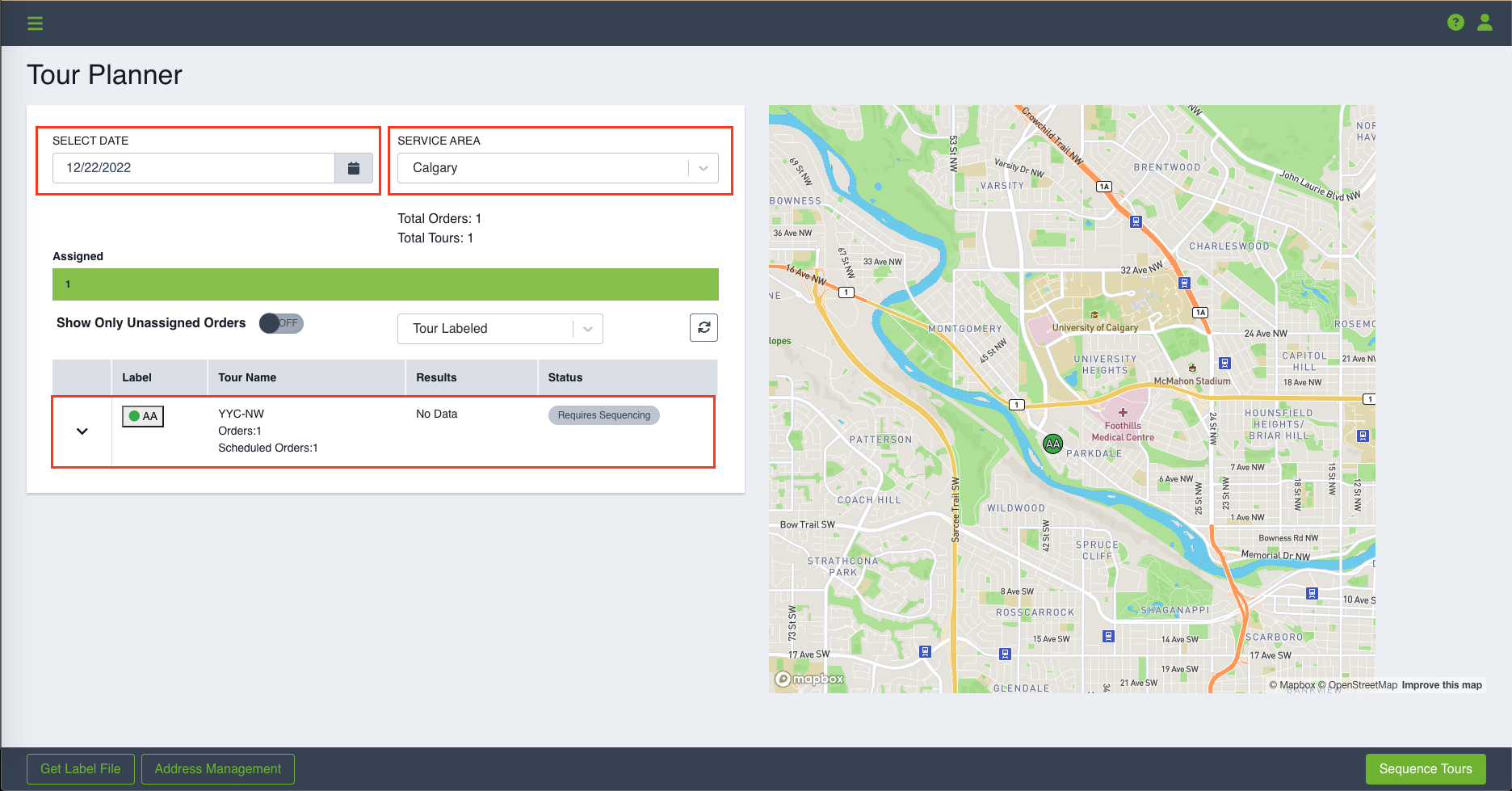
NOTE - You will notice when only Assigned Route tours exist on a Service Area that the Optimization status, progress bar and Build Tours button are not available. This is because those options are only available for Service Area Tours and are not relevant for Assigned Route tours.
Assigned Route Parameters
Start Latitude & Longitude: The start Latitude and Longitude of the created Tour on the Assigned Route.
End Latitude & Longitude: The end Latitude and Longitude of the created Tours on the Assigned Route.
