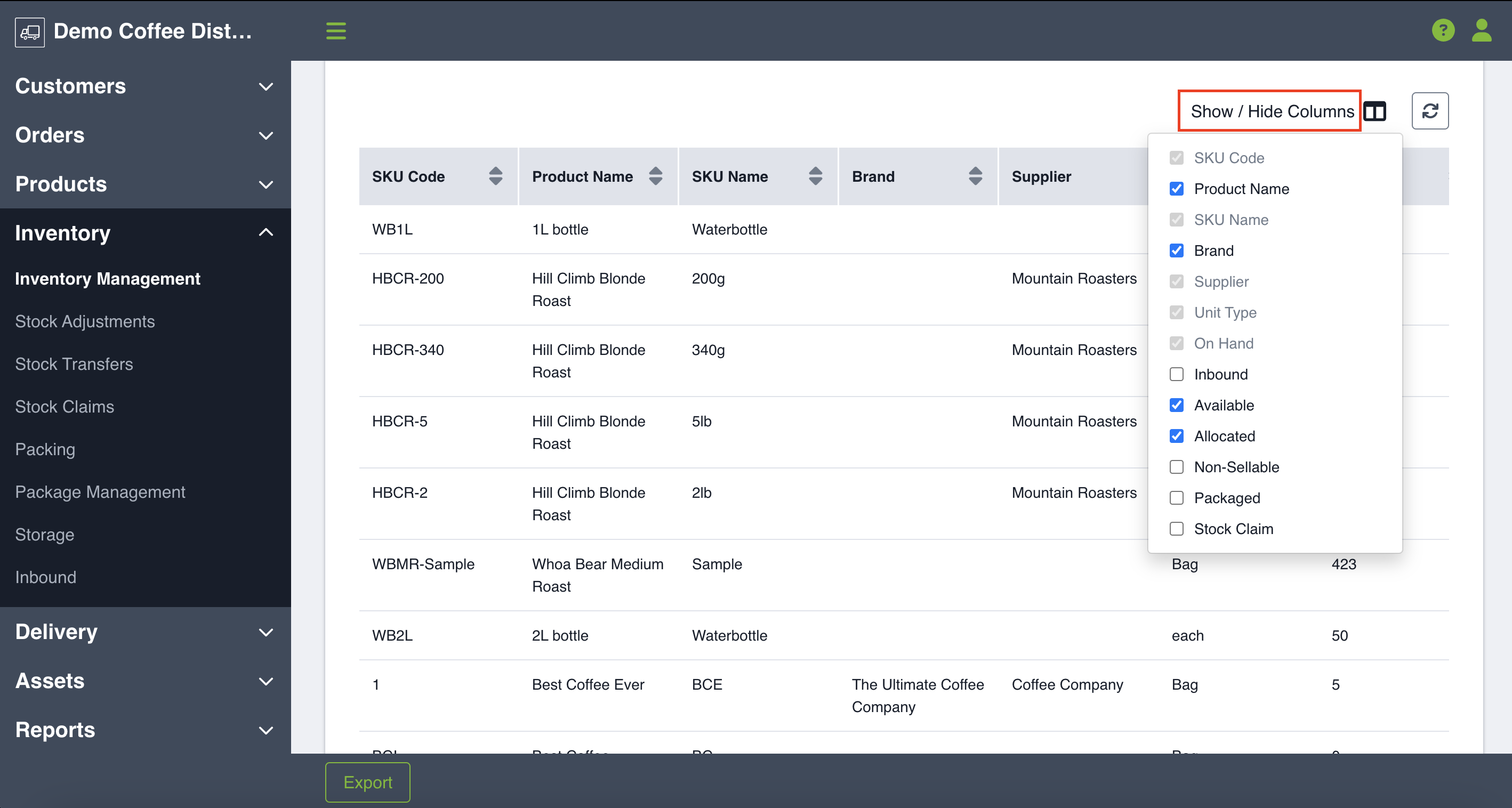You can easily choose the data fields you want to view in a table and/or export it all into a CSV file to examine and further analyze your data.
Exporting Data
In Routeique, most pages will present you with a table to view your searched data. The data on these pages can then be exported to further analyze your metrics and share as needed. On each of the table pages you will find an Export button in the bottom-left corner. Upon clicking Export, a pop-up will appear saying "Success - an export will be emailed to you shortly". If you don't receive your export right away, hang tight - it's queued up to be on its way shortly. The exported CSV file will be emailed to the address you used for login. Exporting will always respect any filters you have applied and will include all available table columns.
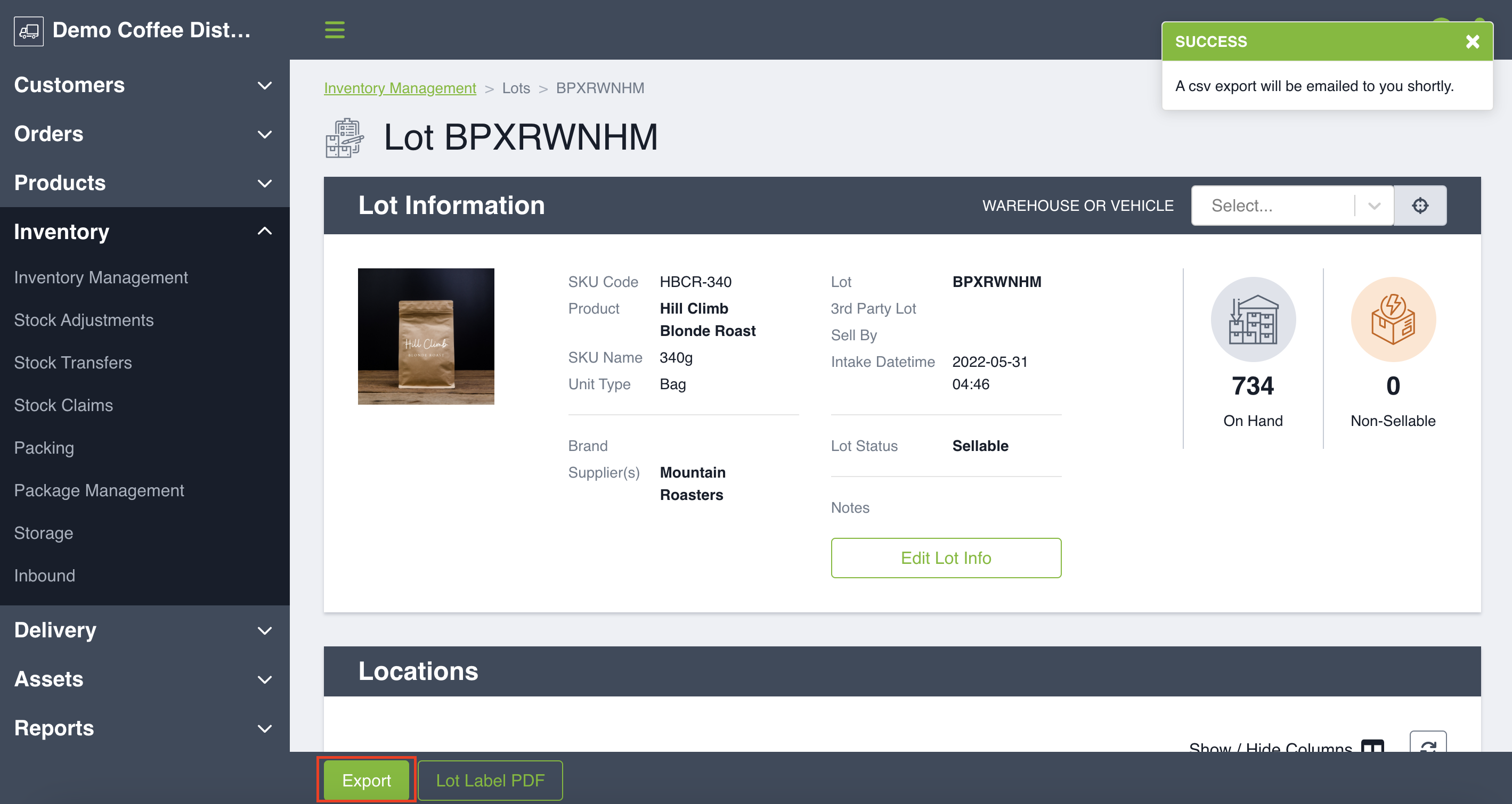
Sorting Data Tables
For most tables in Routeique, you have the ability to sort the data and customize the columns that are most relevant to your business. You can do so by clicking Show/Hide Columns on the upper-right side of any data table in the DCT. This allows you to customize your view each time you land on the page and/or filter your search.
NOTE: The customized table view will not affect the export file, as all data fields will always be included in the CSV export, regardless of whether the column is hidden on the table.