Before connecting, you must update your default printer language
Out of the box, the ZQ521 printers are set to a different default printer language than the DMS app uses, so you must adjust the language before you can print your first invoice from Routeique.
1. Download the Zebra Printer Utility App
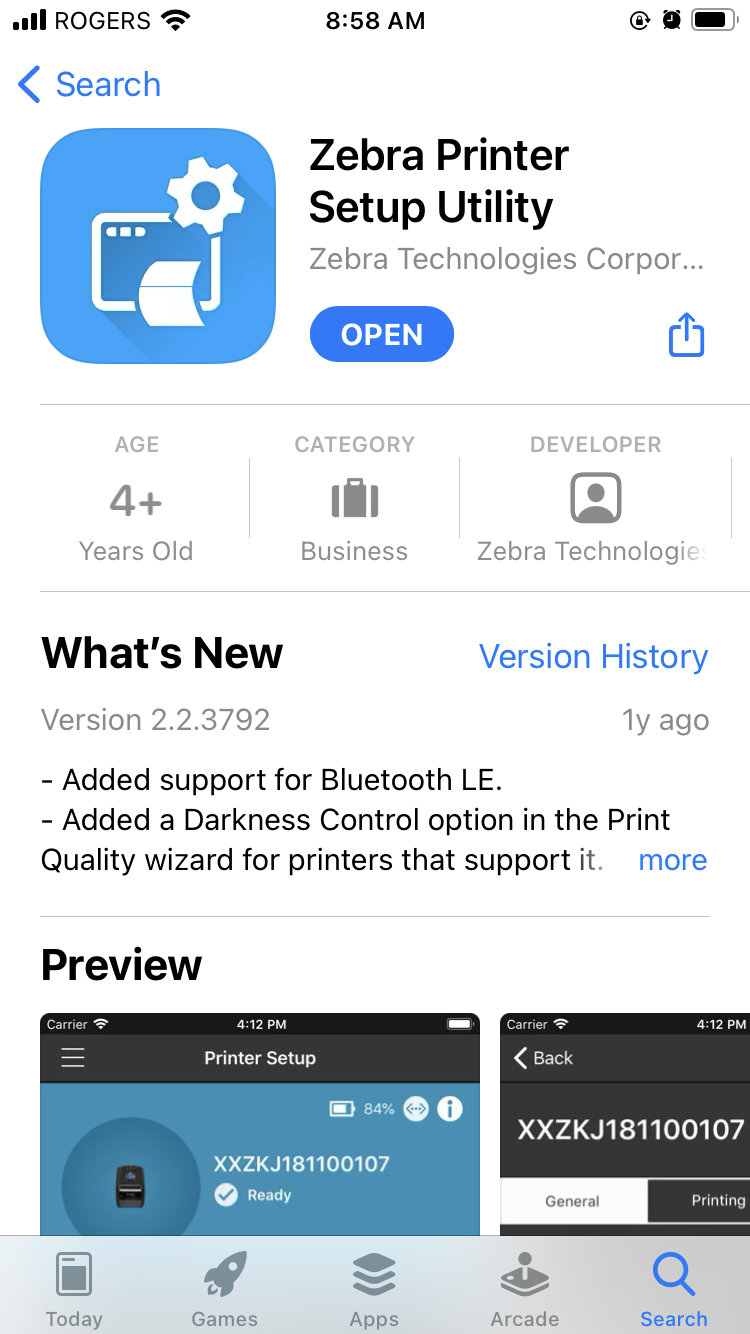
2. Ensure your device is connected to the printer
On your device, ensure that you are connected via bluetooth to the printer before you try to discover the printer in the app.
3. Connect to the printer in the Zebra Printer Utility App
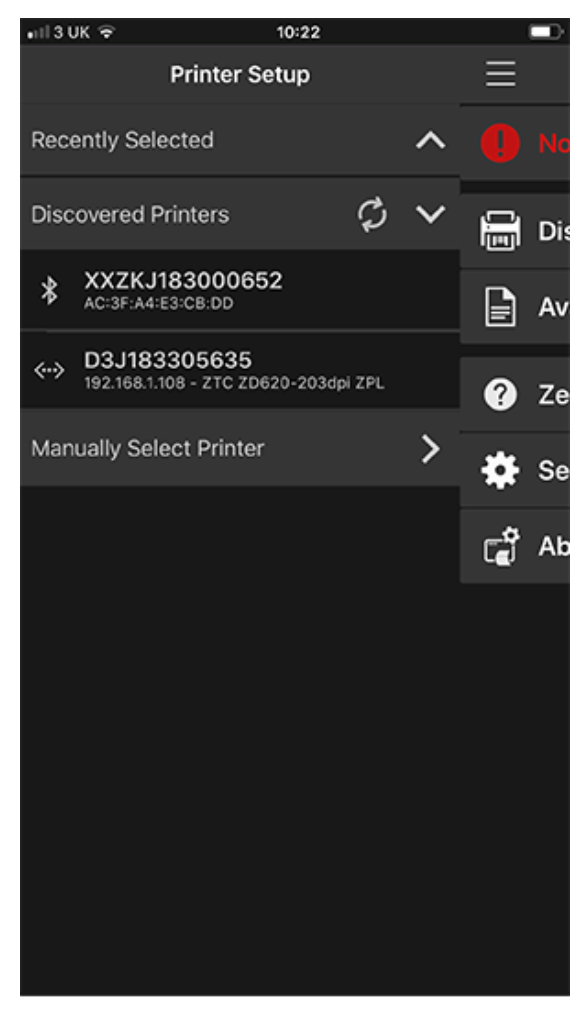
4. Change the Device Language
Once you have connected to your printer in the app, you will see a link to access the Device Language. Select this link. You will see the device is defaulted to Lineprint. You must change this to XML/ZPL.
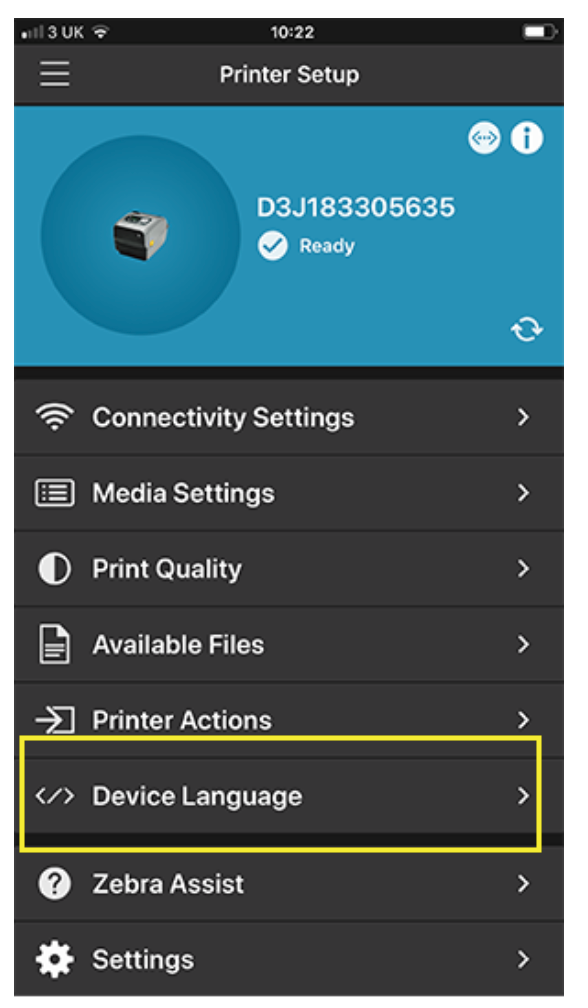
Once this change is made, you will be ready to print invoices via bluetooth from the DMS app.
