From draft to delivery, order statuses allow you to manage order capture & fulfillment.
Use order statuses to track the progress of each order within the order lifecycle. You can track the status of each order after the order is created using the Edit Order screen, pictured below.
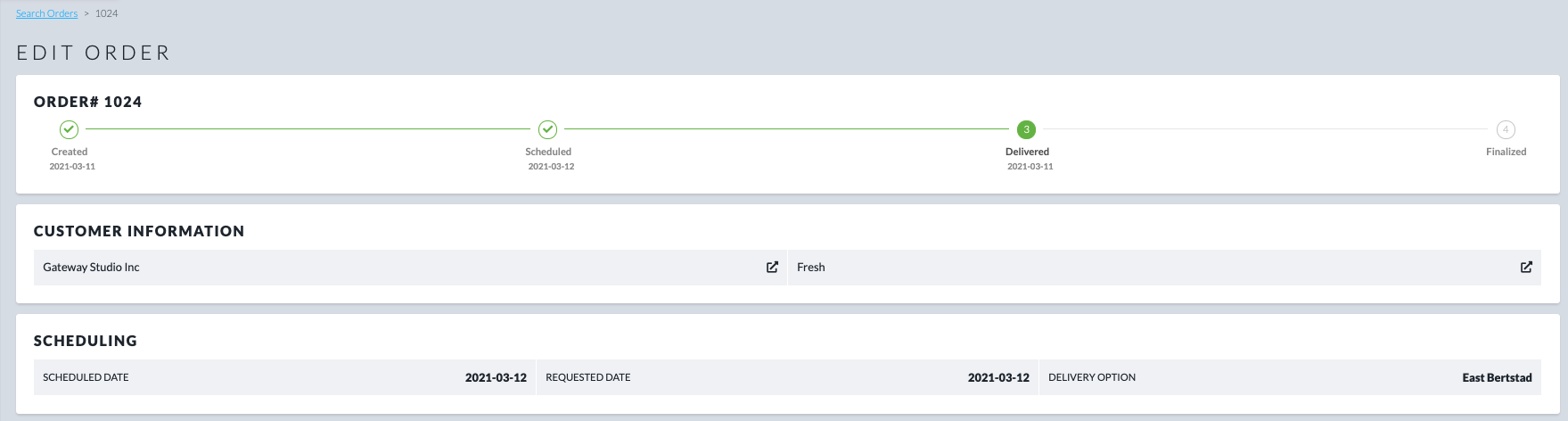
There are five statuses that an order can be in, once it has been created:
Draft - If you choose not to set a delivery date when you create an order, it will default to a Draft status. This is great for orders that have not yet been confirmed or quotes that you send to your customers before you need to assign a delivery date and delivery method.
Scheduled - Once you confirm a delivery date and delivery method, you can move your order to Scheduled status. Once an order is scheduled, it will appear on tours for delivery.
Cancelled - Once you cancel an order, it will not be available for delivery. If you cancel an order before your tours are generated for the day, it will not appear on the tour plan for delivery. If you cancel an order after tours are generated, it will be removed from the tour the next time you re-sequence the tour.
Delivered - Once an order has been delivered to your customers, your order is marked as delivered. If you require, you can still make changes to your order while in delivered status, until it's marked as finalized.
If you don't intend to make changes to your orders after they have been marked as delivered, you can visit your Order Settings and choose to have your orders automatically move from Delivered to Finalized status.
Finalized - Once an order has been finalized, you can no longer make changes to your order. If you have an integration to a financial system enabled, it becomes available to push into your financial system.
