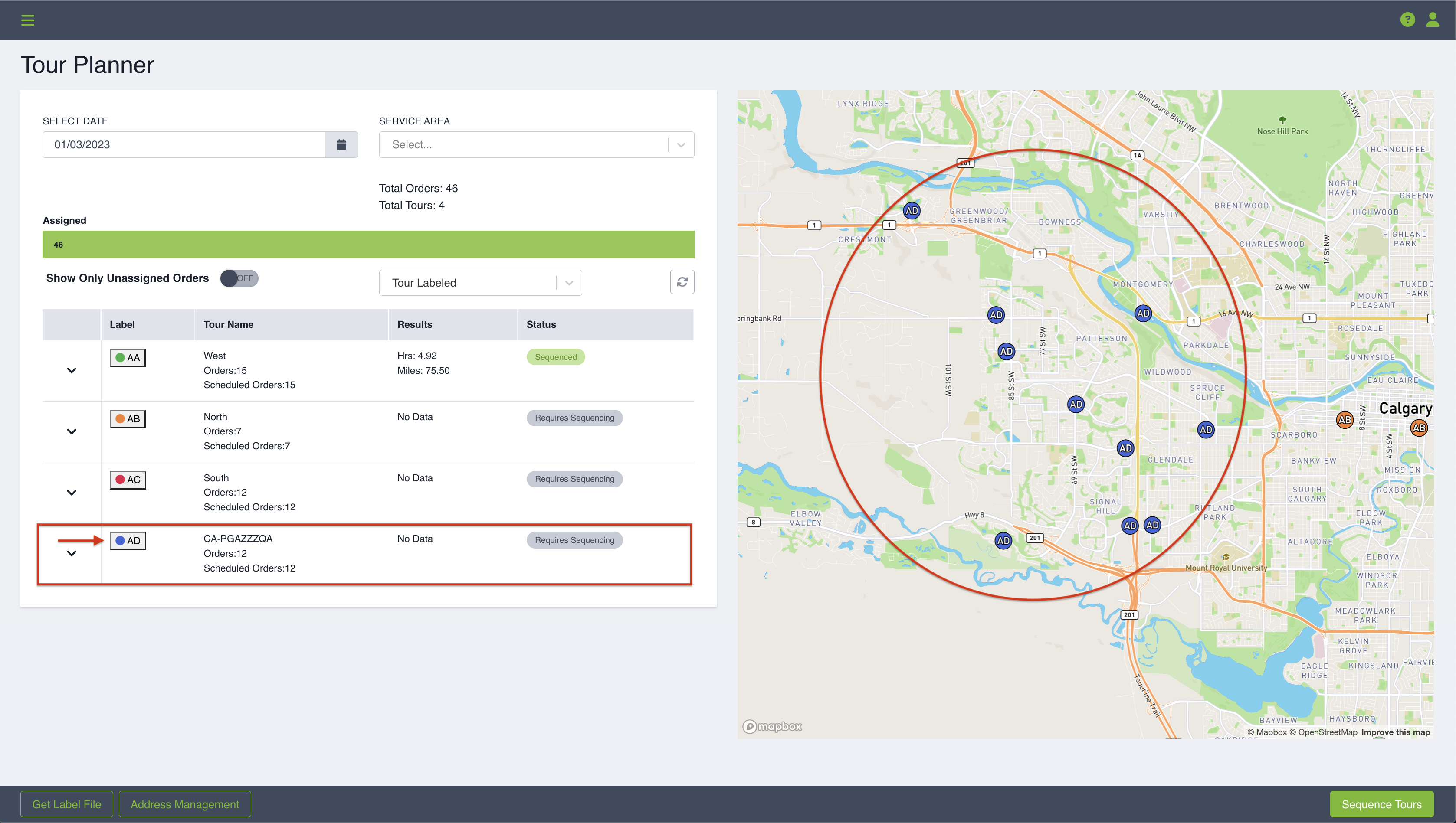During the tour planning you may need to move orders between tours. Learn how to easily perform this function.
In order to move orders between tours, you will want to navigate to the default map on the Tour PlannerTour Labeled, rather than the other option Clustered. This will allow you to view all orders and select individual orders to adjust.
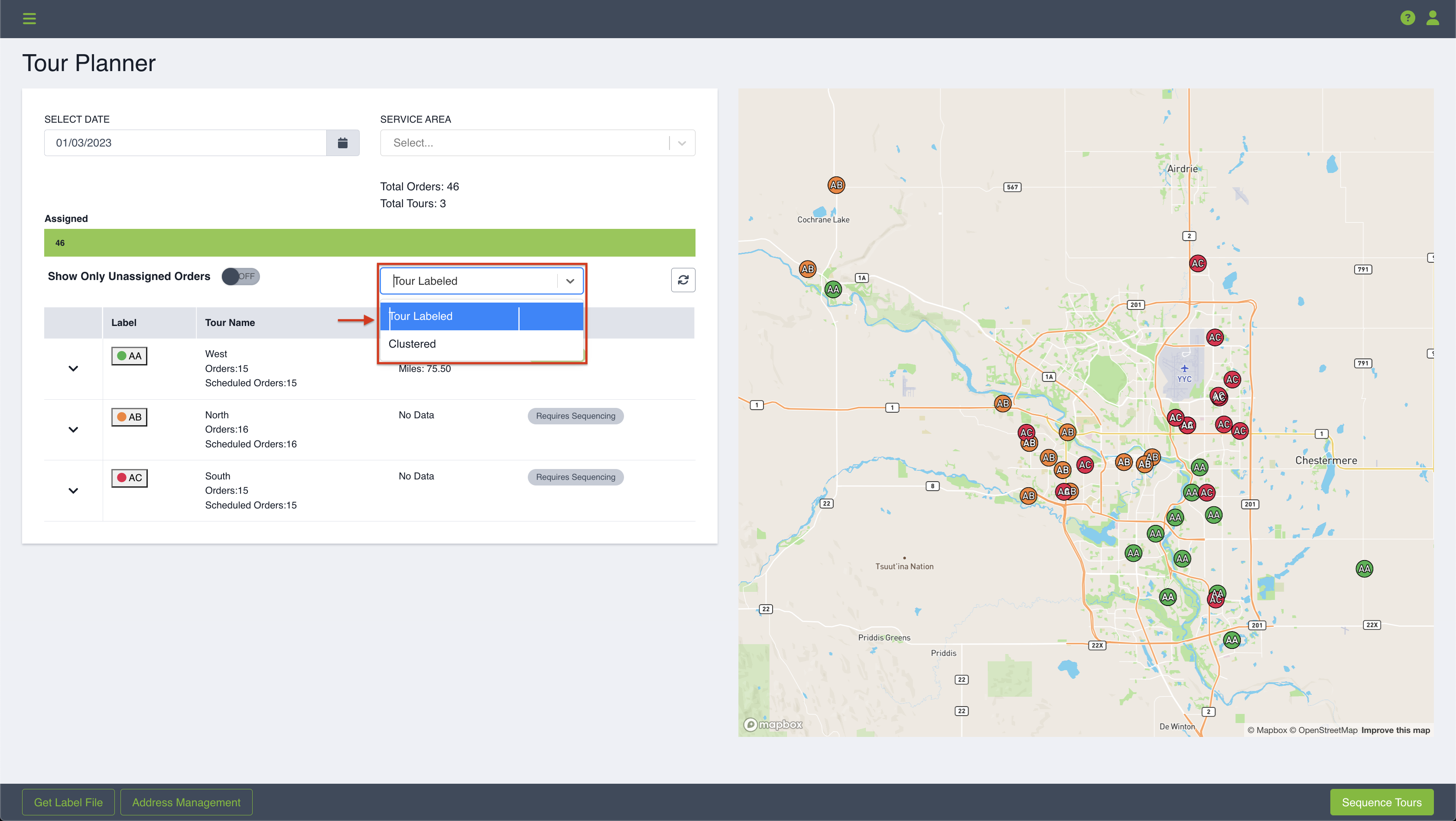
Zoom into the map and click on the orders you would like to select in order to move them onto a different existing tour or to a brand new tour.
Once the orders are selected, click on the dropdown 'Move Orders To' and select the tour you'd like the orders to be on (the tour is identified by the Label name). You can also choose to create a brand new tour with the selected orders by clicking on the first option in the dropdown "Move to new tour". Click Save to finalize the adjustment.
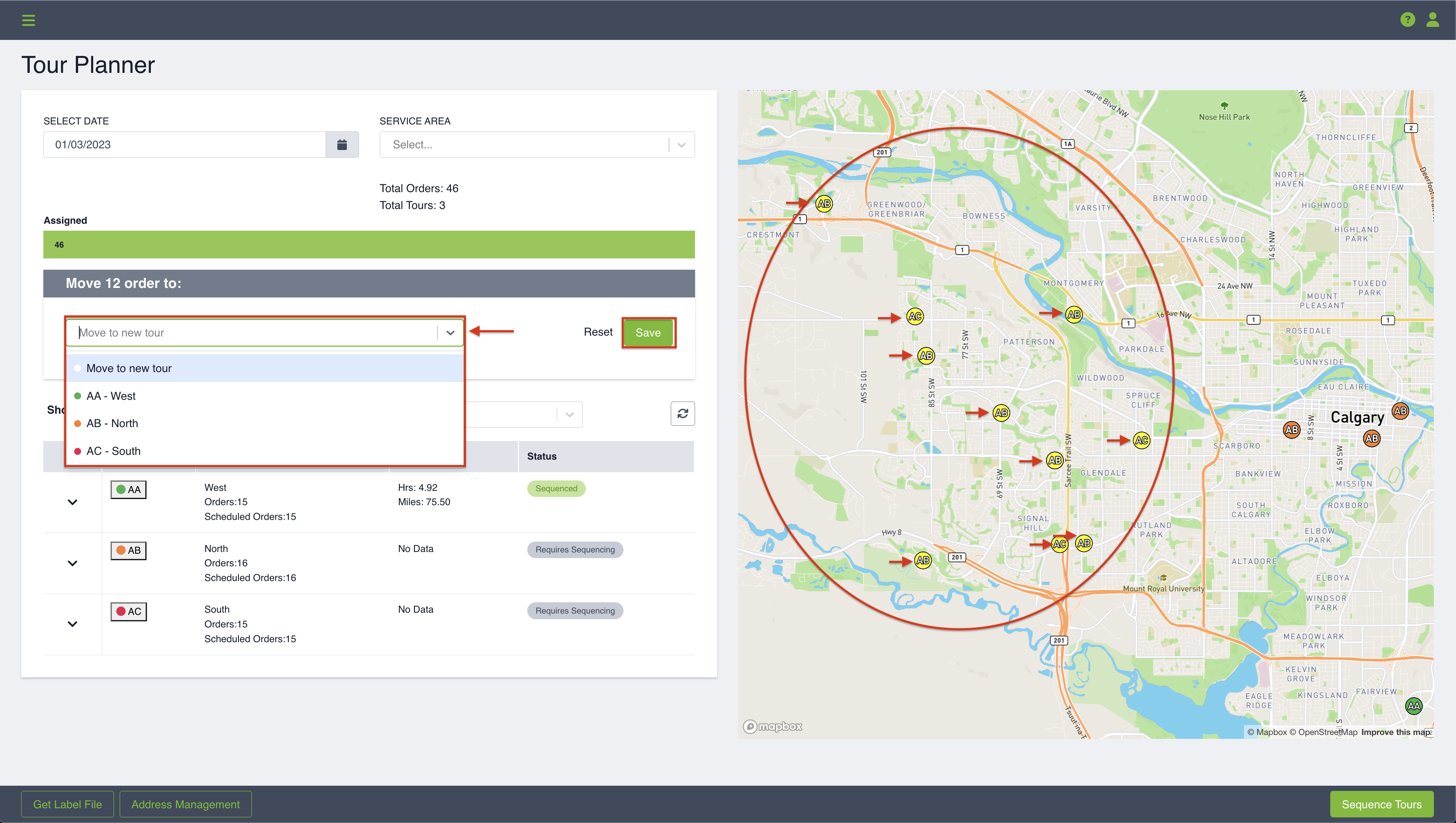
When you create a new tour for the selected orders, a brand new tour will generate on the table for the selected orders.