Search, filter and export the history of your stock transfers, within and between warehouses, from one convenient location.
Stock transfers refer to the movement of inventory within or between locations and warehouses. To access the stock transfers page, click Inventory in the left-hand side menu and then Stock Transfers. From this page you can see the history of all your stock transfers and create a new transfer.
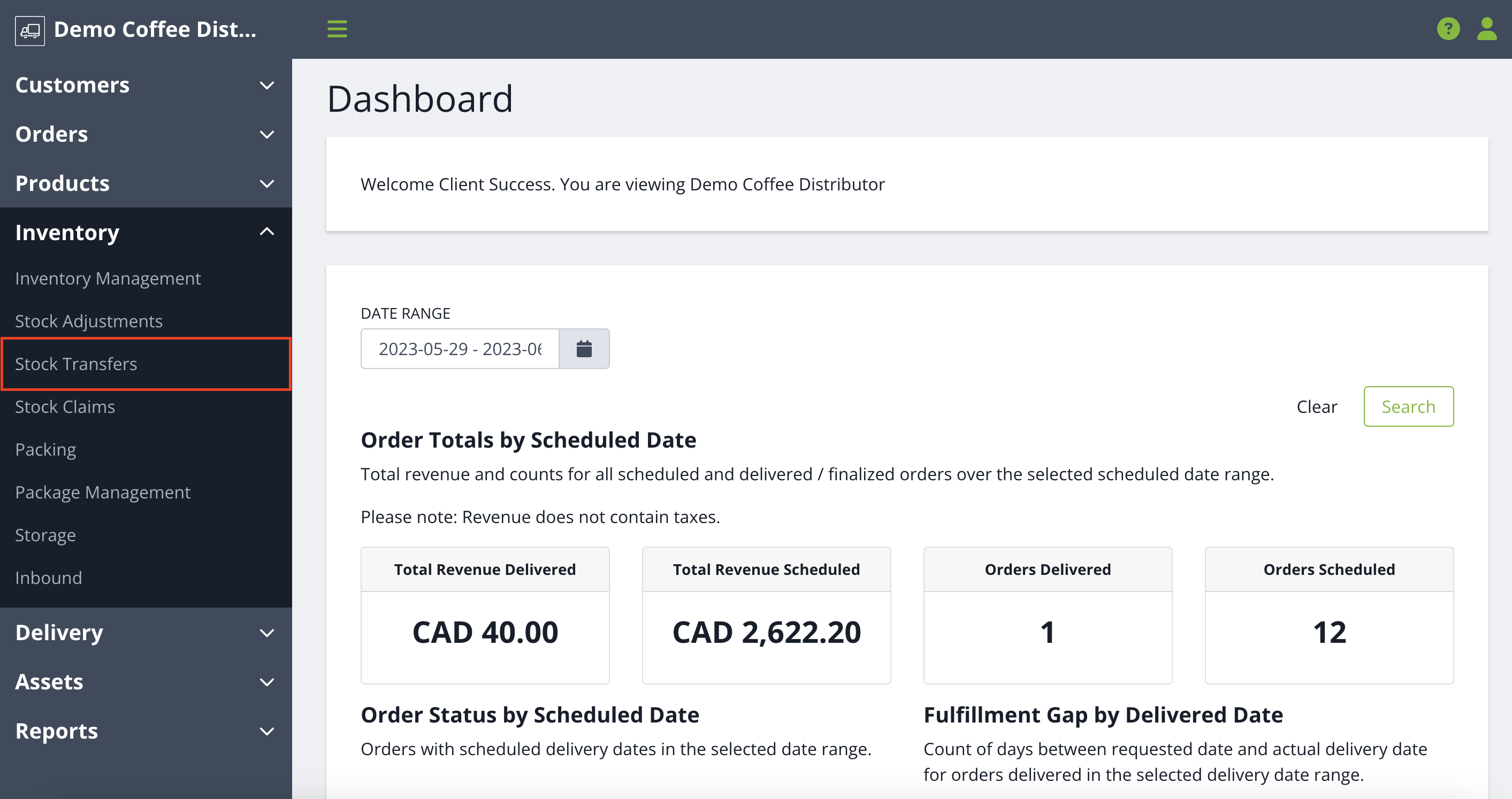
Search Transfer History
This table allows you to see a high- level view of your transfer history. If you are looking to narrow your search down to find a certain transfer, you can use the following filters:
- SKU Details: Filter the list by SKU Code, SKU Name, Product Name, UPC, Brand.
- Lot Details: Filter the list by Lot Code or 3rd-Party Lot Code.
- From Location: Use the drop-down or type ahead to select the warehouse or vehicle from where the inventory originate prior to the transfer. You can also select the button on the right-hand side to view your various locations and their relationships.
- To Location: Use the drop-down or type ahead to select the destination warehouse or vehicle of the inventory that was transferred. You can also select the button on the right-hand side to view your various locations and their relationships.
- Date Range: Use the calendar to select the date range of a specific transfer. Click the start and end date to set the range. If you want to search just one day, double-click the same date.
Once you have entered your search terms click Search. The table below will populate with your information.
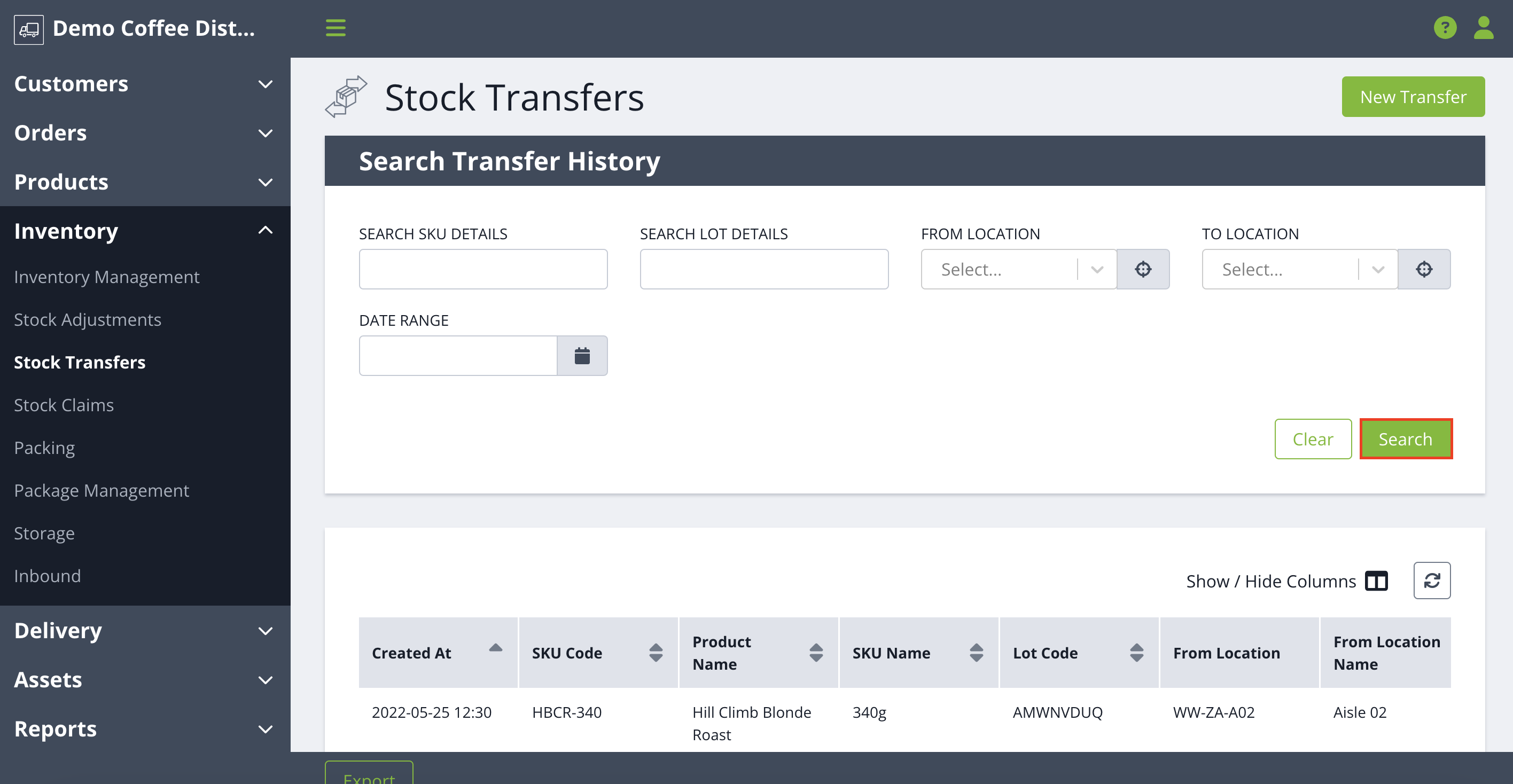
The table has all of the following columns available. You can always change the columns using the show or hide feature to view the information that's important to you.
- Date-time
- SKU Code
- Product Name
- SKU Name
- Lot Code
- 3rd Party Lot Code
- Sell by Date
- From Location
- To Location
- Unit Type
- Quantity
- Reason Code
- User
- Note
Exporting History
To export this table, click Export in the bottom-left corner and a CSV export will be emailed to you.
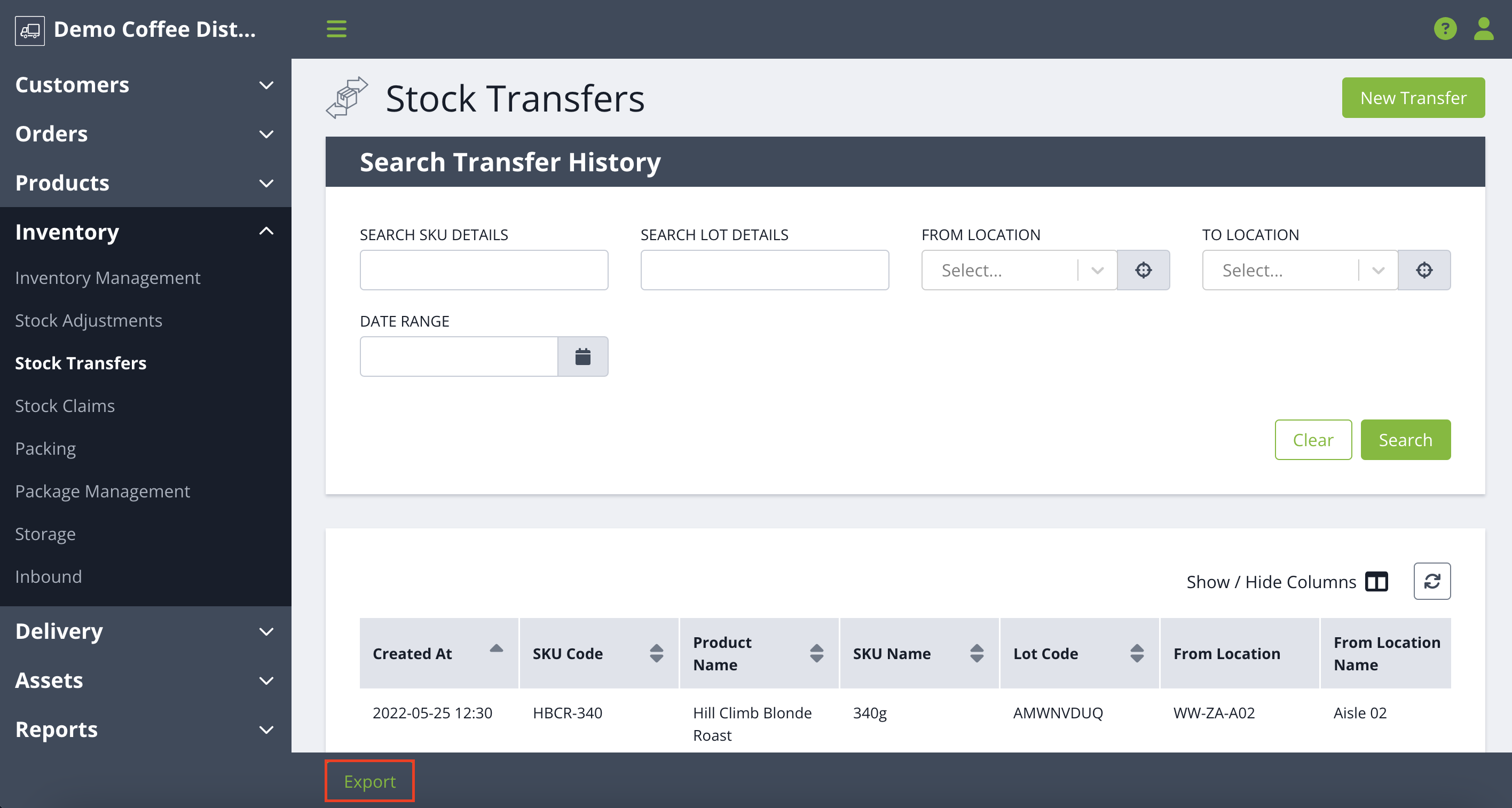
Need to create a new stock transfer? Click here to learn more.
Please note: Transferring an item to a Claims zone will not create a Claim and remove the item from available inventory. Click here to learn how to create and reconcile a claim.
