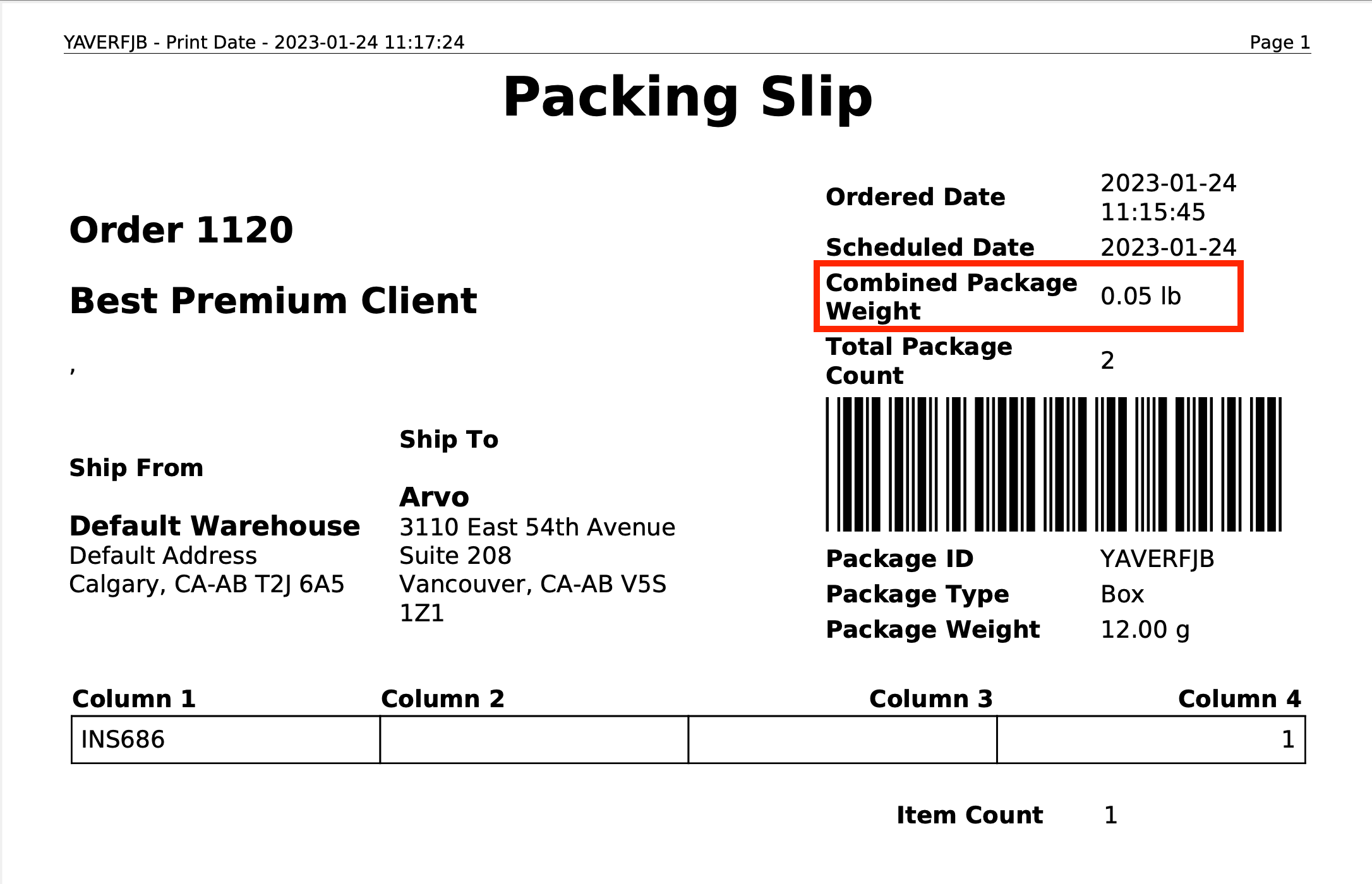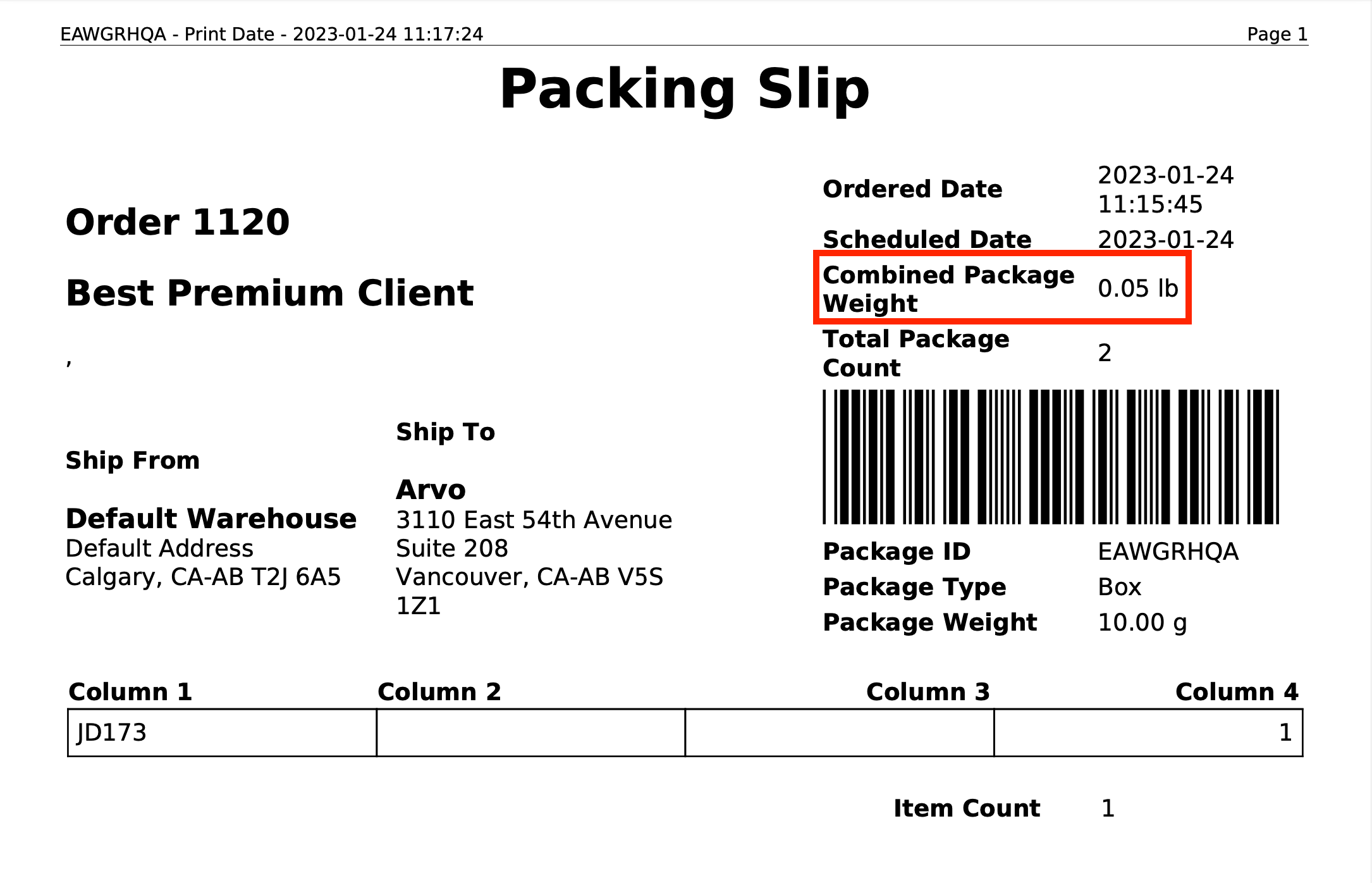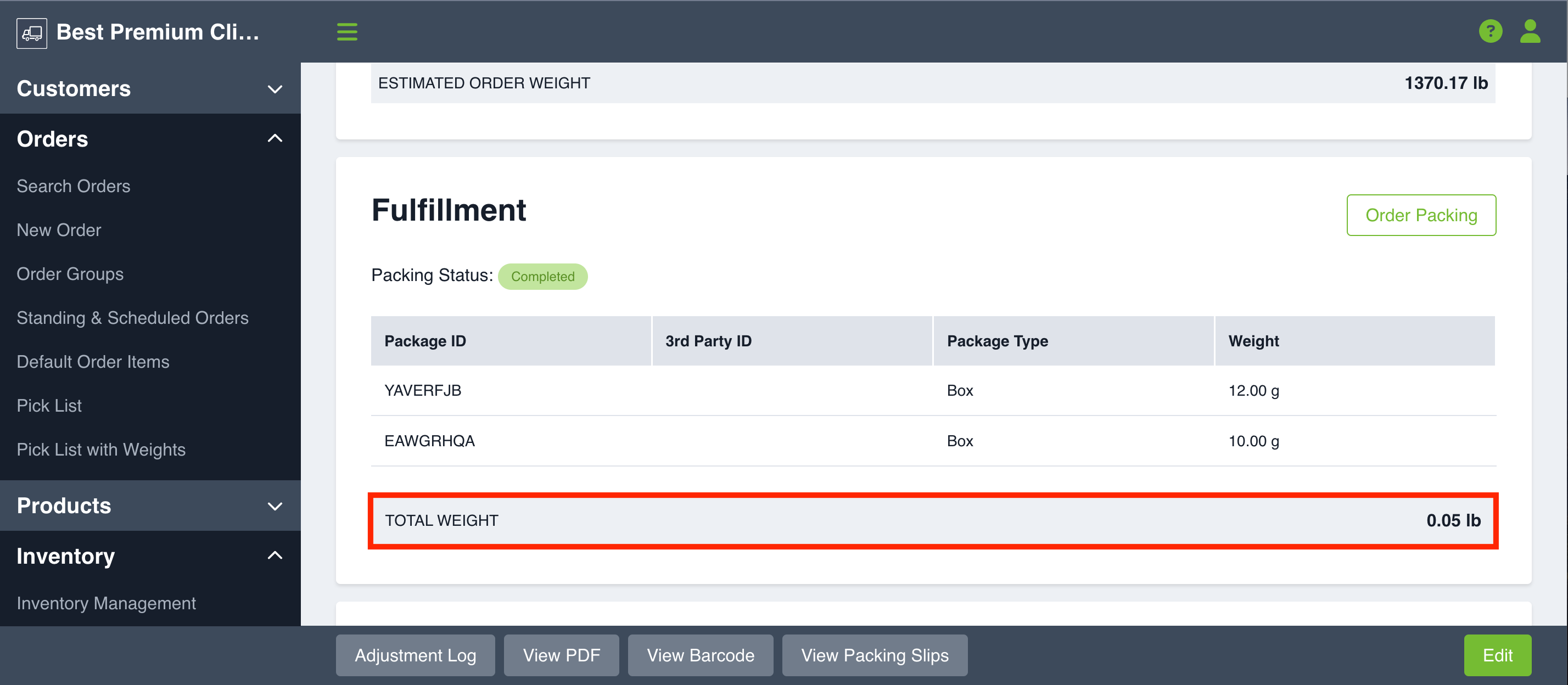You have the ability to add package weights to your products in Routeique. This allows for an added layer of detail when managing orders.
Settings:
To set your dimension units (for the sum of your package weights), navigate to Settings and then Orders. Scroll to the bottom of the page. Here you can set your Grouped Weight Unit and Group Volume Unit. Once you have entered what you require hit Save. This sets the unit type for the sum of your packages. You will find the sum of your package weights on your order and on your packing slips.
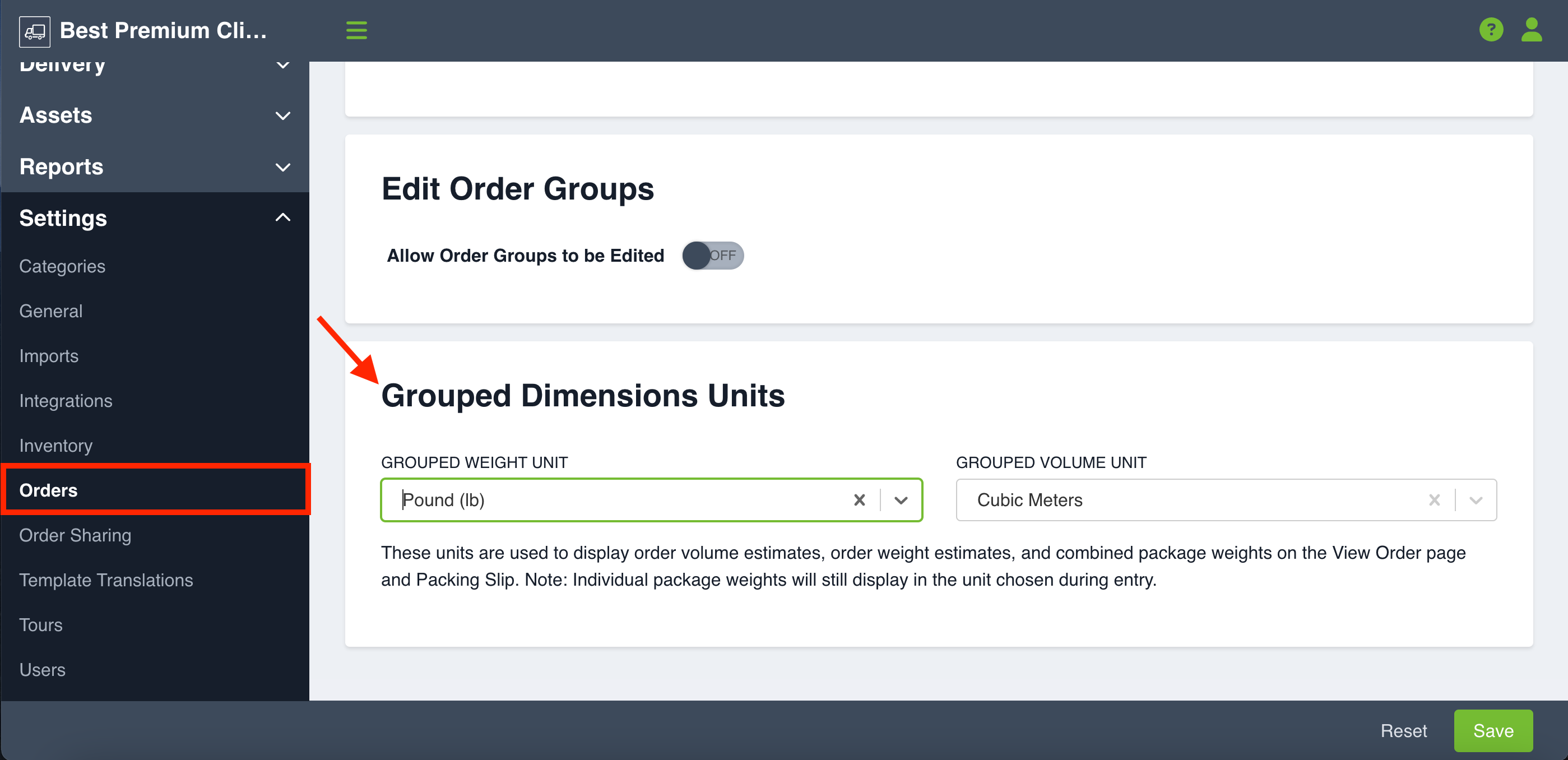
Estimated Package Weights
When you first create a product, you will be prompted to enter in the estimated dimensions of the product. You can edit this at any time by clicking Edit SKU.
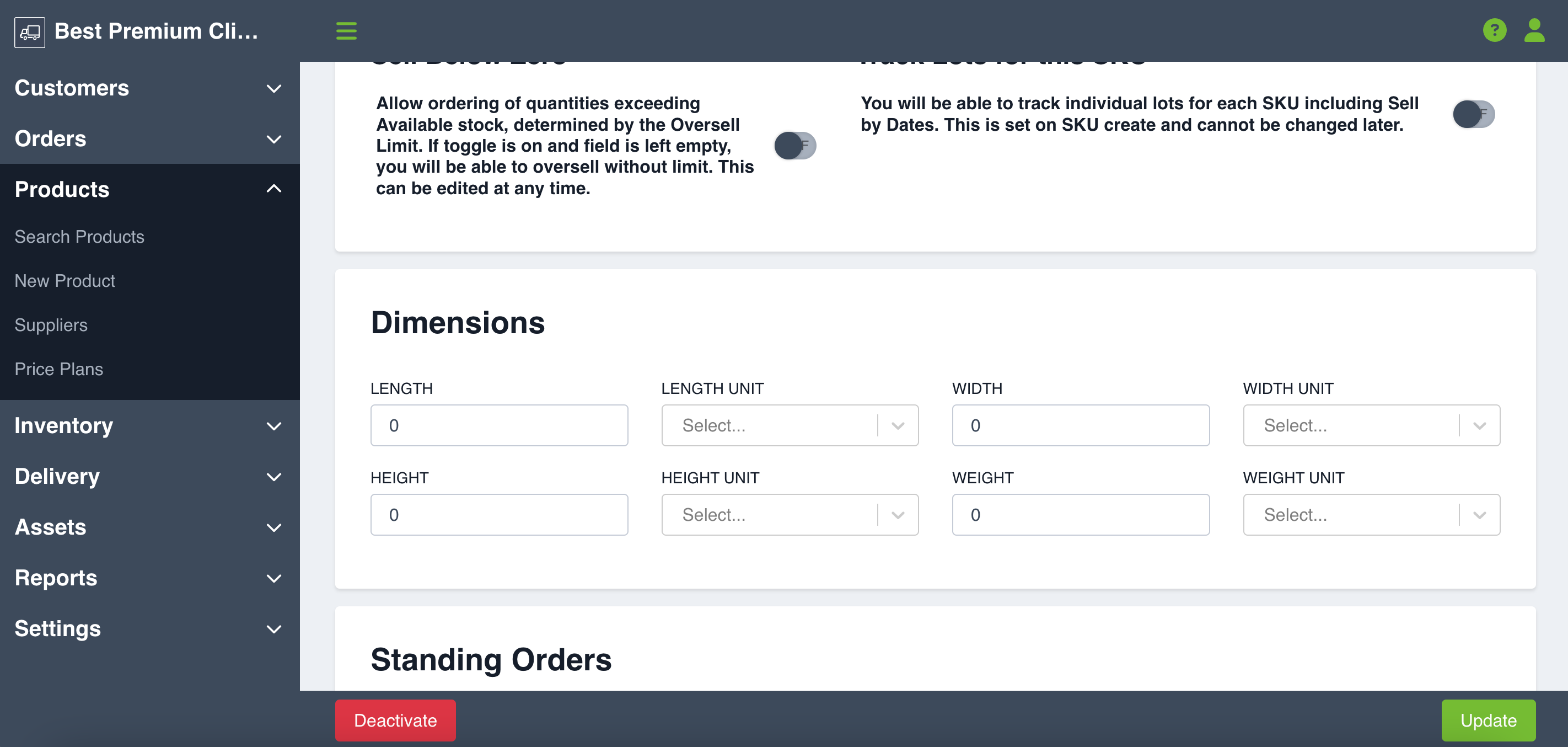
Adding Accurate Weights to a Package
Once you begin packing, you will have the opportunity to properly weight the product in the package. To add weights to a package, navigate to Inventory in the left hand side menu and then click Packing.
Select your package that you would like to record order weights on. Your package can be in any order state. Click on Edit under Package Details.
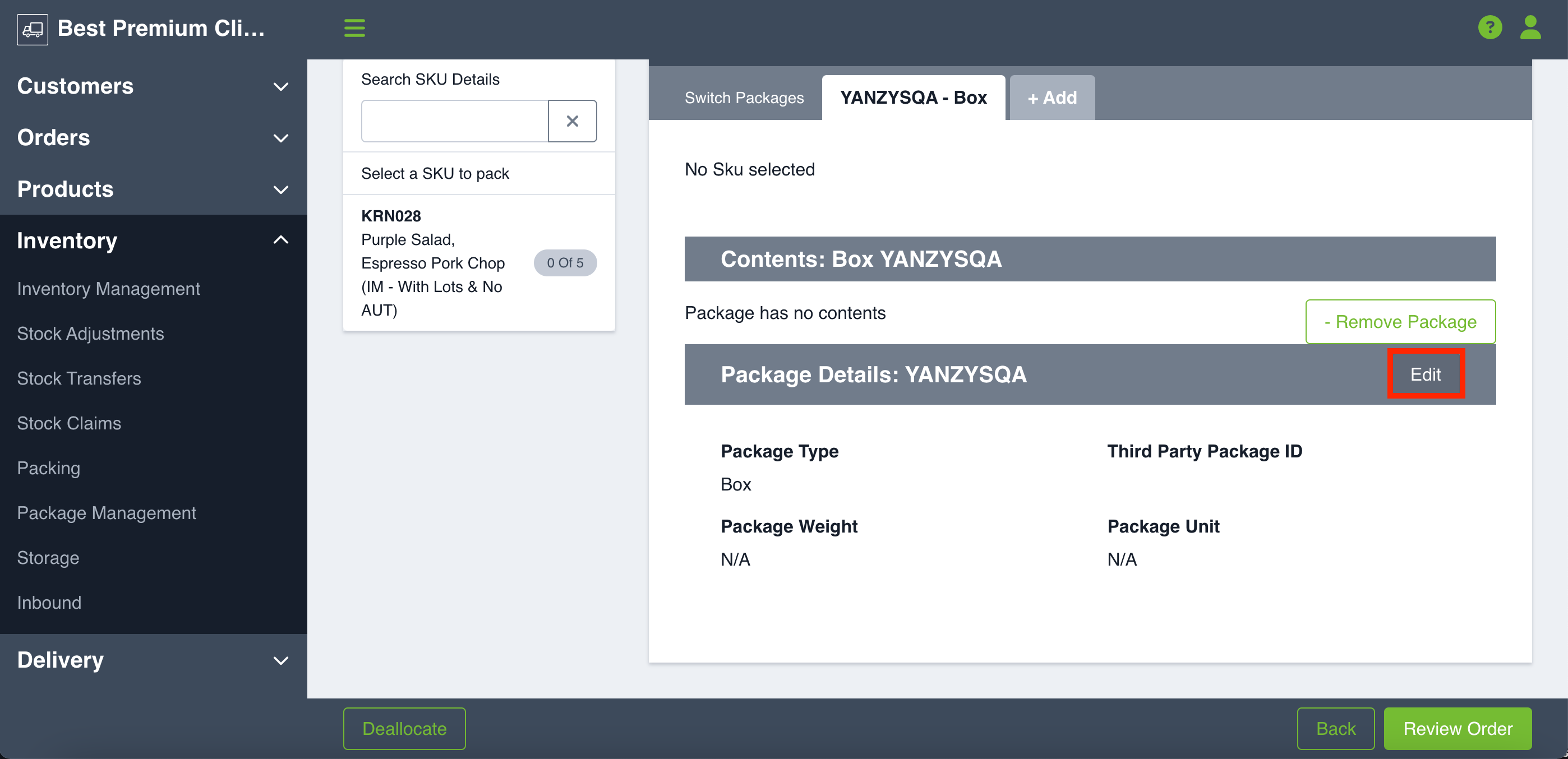
You will then be prompted to enter the package weight and unit using the dropdown.
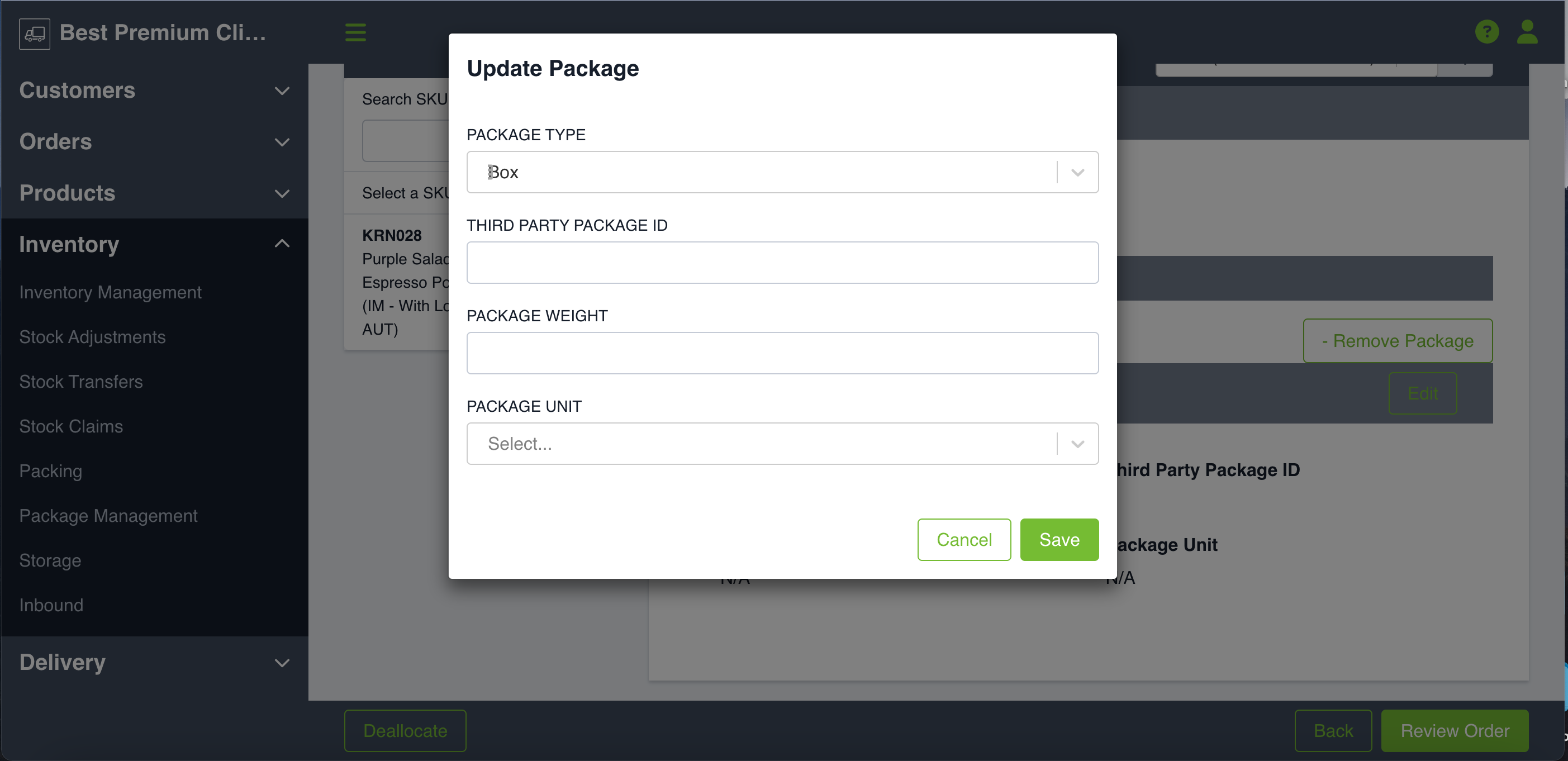
Once you click Review Order in the bottom right hand corner, you can view the Packing slip which will include your package weight.
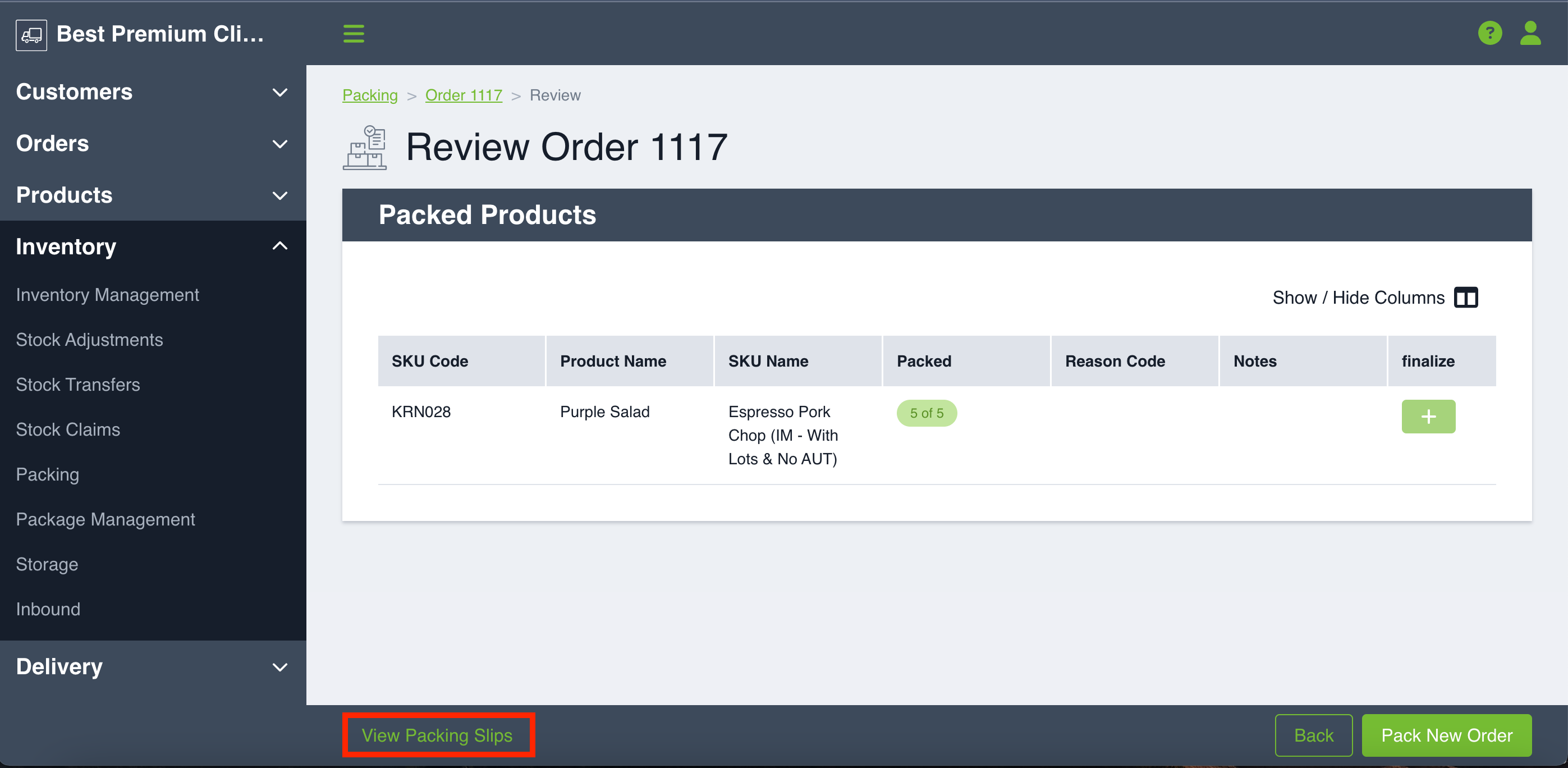
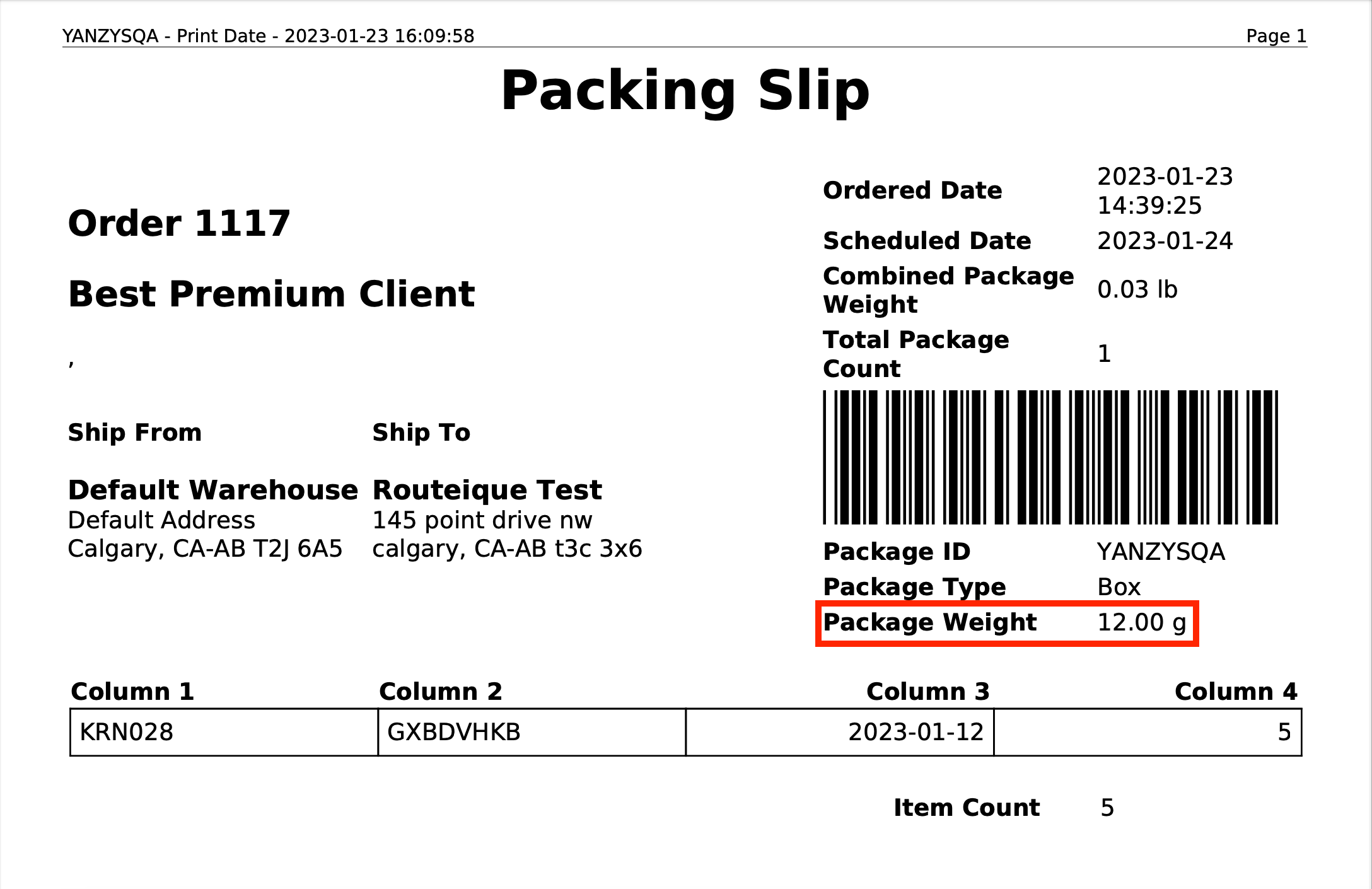
Your package weight will also appear when you view your order. To do this click Search Orders then use the dropdown arrow next to the order to View Order. You will then scroll down to Fulfillment.
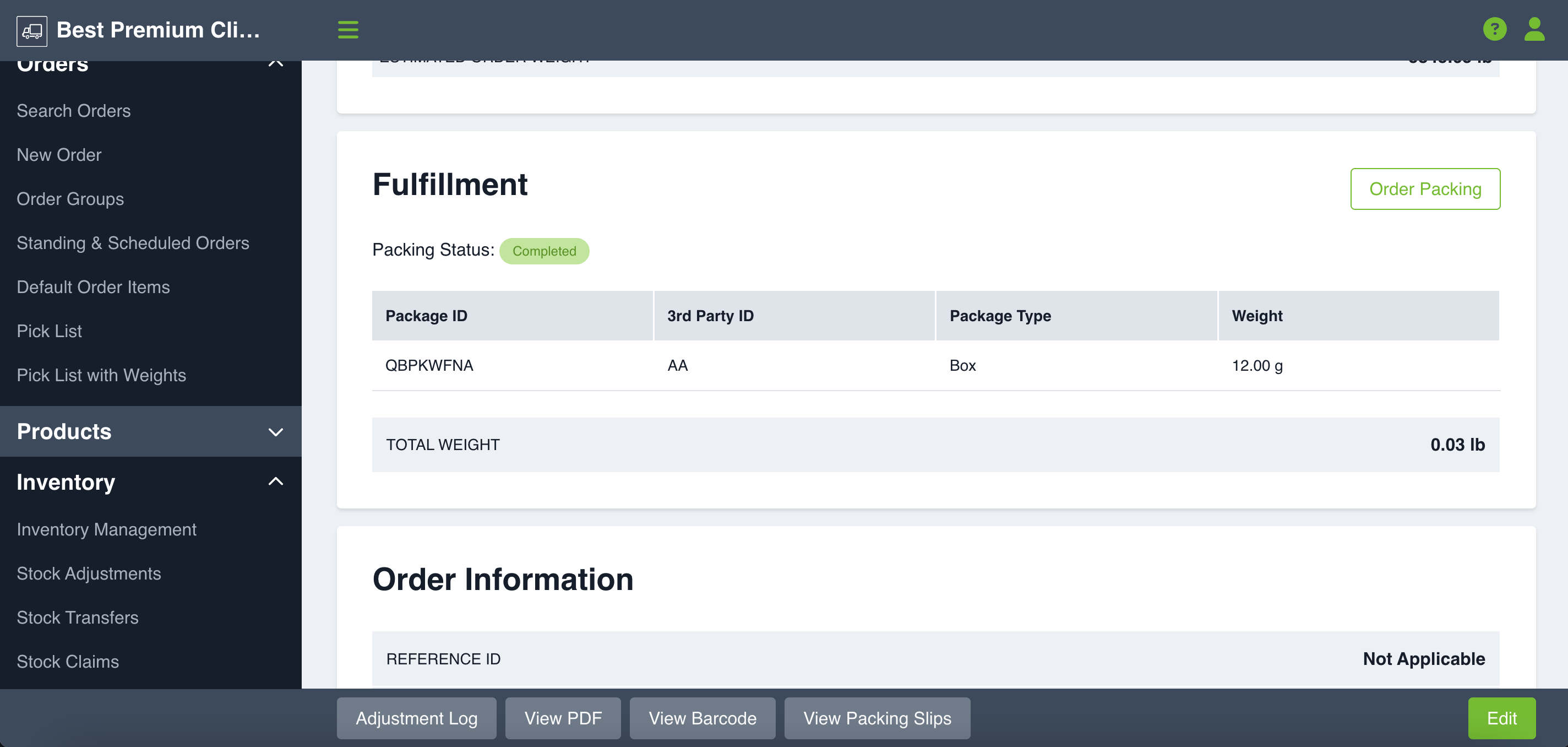
Combined Order Weights
If you have multiple packages on an order, the combined order weight will appear on the order and packing slip as shown in the screenshots below. A reminder that the unit type for your combined order weights is set on your order settings page.