Invite your customers to access your online order portal
You can grant one or more users for each of your customers or locations access to manage their orders through your online order portal.
To get started click on Customers in the main menu and then Search Customers to find the customer you want to send an invitation for.
Click on Edit Customer or Edit Location next to the customer you want to edit.
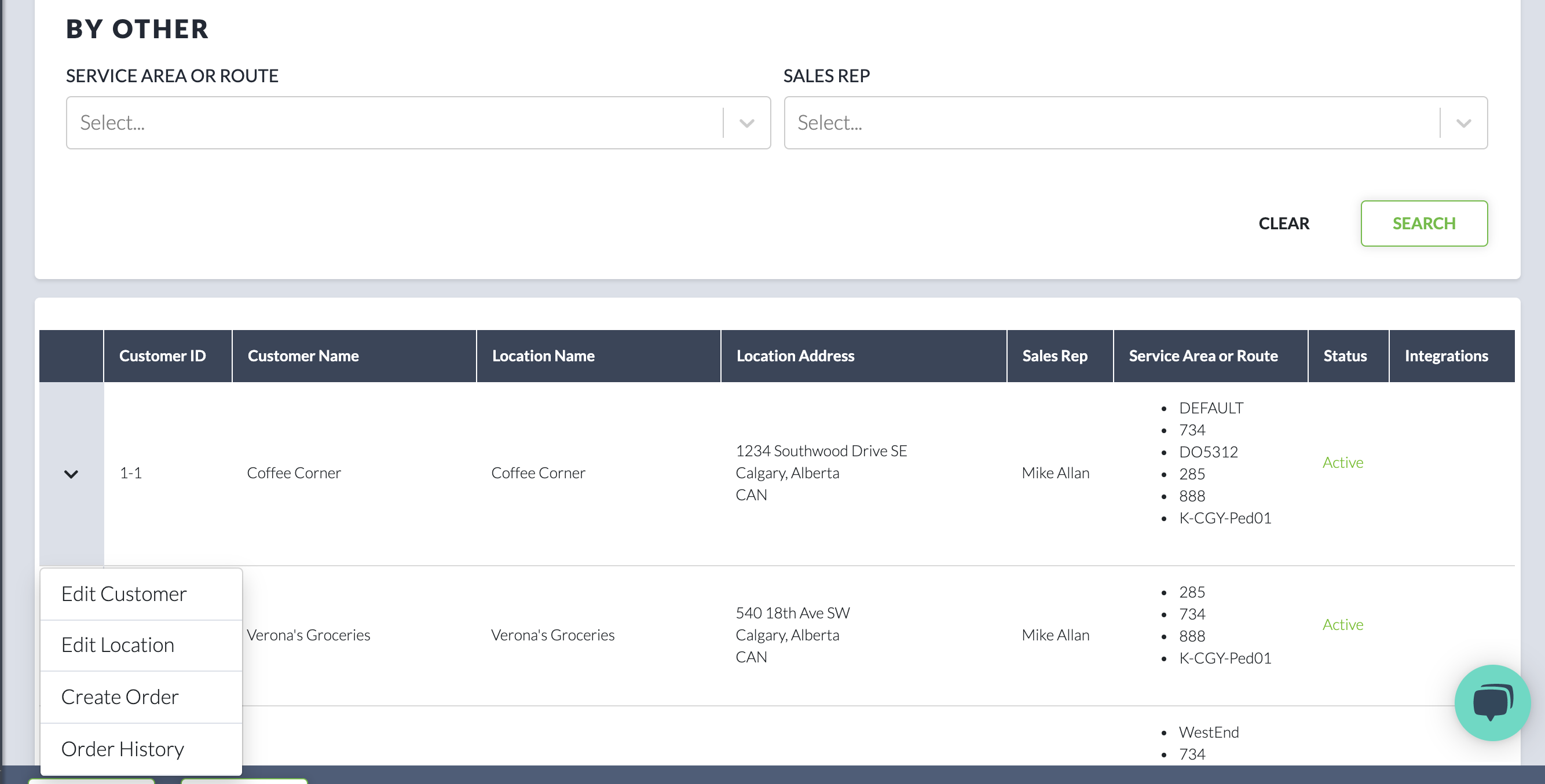
From there, scroll down to the Order Portal Users section. Click on Add link to add a new user.
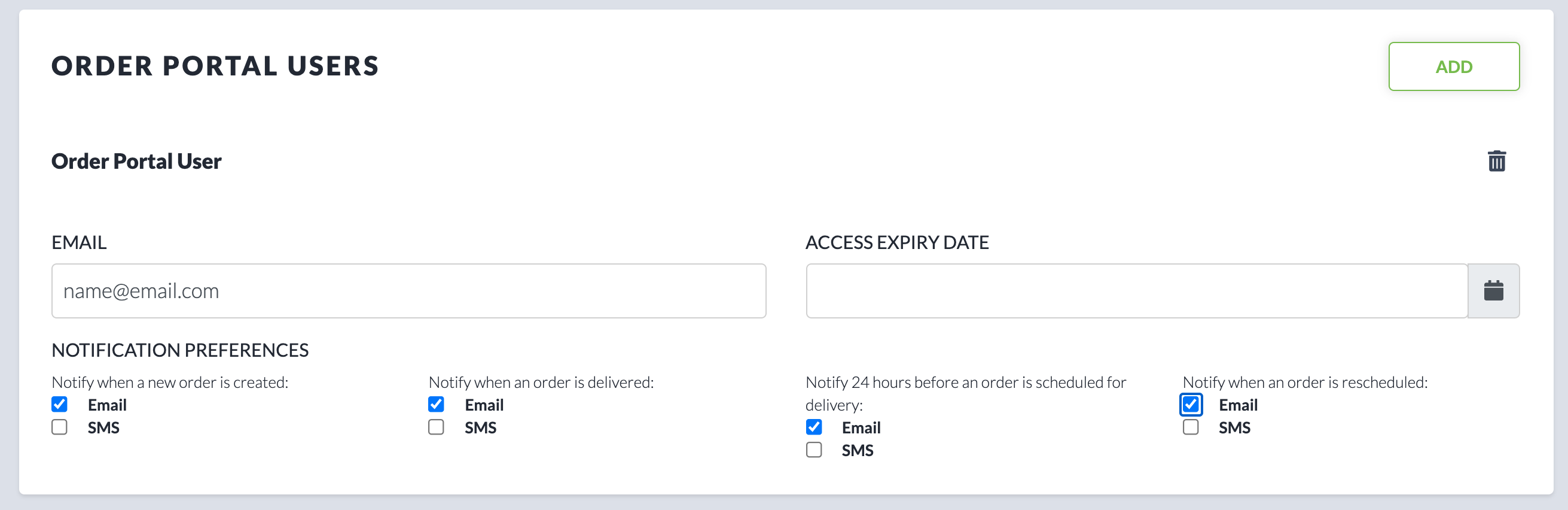
Enter the user's email address and set default preferences for what notifications they want to receive. Users can also manage these preferences themselves in the online order portal.
Optionally, you can add an expiry date for this user's access. This will automatically disable their access on the date specified. Leave blank to give them access indefinitely.
Welcome Email & Invitation to Register
Once you add them as a user through the Digital Control Tower, they will receive a Welcome email in their inbox.
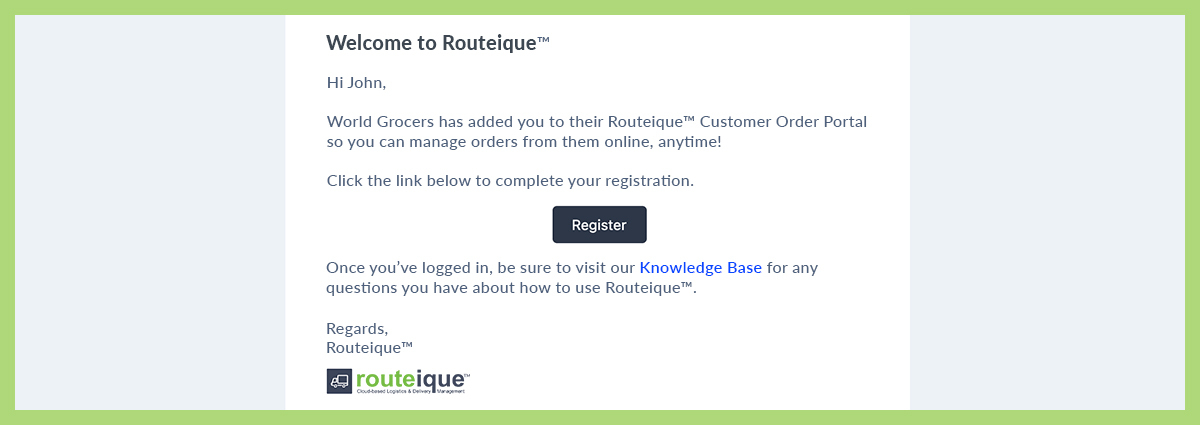
From there the user will be guided to fill in their information and set a password to complete registration for quick and easy login.
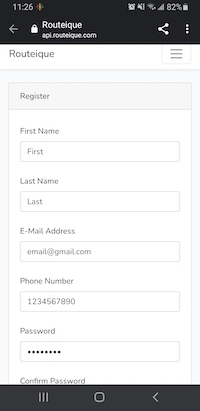
Re-send invitation
If your user has missed their invitation email and would like to request a new email, you can re-send the invitation by removing and then re-adding that user. This will trigger another email invitation if they haven't already registered.
If a customer reports not having received an email, request that they check their junk folder as an initial step, if this is their first time receiving an email from no-reply@routeique.com.
