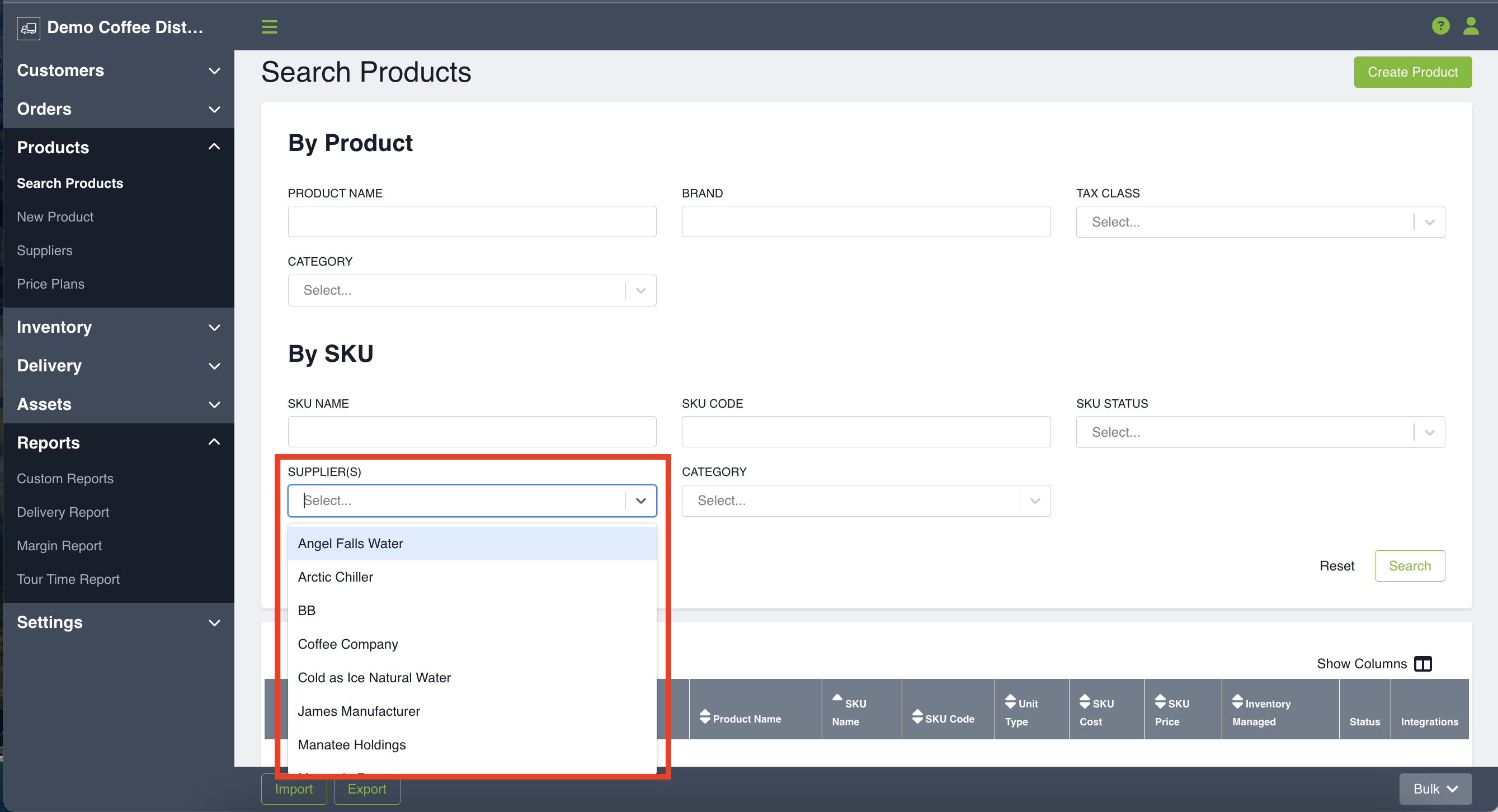In Routeique you can create suppliers that can be associated to your various products. This can help keep products organized and can help filter things when navigating the platform.
Creating a Supplier
To create a supplier you will take the following steps:
1. Click Products and then Suppliers
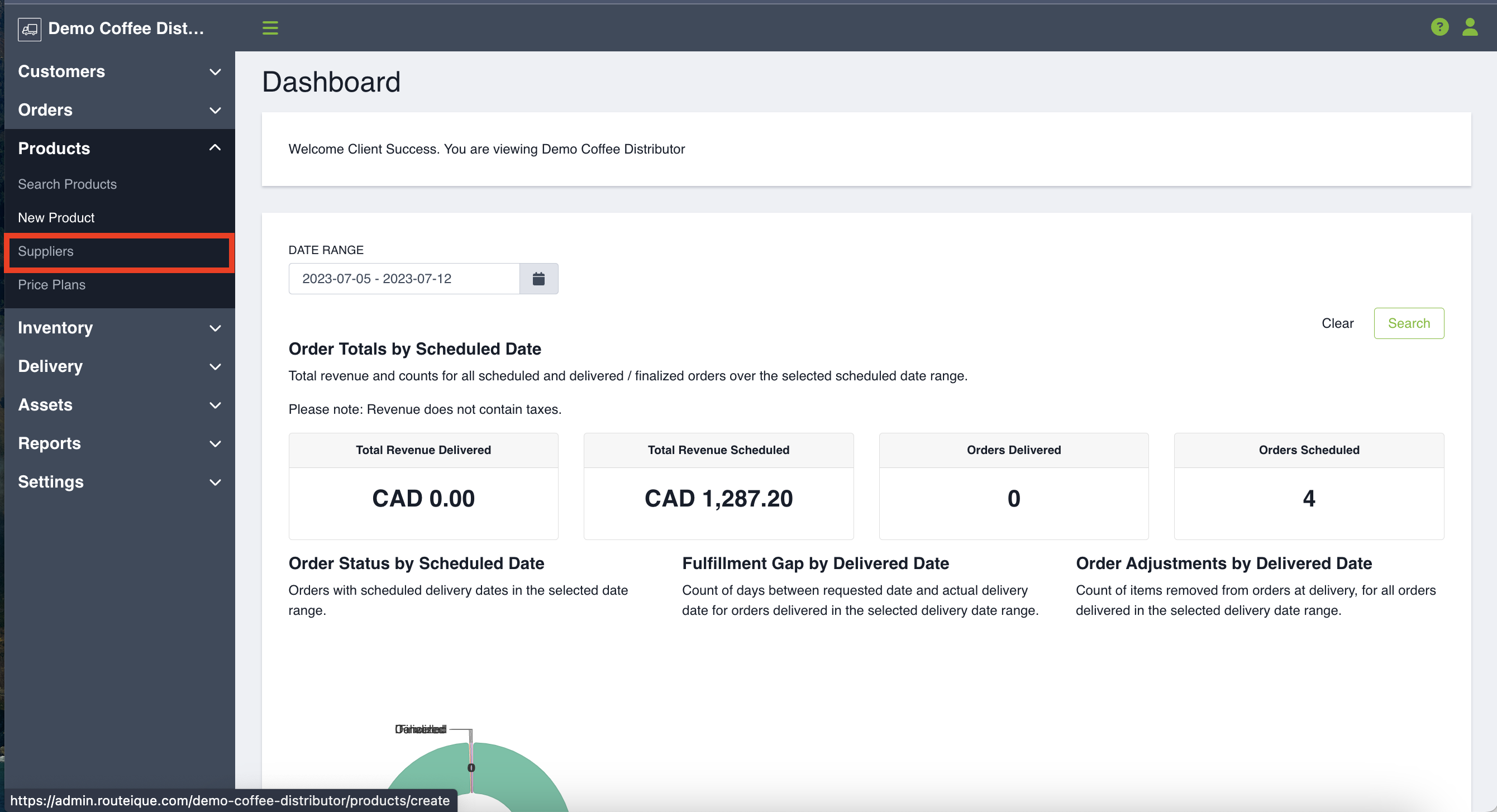
2. Click Create Supplier in the upper right hand corner
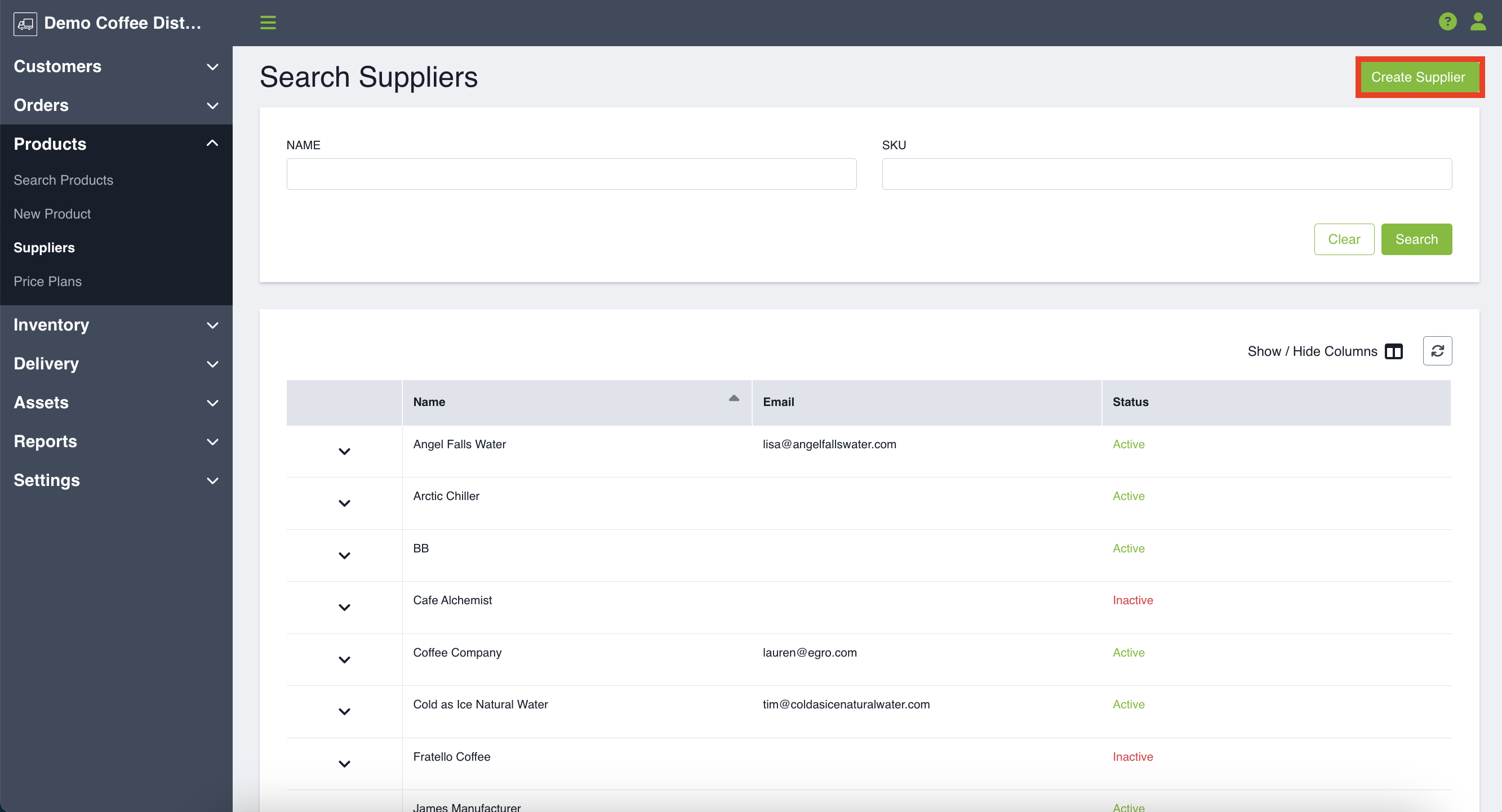
3. Fill in the General Information
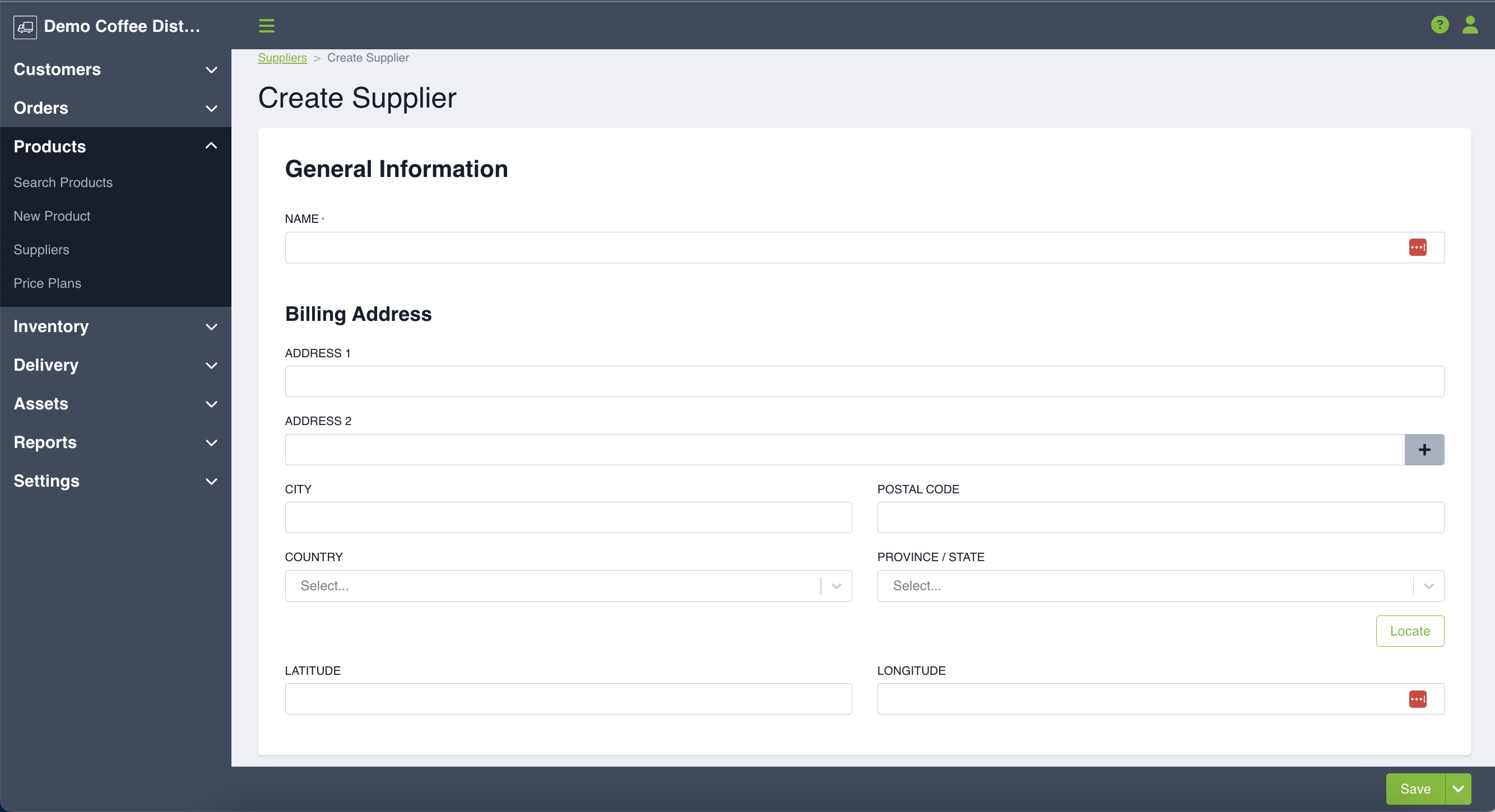
4. Fill in the Purchase Order Information. Click Save
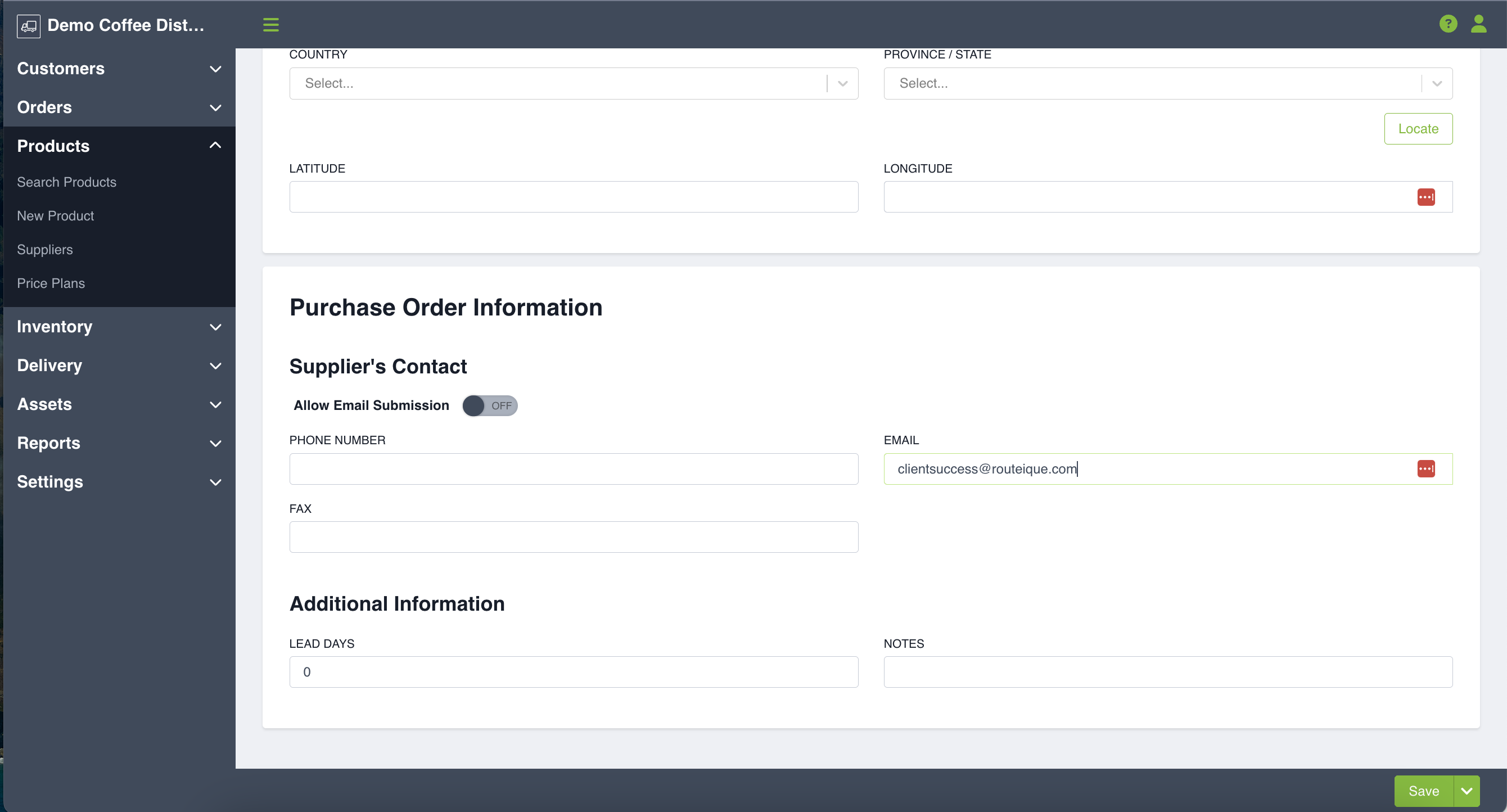
Once your supplier has been created you can associate it to a particular product. To do so, find your desired product and click Edit Product followed by Edit SKU.
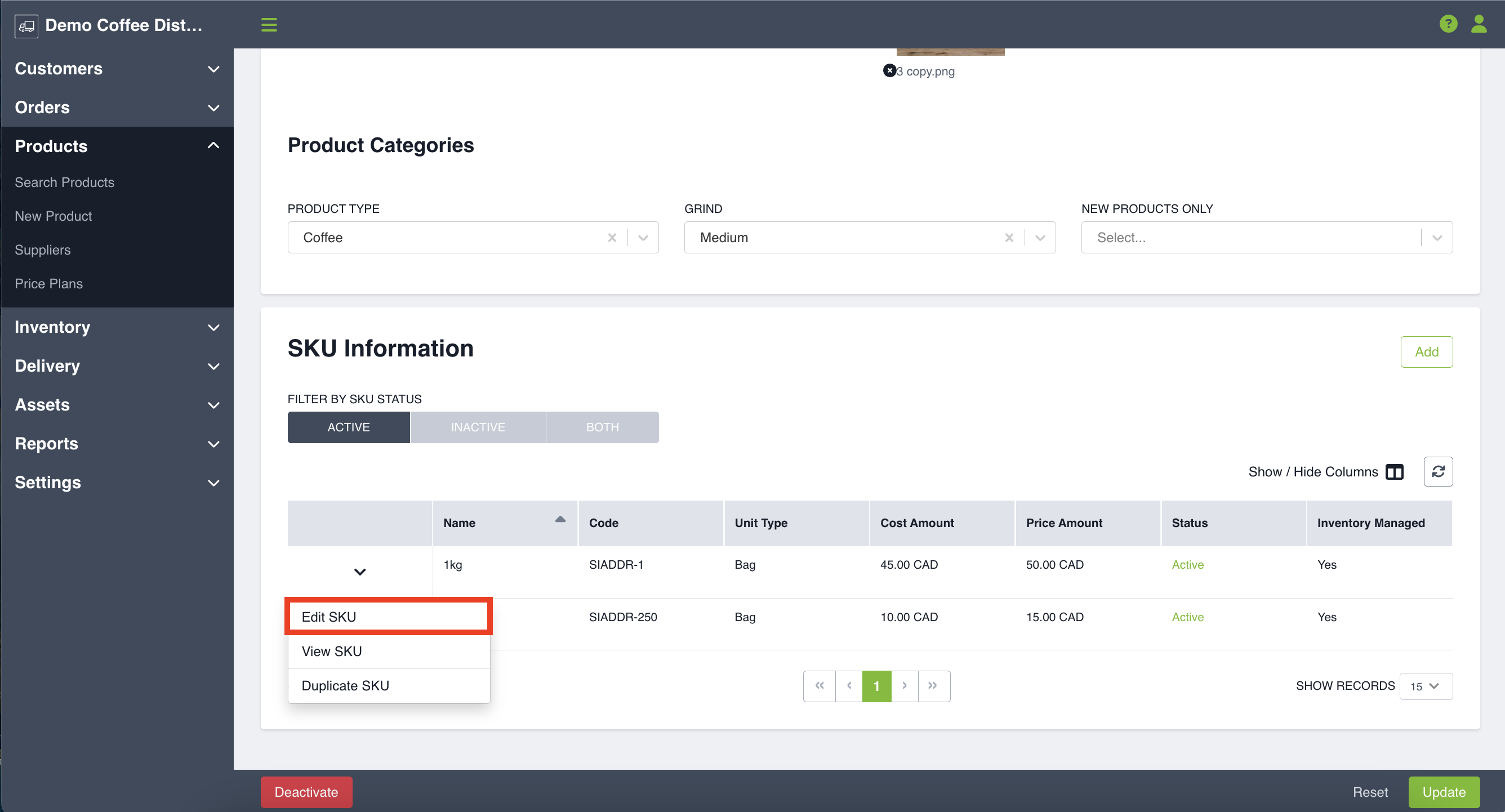
You can then enter in your supplier(s).
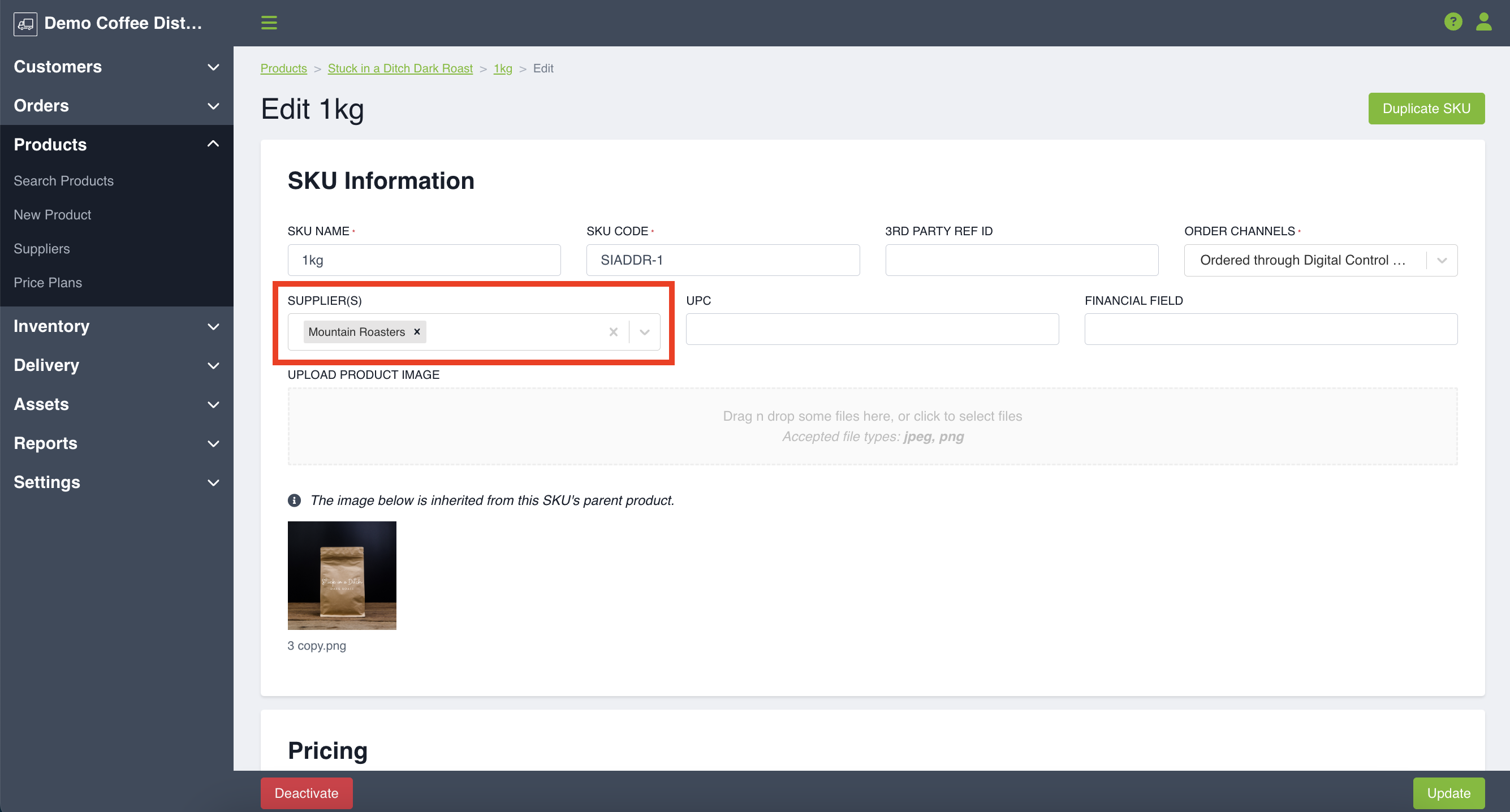
Editing your Supplier
You can view or edit your supplier by clicking on Suppliers and then clicking the dropdown menu.
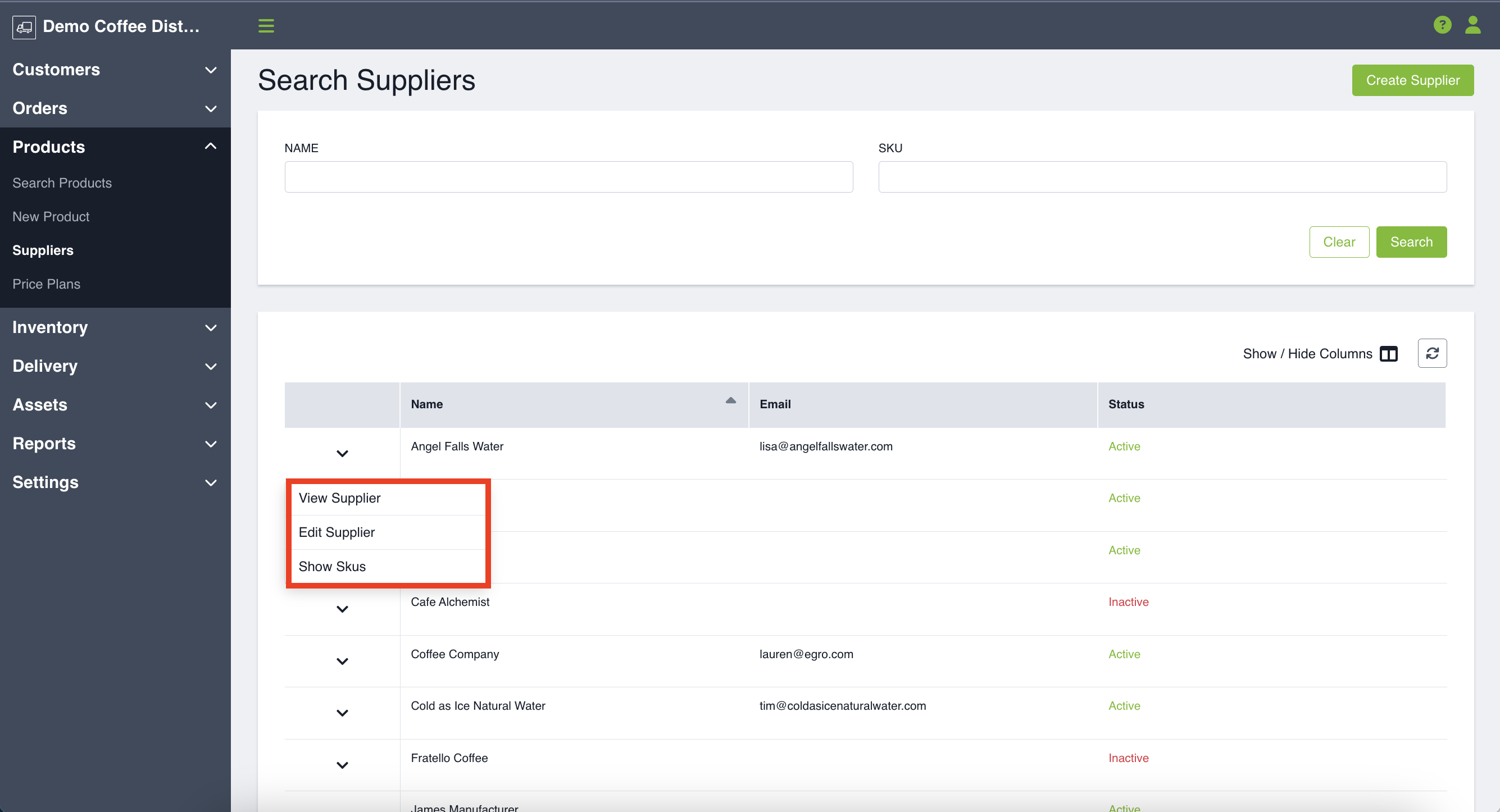
Upon clicking edit you can edit the general information or the purchase order information for the product.
Filtering by Supplier
You have the ability to filter by a specific supplier. To do so, navigate to your products and use the Supplier Dropdown. This will show you all products for a specific supplier. You can also export this list by clicking export in the bottom left hand corner.