Use categories to control the products that your customers have access to in the Customer Order Portal.
Using categories to control customer order portal access ensures that your customers will have accurate product access.
For a general overview of categories and key terms you need to know to better understand this tutorial, you can visit our overview of categories guide.
Creating Categories
To use categories to control customers’ access to products, first select Categories in the side navigation bar.
In the upper right-hand corner, click Create Category.
On the categories page...
- You can fill in the category name field, which will appear on your selected entity profiles later.
- Adding a description is also optional.
- You can add as many entities as you would like. These are things such as customer, location, product, and SKU.
- Most importantly, you will need to add category terms. You can have as many terms as you need.
- If you toggle “allow only one category term to be associated with an entity” this will set the category to only one term to be able to be associated with an entity.
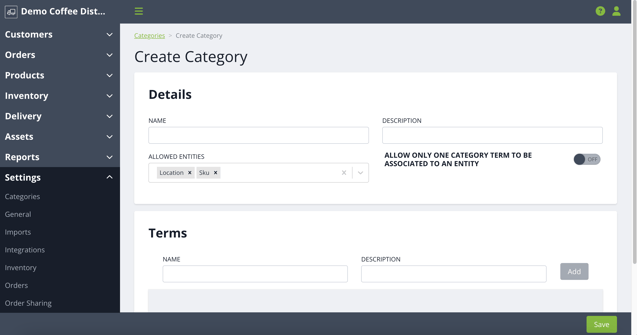
Adding Categories to Products
NOTE: This example covers adding the category to the products entity. However it will work the same way if you have chosen the SKU entity. Simply select the edit button for the entity the category applies to.
Select products from the side navigation bar.
- Choose a product to edit. You can also add a new product. Either way, you can go to the product’s page to edit it.
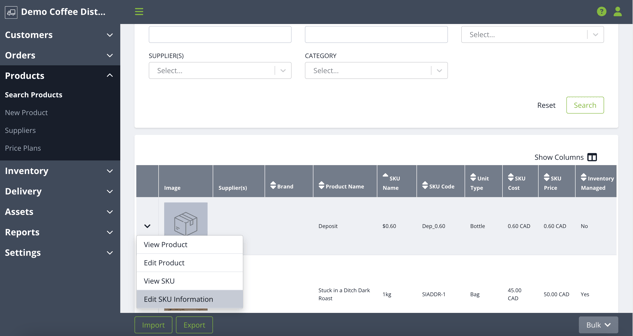
- As long as you have at least one category created that is associated to the entity, you will see the option to add a category to it. Under the category name field, you can add a relevant category term.
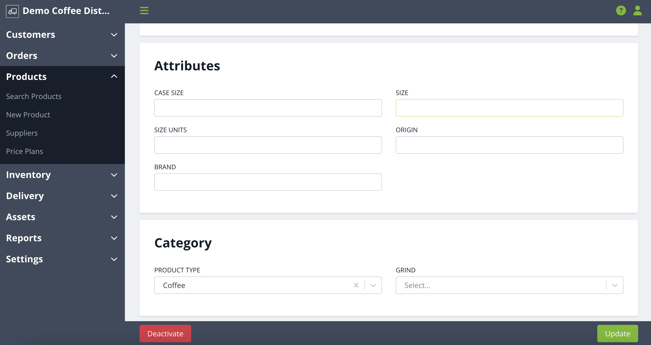
Once you have modified all of your relevant products in this way, click the Update button.
Associating Products with Customers
NOTE: Below covers adding the category to the customer entity however it will work the same way if you choose the location entity. Simply select the edit button for the location if the category applies to it.
Select search customers in the side navigation bar. From this page, you can either create a new customer, or modify an existing page.
If there’s a category created for one of the product levels, you will see a field called Restrict Product Access on the Customer profile.
- In the Categories field under that heading, you can type and choose as many relevant category terms from the drop down as you need.
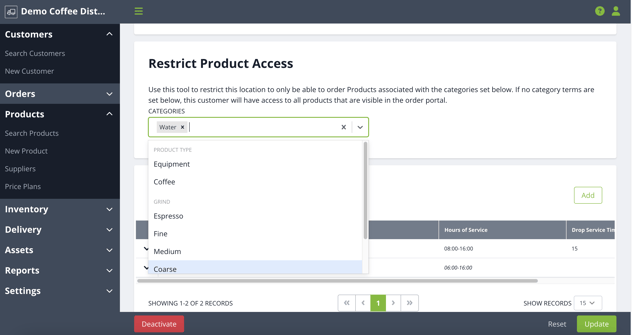
- After adding the relevant term or terms, click update in the bottom left corner.
You’re all done! Now, when your customer logs into their Order Portal, they will only be able to see products with the term labels that you added in the Categories field in the Restrict Product Access on their profile.
If you’d like to learn more about how to use the Customer Order Portal check out our User Guide.
