Use the Tour Planner to create dynamic tours for orders on a Service Area.
Important items to take note of:
- A Service Area must exist for a tour to be created.
- Scheduled Orders must be assigned to a Service Area in order to get optimized.
- A Tour Plan must be optimized to create dynamic tours for your chosen Service Area.
Table of Contents
Overview
Orders that are placed on a Service Area are used for dynamic optimization. This means that tours must be generated manually using the Tour Planner page or they must be set up on a schedule. This is done under Tour Settings.
How to Build tours on a Service Area?
In order to dynamically build Service Area tours, orders must be scheduled on the Service Area. Once all the orders are scheduled on the Service Area, follow the below steps:
- Go to the Tour Planner page. Select your Scheduled Date and your Service Area. The counter will populate with the number of orders on that service area.
- At this stage, tours will remain at 0 since no tours have been generated yet.
- The progress bar will show the number of unassigned orders that is equal to the number of scheduled orders for the Service Area.
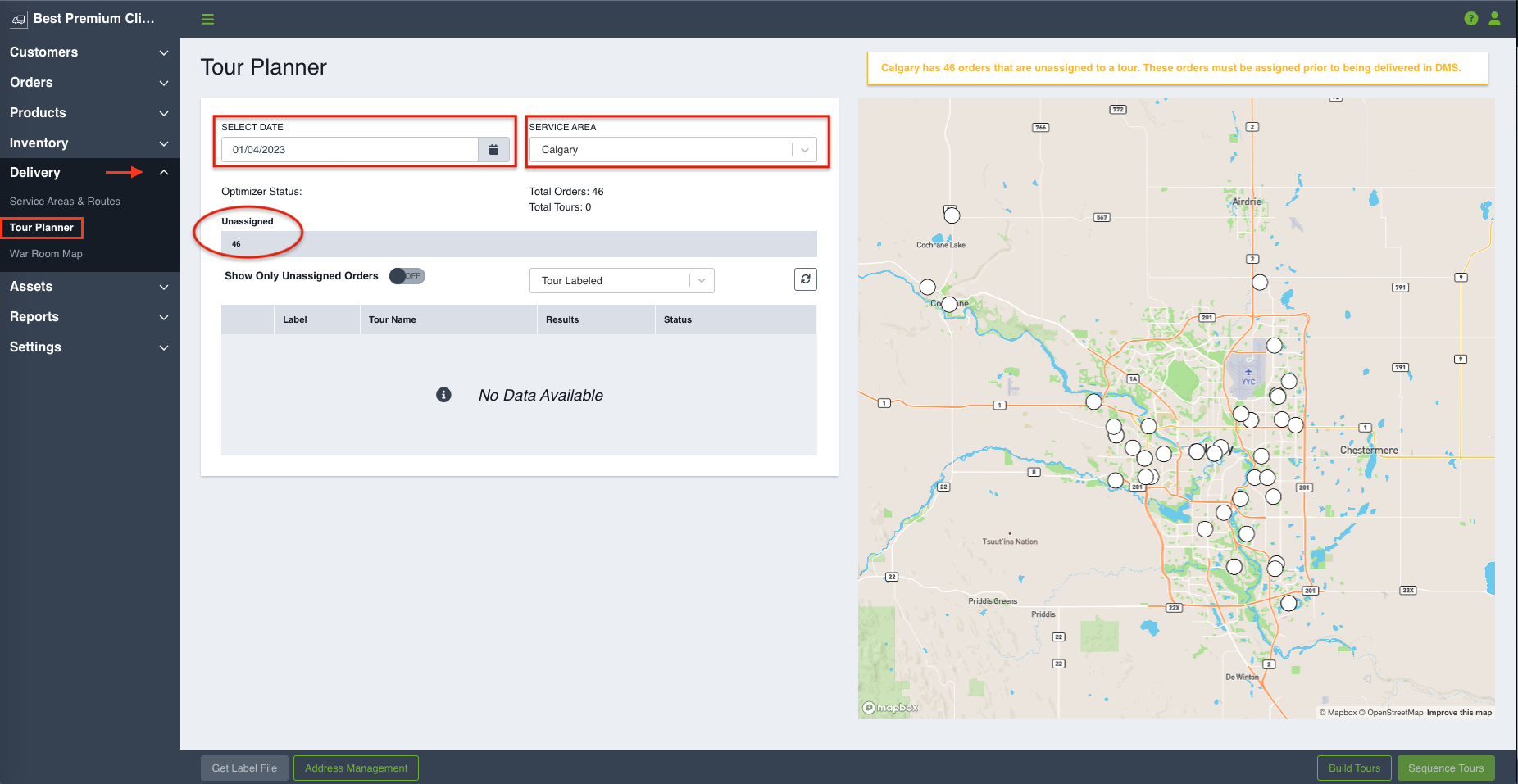
- Click the Build Tours button on the bottom right. A modal will appear with an option to set the Sequence toggle to ON/ or OFF. If you choose to leave the Sequence toggle OFF, Tours for the Service Area will build without being sequenced and appear in the table with the status of "Requires Sequencing".

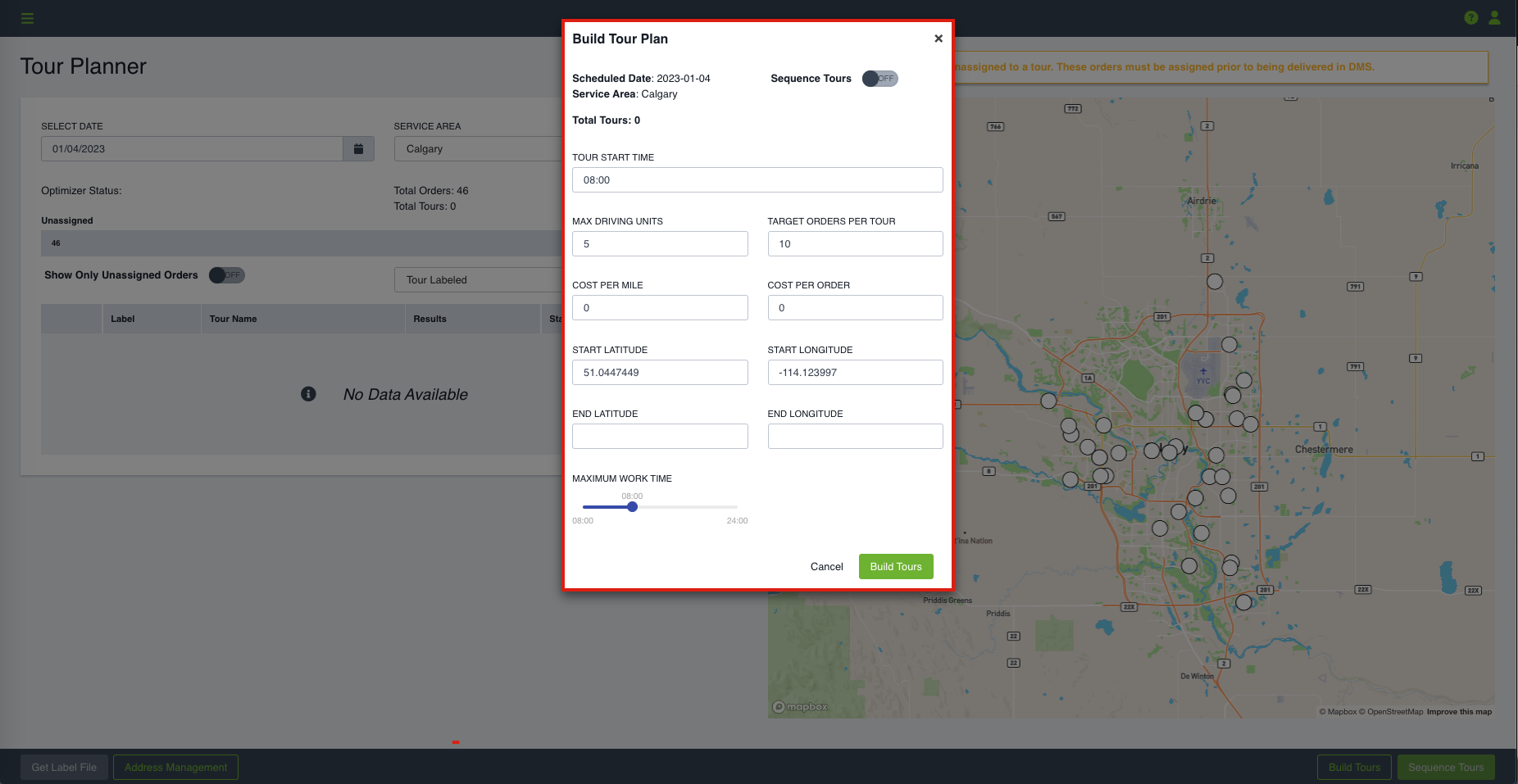
NOTE - The Build Tours option is only available for orders scheduled on a Service Area. This means that if a Service Area has assigned orders that are scheduled on an Assigned Route only, the Build Tours button and Optimizer status will be hidden and not available. These options are only relevant for Tour Plans built on Service Areas.
Initial Build of a Service Area Tour Plan
On the initial Tour Plan Build, the values set on the Service Area create/edit pages is what is used to generate Service Area tours.
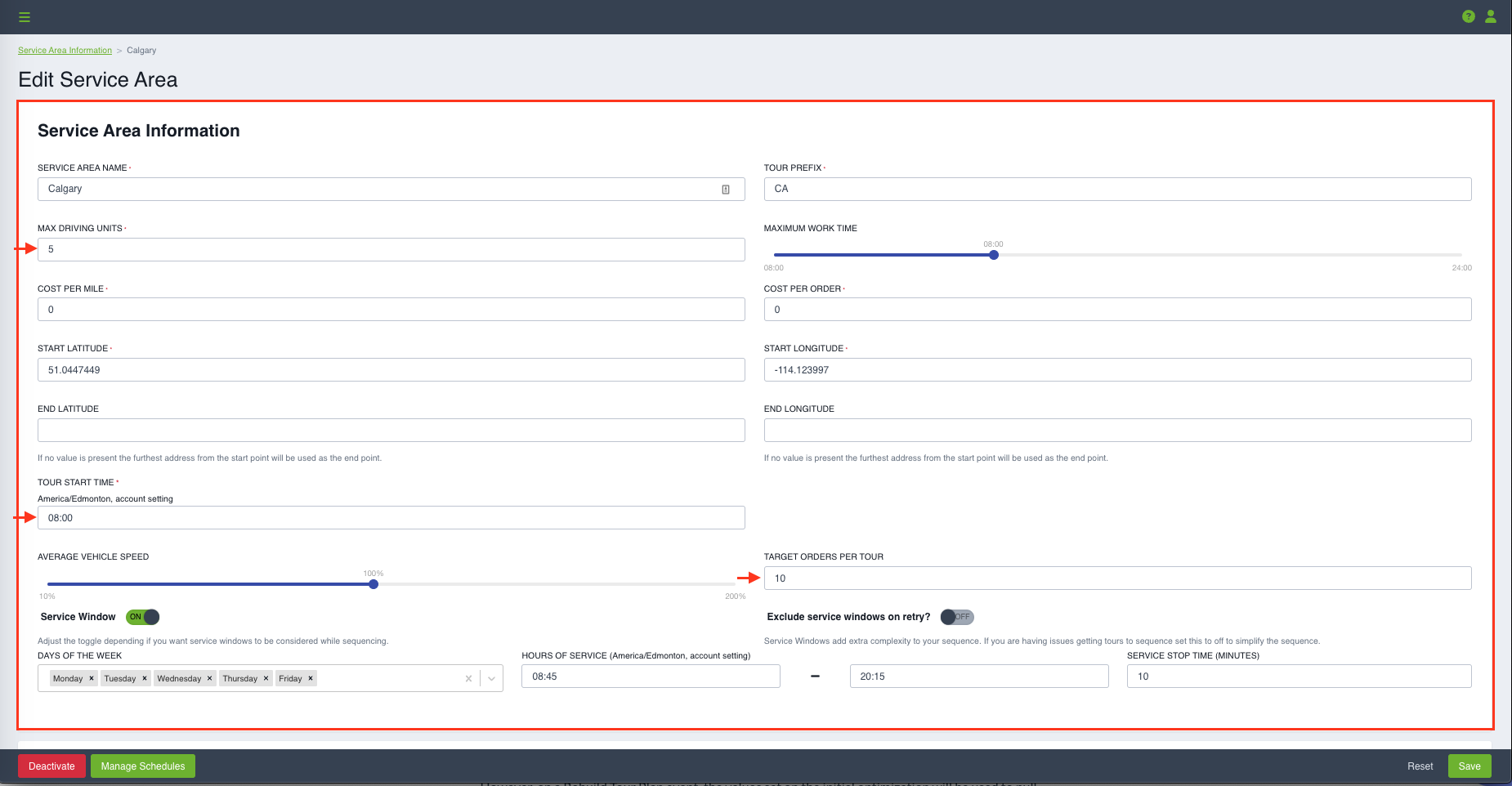
Once you click on the Build Tours button, the optimizer status will indicate it is processing and you will receive a success message that tours are being created.
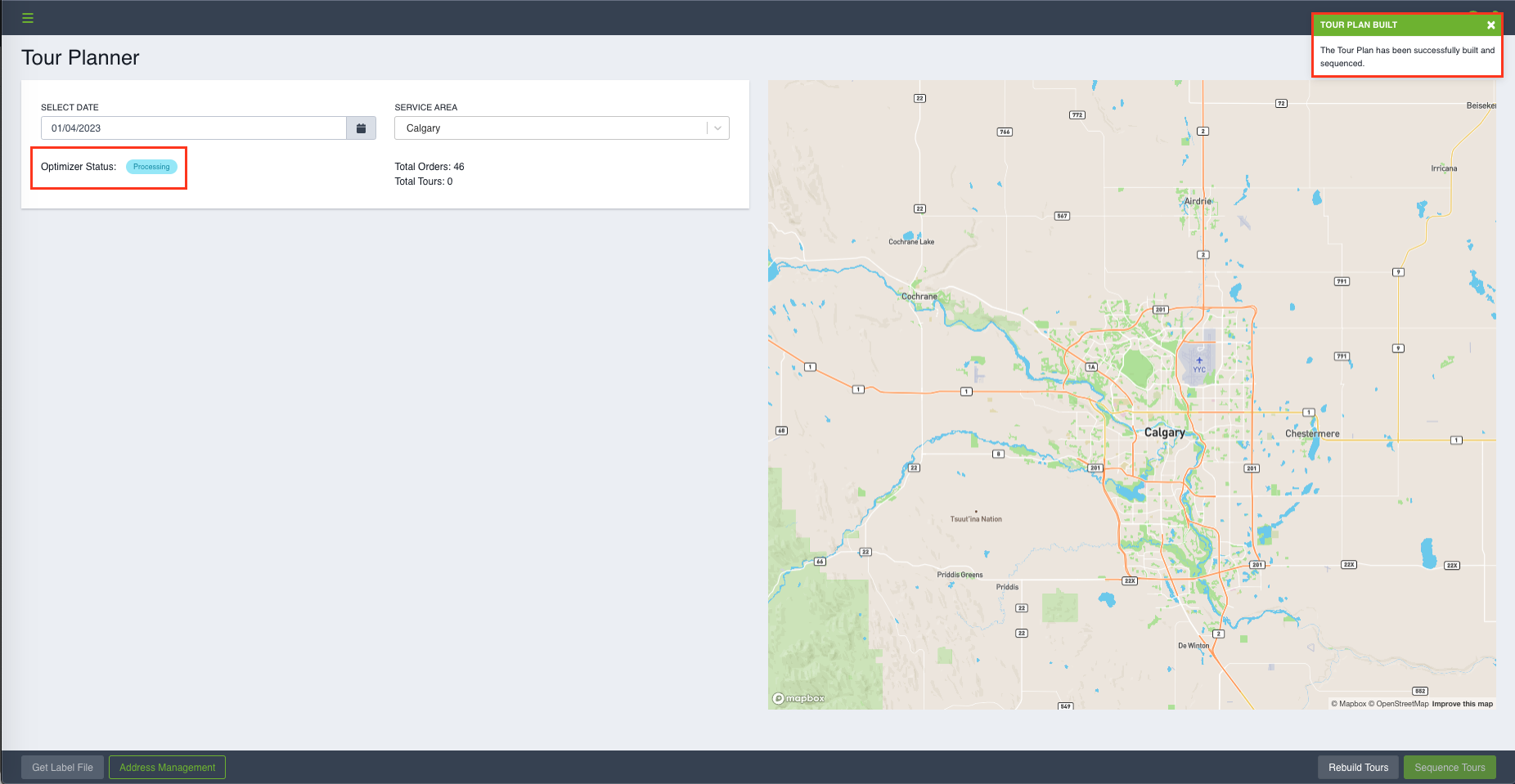
As soon as the optimizer is done processing the tour plan, the Optimizer Status will indicate the tour build has been Completed and all scheduled orders will be assigned a tour.
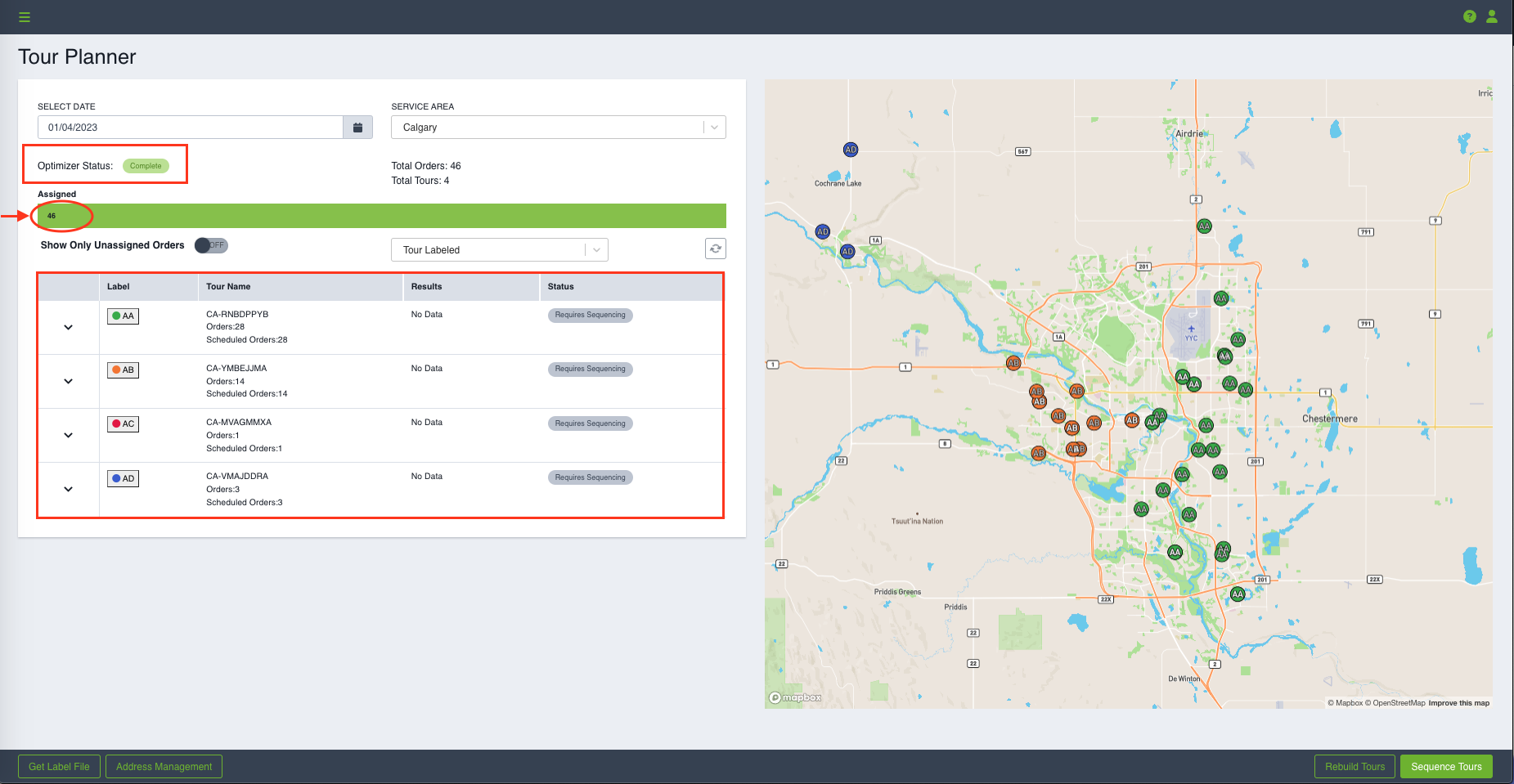
Service Area Parameters
- Tour Start Time: The start time of all tours that will be dynamically created
- Max Driving Units: Used to estimate the number of clusters that will be initially created for optimization along with Target Orders Per Tour
- Target Orders per Tour: Used to estimate the maximum number of orders in each tour that will be initially created for optimization.
- Cost Per KM: Used to calculate costs per KM for reporting.
- Cost per Order: Used to calculate costs per order for reporting.
- Start Latitude & Longitude: The start Latitude and Longitude of all created Tours on the Service Area.
- End Latitude & Longitude: The end Latitude and Longitude of all created Tours on the Service Area.
- Vehicle Speed: a percentage range from 10 to 200 that affects the travel times of the sequence.
- Maximum Work Time: The maximum time that a tour sequence should take.
- Service Windows: ON/ or OFF setting to determine if the sequencer should take service windows of each order into account.
- Exclude Service Windows on Retry: If a sequence can’t be produced by the sequencer on the first try, it will be retried. This ON/ or OFF setting will determine if the retry should be done with the service windows or not.
