There are three actions you can perform against a pending stock claim to complete it: move, put way, or remove. This user guide will help you understand when to use each action.
From the main menu select Inventory - Stock Claims to get to the main Stock Claim page, filter for claims with a Pending status or use any other of the filter fields to find the stock claim you are looking for.
Once you have found the stock claim, click on the row and you will be brought to a new page.
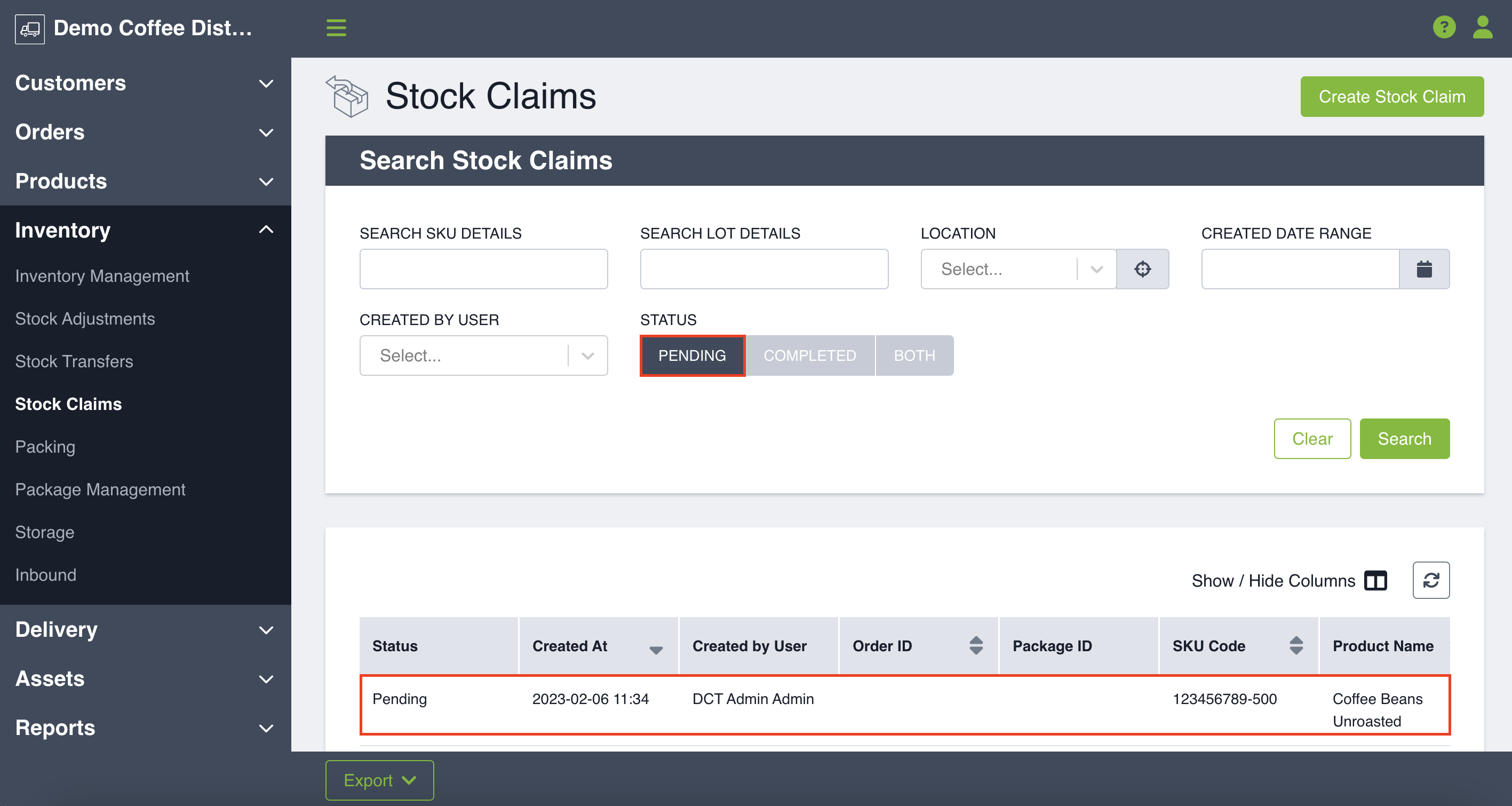
NOTE: Your stock claim must be in pending status in order to perform an action against it.
On the left-hand side you cans see the details surrounding your stock claim such as SKU Code, product name and location. On the right-hand side you can choose an action to perform. Actions include: Move, Put Away, Remove.
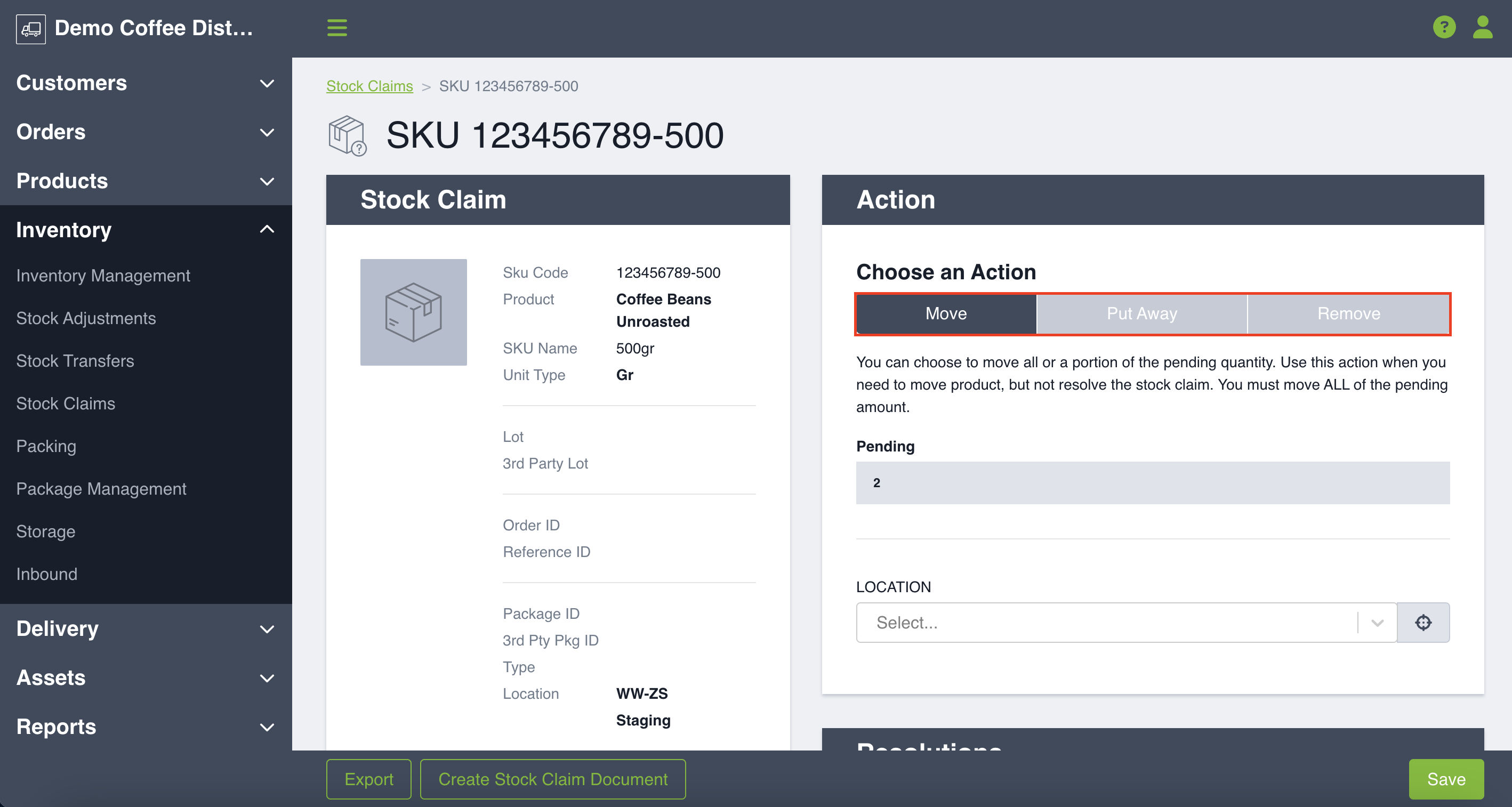
Stock Claim Actions
Below is a summary of each action you can complete to resolve the claim and how to use it:
Move:
-
This action moves the stock claim without resolving it. You may use this if you are moving a damaged product to another location in the warehouse ,such as damaged zone.
- To move a stock claim, select the location of where you are moving the product and click Save. The entirety of the pending stock claim amount must be moved - you can not move a portion of the stock claim.
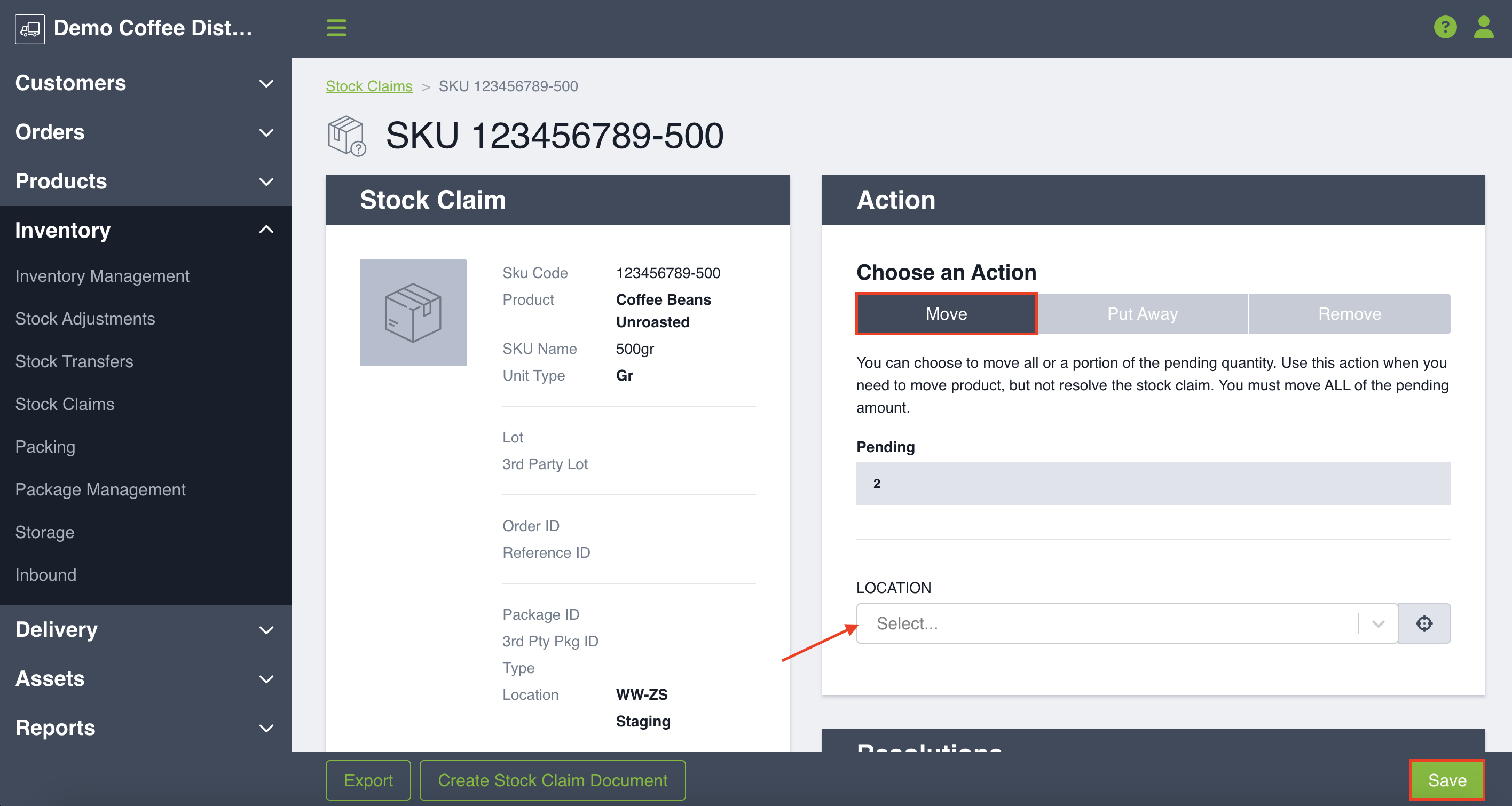
Put Away:
-
This action moves the chosen quantity back into the warehouse and resolves it. You may put a stock claim away if you determine that it is fit for sale and should be added back into inventory.
-
Choose the location the inventory is being moved to, unit type and quantity, and reason code of why it is being moved.
-
If your product has an additional unit type to put away , click the green + button to add an additional unit type and quantity.
-
You can also optionally added a note for additional context. Once you click Save, you will be notified that you successfully put away the stock claim.
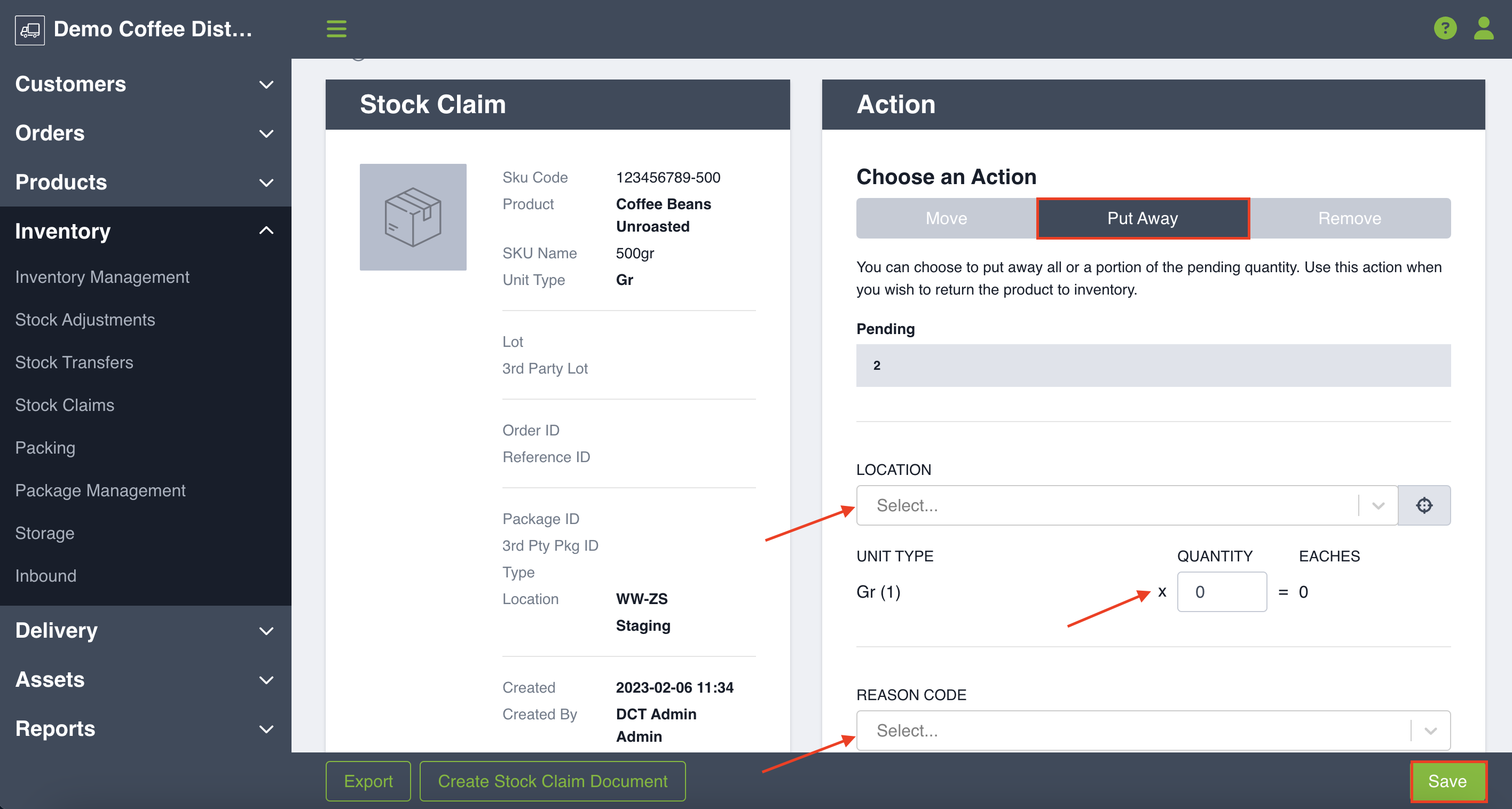
Remove:
-
This action completely removes the chosen quantity from inventory and resolves it. If an item is damaged you may want it completely removed from your inventory.
-
To remove an item, select the unit type and quantity and reason code of why it is being removed. If you are removing different unit types, click the green + button to add an additional unit type and quantity.
-
Once you click Save, you will be notified that you successfully removed the stock claim from your inventory.
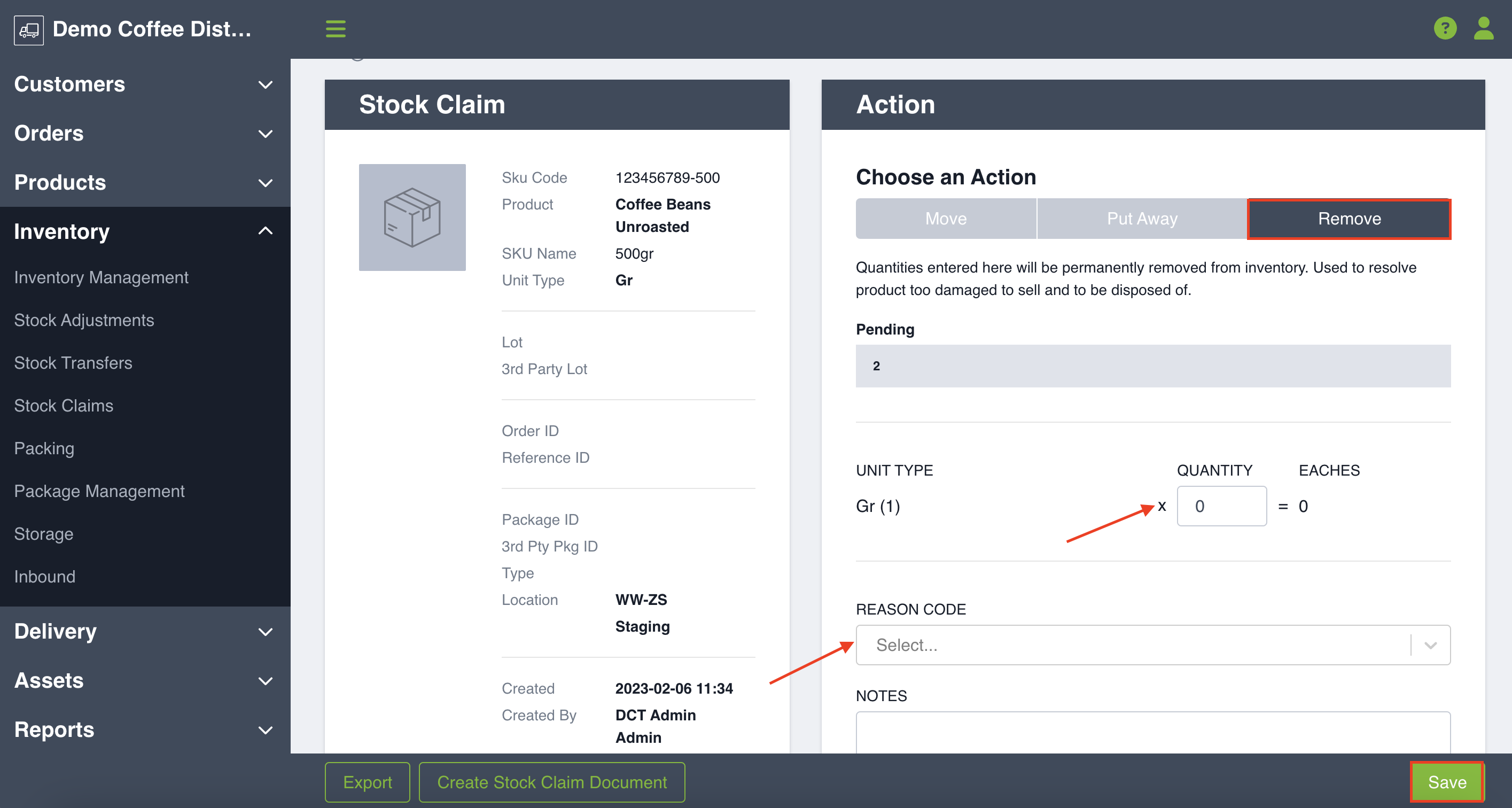
As you are performing these actions against the stock claim, the green pending bar will identify how much of the total quantity has been resolved. Once the stock claim has been fully resolved, you will see a new chart that summarizes all of the resolutions agains the stock claim.
NOTE: The entire quantity of the stock claim needs to be actioned against by stock transfer or stock adjustment to change the stock claim status from pending to completed.
