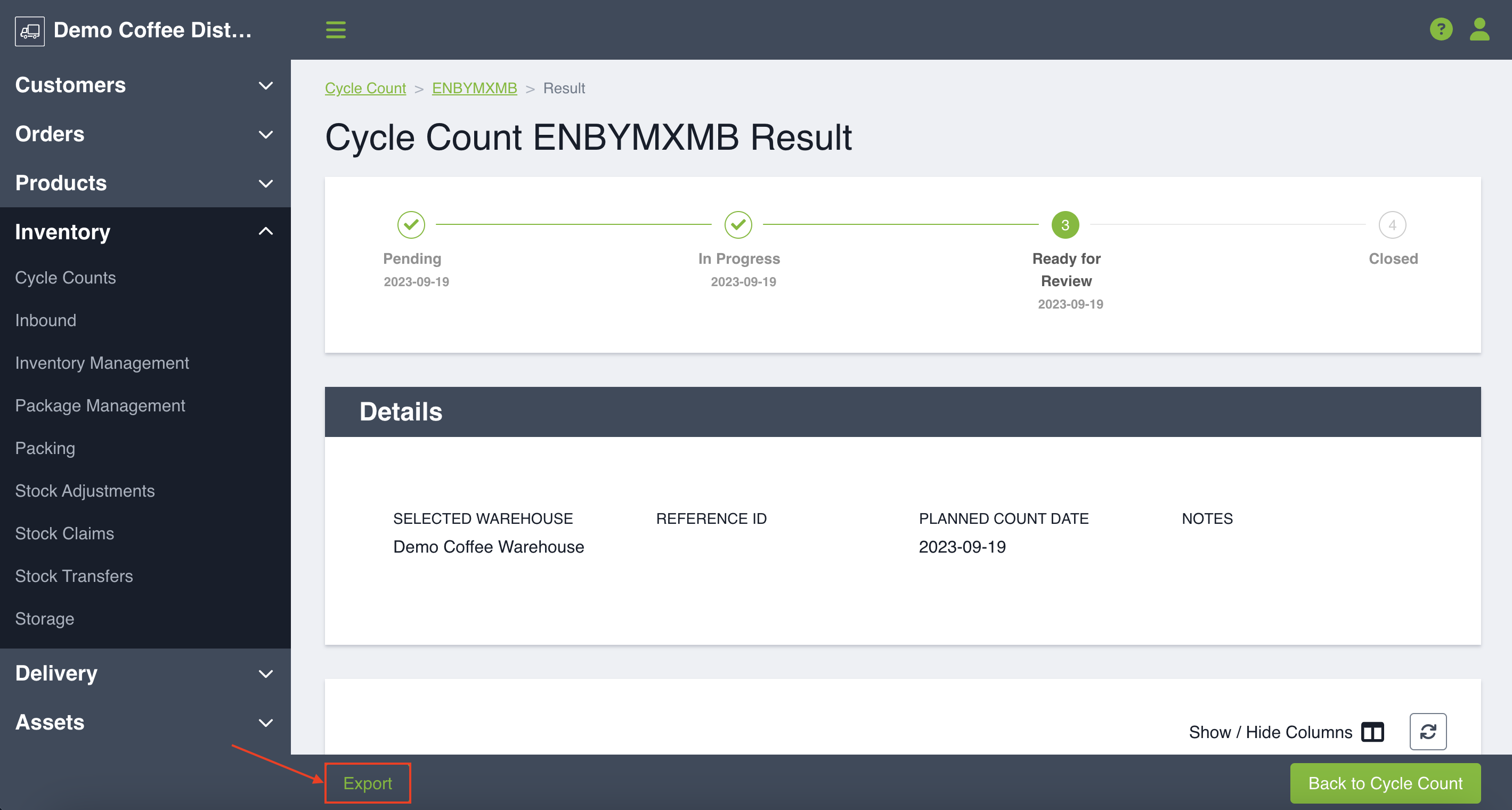Once your team has gone through and counted the required inventory you will want to view your results for accuracy and to communicate back to any relevant parties. This article will teach you how to view and understand those results.
View Results Page
You can see the results of your cycle count when it is in two stages, either: In Progress or Ready for Review. If the warehouse manager is looking to find the results to see how a count is going or if the count is complete they can then go into the Digital Control Tower, click on the cycle count that requires review and navigate to the bottom of the page where you will click View Results.
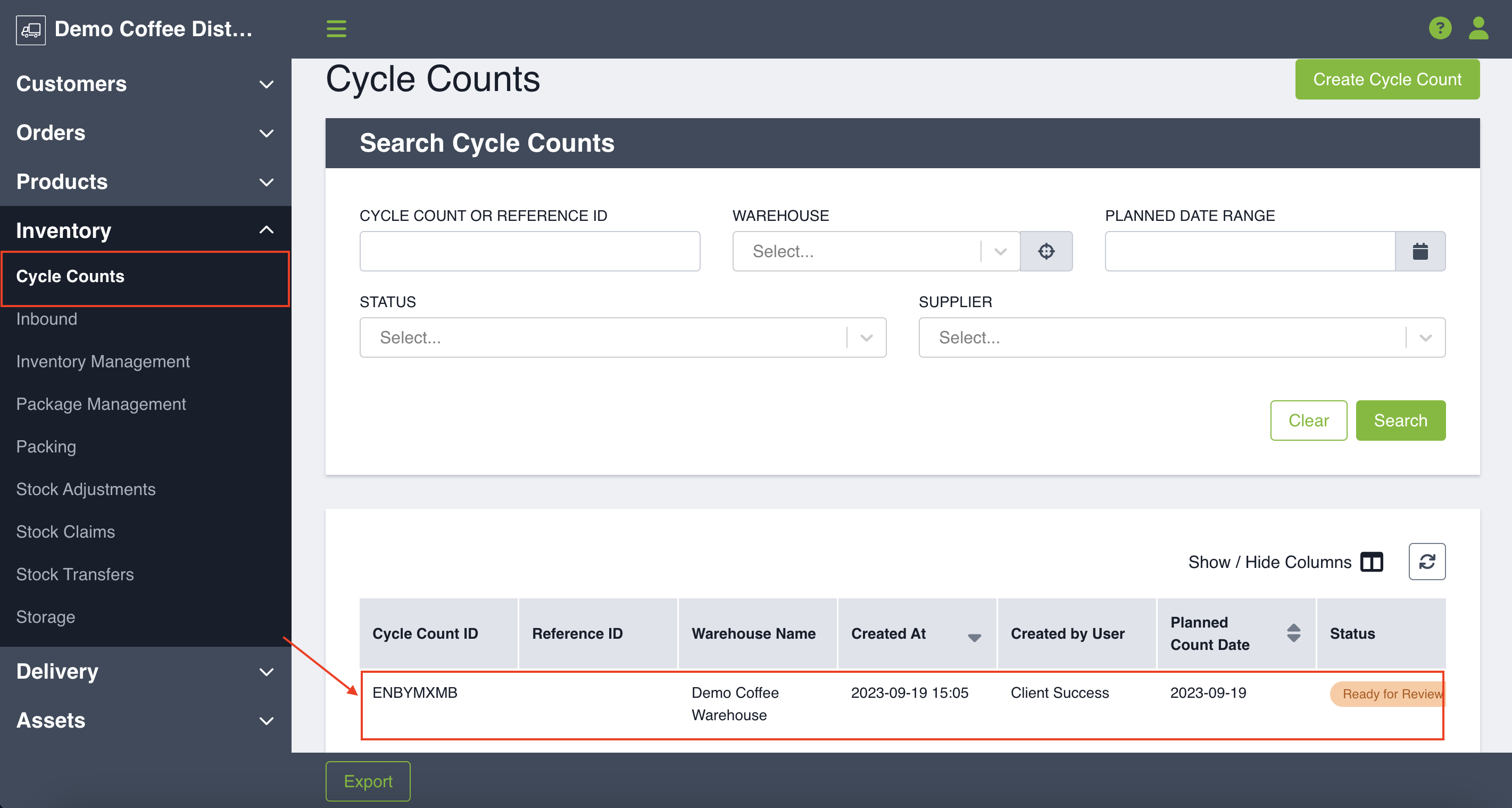
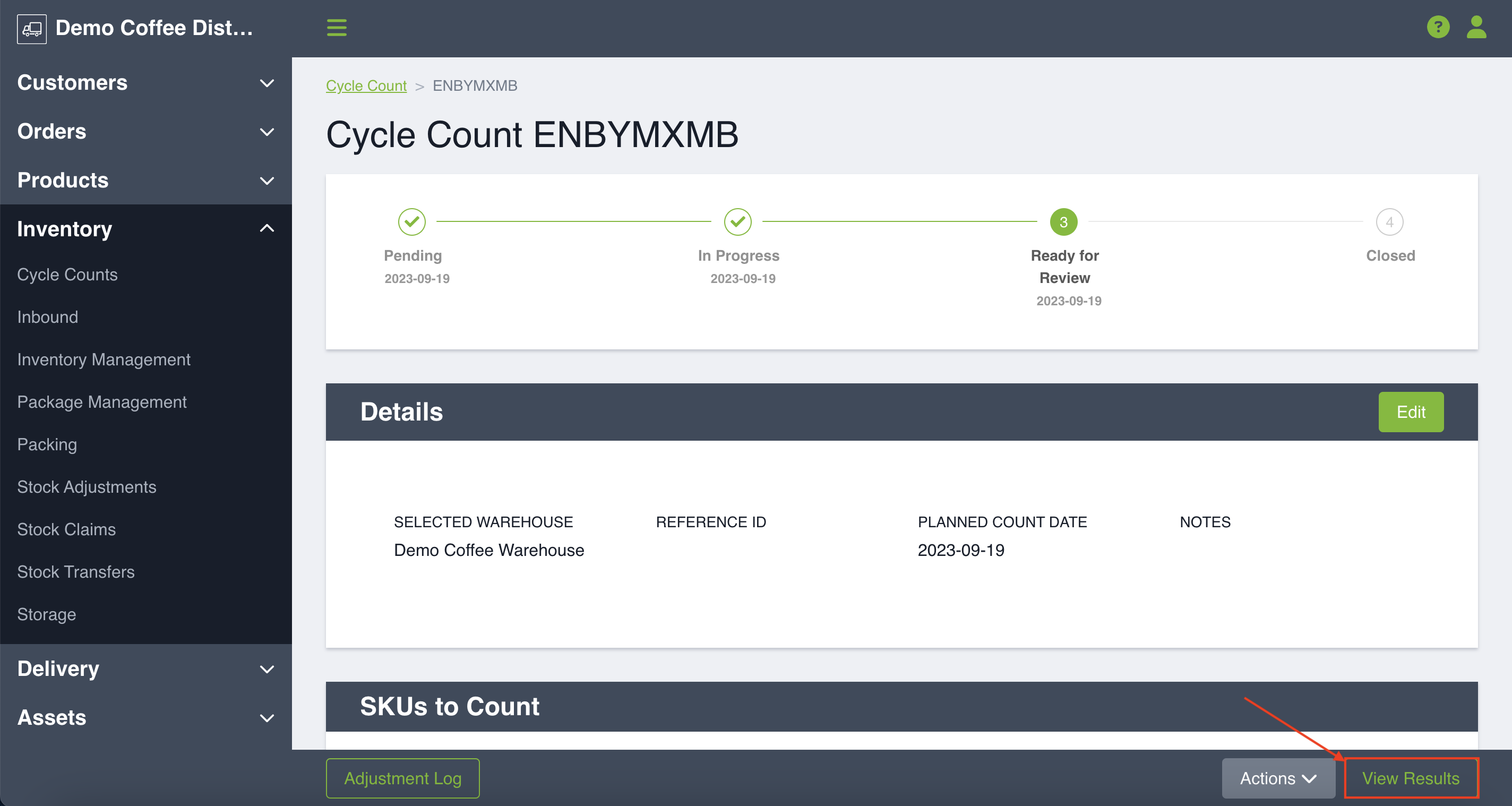
On this page you will see the details as well as the results of your cycle count. The table shows the following information:
- Location
- Location Name
- SKU Code
- Product Name
- SKU Name
- Lot Code
- Third Party Lot Code
- Started Counting Location At
- Finished Counting Location At
- In System At Start
- In System At End
- User Counted
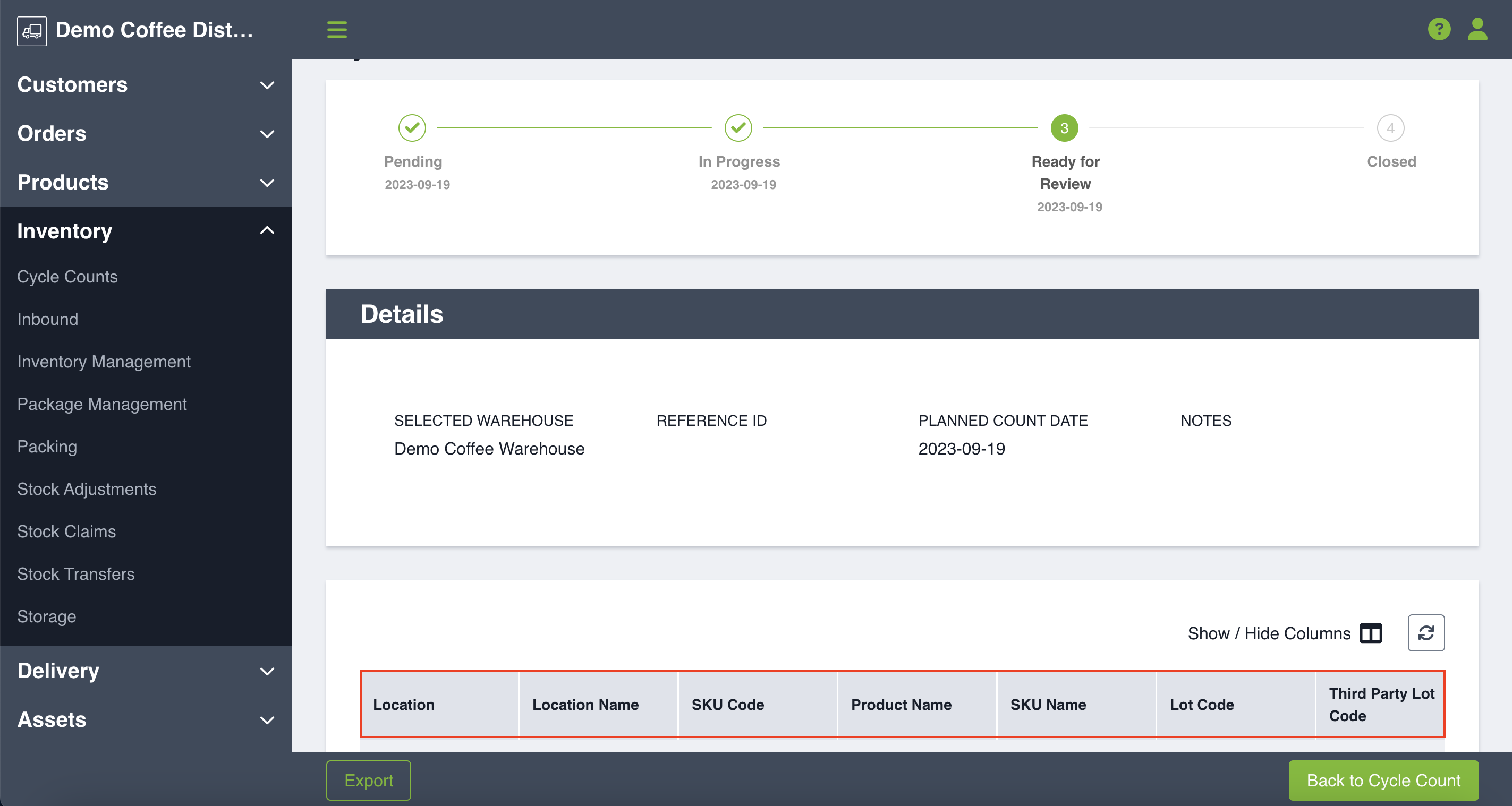
*Note: If you click Show/Hide Columns you can check off the results you prefer to see!
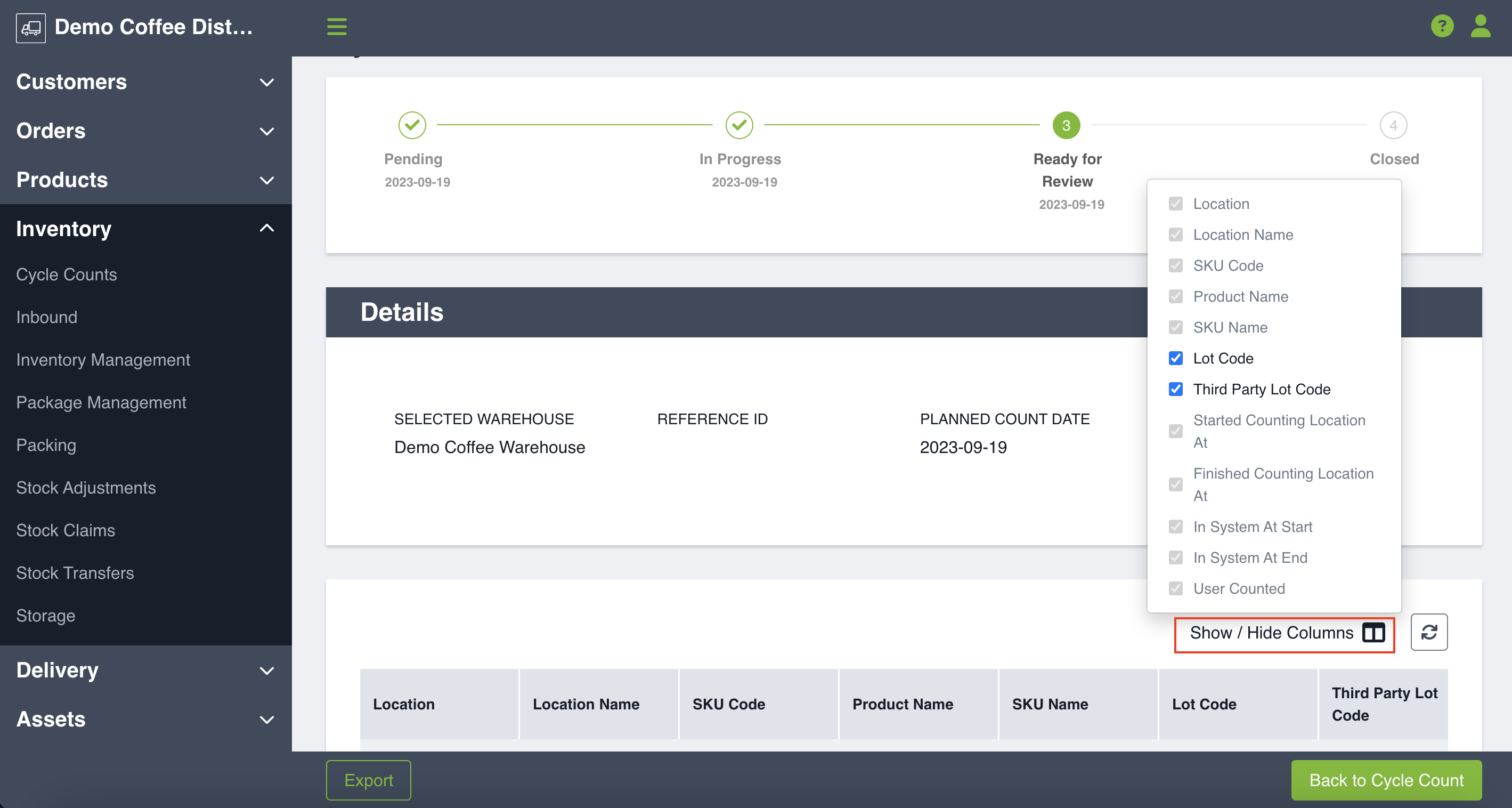
Each row of the table is clickable and when you click on a row you will see a table that shows count entries for the particular SKU, Lot (if applicable) and Location, in addition to other inventory transactions that impacted the quantity 5 minutes prior to when counting started and 5 minutes after counting finished. The reason this is important is because while you were counting, someone else may have adjusted inventory in some manner. Whether they added new inventory or removed something because it was damaged, this table allows you to see what inventory actions took place and can help you adjust your count if necessary.
Exporting your Results
Results of a cycle count can be exported as a CSV file by clicking the Export button in the bottom left hand corner. When you export a CSV will be emailed to you and you can download the CSV for your record keeping.