Managing a cycle count is an important role for a warehouse manager. There are many factors to take into account which we will review in this document.
Viewing your Cycle Count
Once your cycle count has been created you may want to go back and view the cycle count and what was set or you may want to go back to edit the cycle count. Once your cycle count has been created you will have the ability to edit the cycle count. To review how to create a cycle count click here. To view your cycle count, click Inventory then Cycle counts in the left hand side menu.
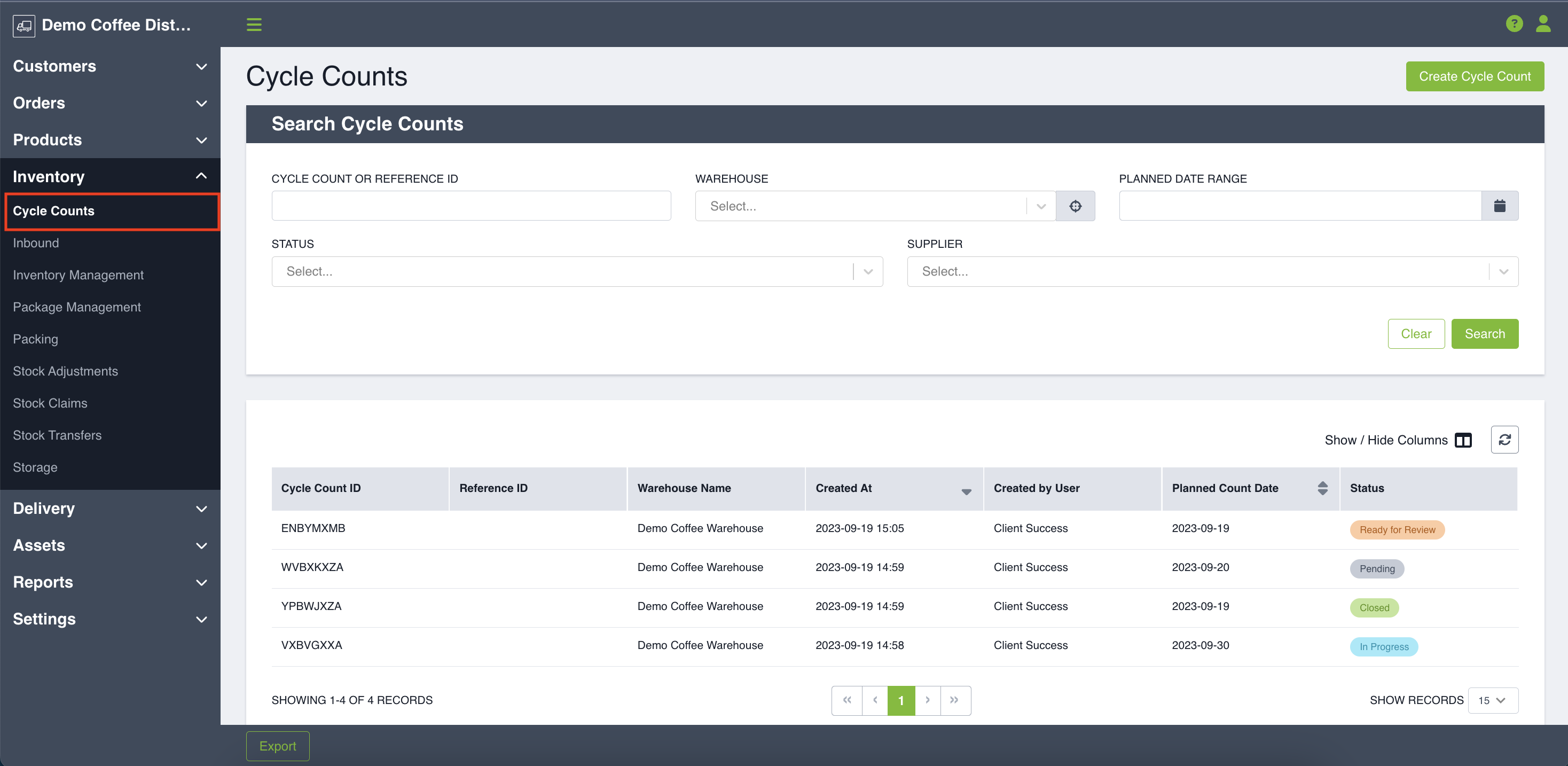
You will then see search fields which you can use to search a specific cycle count or you can scroll down to see the cycle counts which have been created in the table below. When searching, you can search by the following parameters: cycle count or reference ID, warehouse, planned date range, status or supplier. Once you have found your cycle count you can click on it to make any required edits.
Editing a Cycle Count
If any changes need to be made to your cycle count, navigate to Inventory > Cycle Counts and then click on the cycle count that requires a change based on the options presented in the table. In the table you will notice that there are various states your cycle count can be in. These include:
- Pending
- In-Progress
- Ready for Review
You will be able to edit the following items when your cycle count is pending, in-progress and ready for review. These include:
- Cycle count reference ID
- Planned count date
- Notes
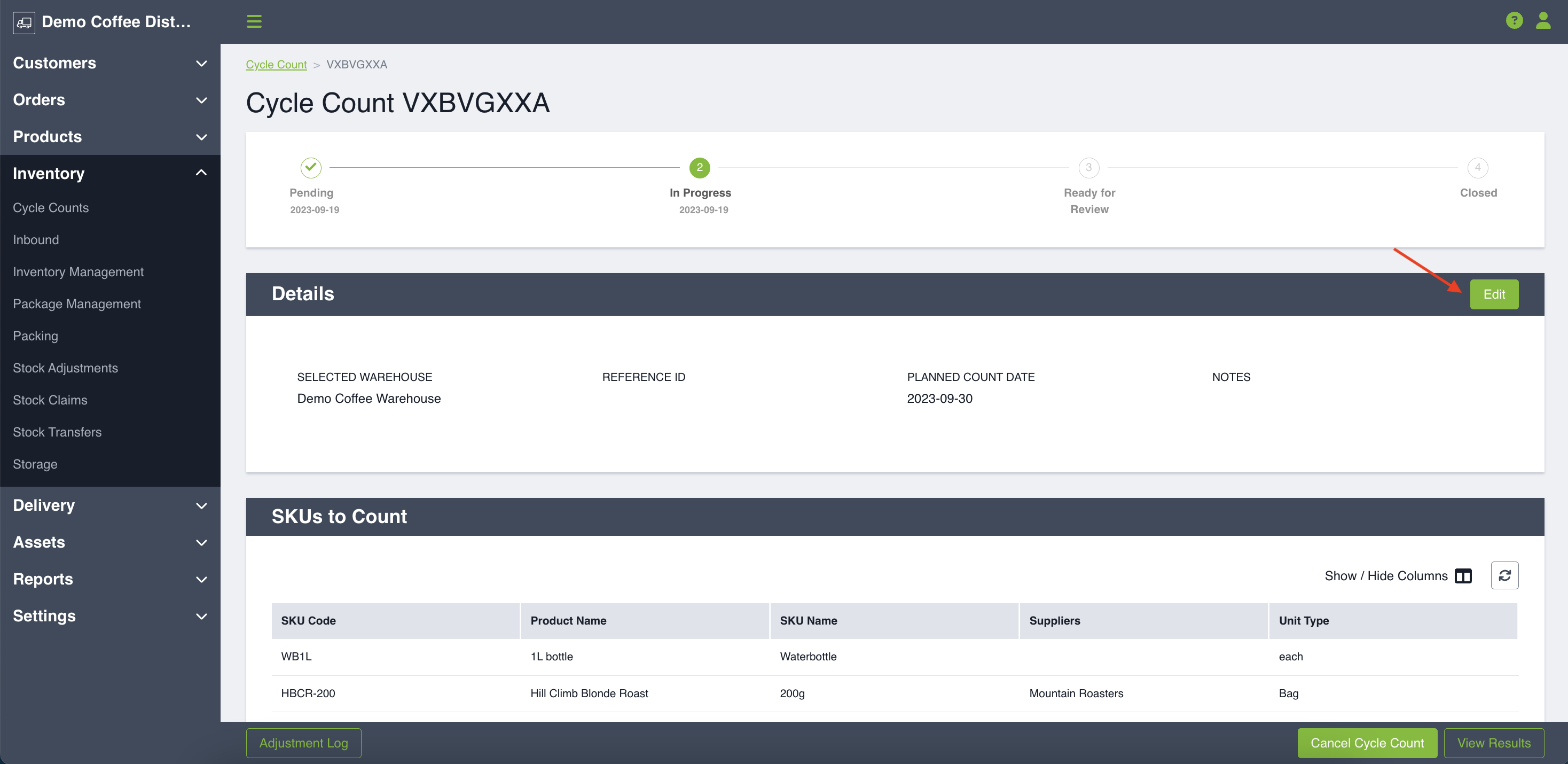
The following items are only editable when in the pending state. These include:
- SKUs to count
- Locations to count
Once your cycle count is in-progress you will not be able to make changes to SKUs or locations. If you do require a change to the SKUs which need counting or to the locations, you will need to re-create your cycle count.
Reopening a Count
There are a few different reasons you may need to reopen a count. Perhaps you realize during the count you made a mistake or once the warehouse manager goes to review they realize certain SKUs should not have been counted or perhaps they were miss counted. Any of these reasons could prompt you to reopen a cycle count. To do so, the warehouse manager would navigate in to the Digital Control Tower and would search for the count that was just done. The warehouse manager will then click on the cycle count and will scroll down to the bottom of the page where there is a button called Actions. When you click that you have the ability to do the following:
- Cancel Cycle Count
- Reopen Cycle Count
- Close Cycle Count
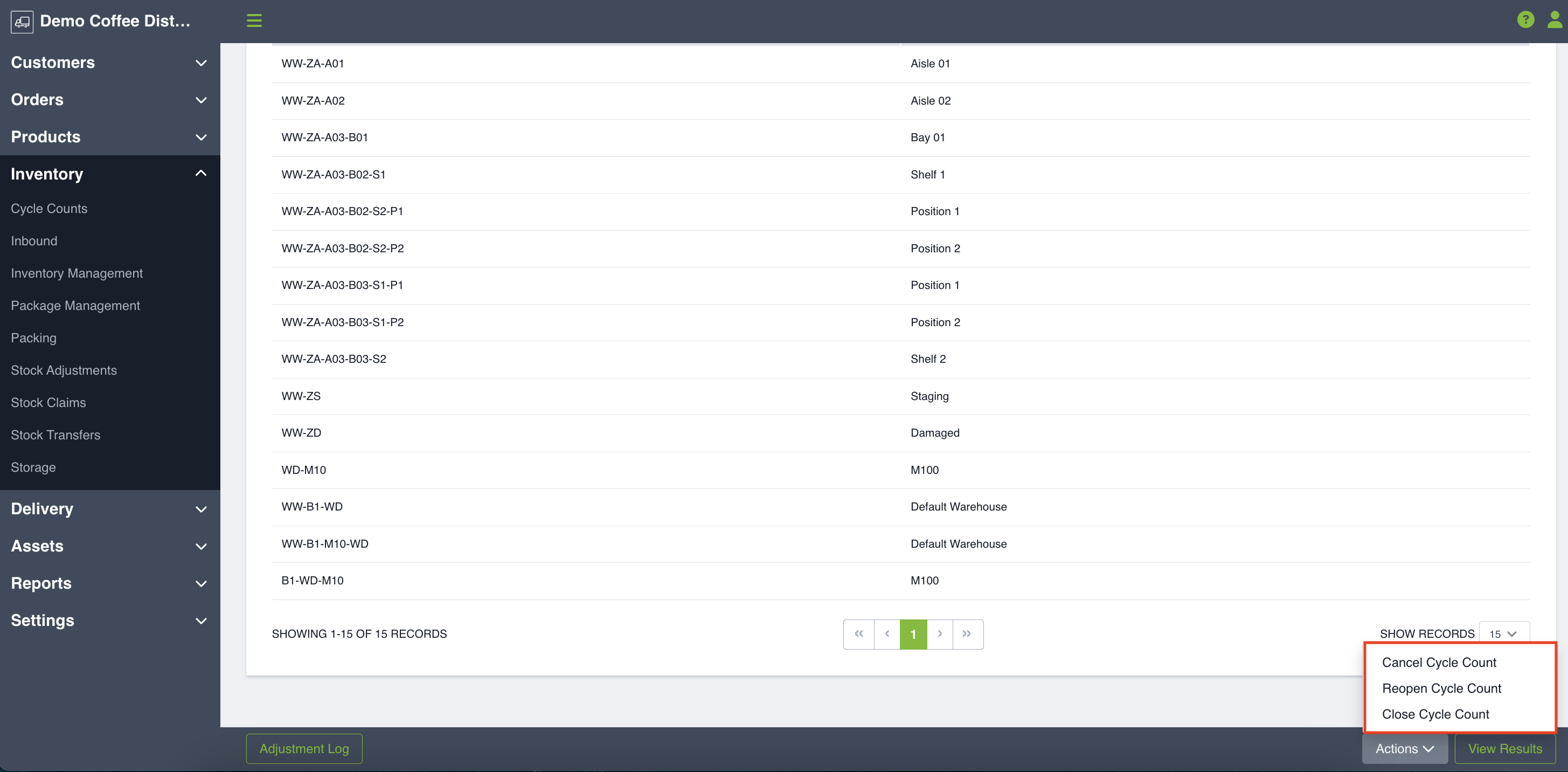
If you click Reopen Cycle Count you will be prompted to enter a reason code and optionally you can give notes for additional context. Once you click Yes the cycle count will be reopened.
Your cycle count will then move back into "In Progress" from the "Ready for Review" state.
Cancelling a Cycle Count
There are a variety of reasons why a cycle count may be cancelled. Perhaps the count was no longer needed or maybe there was an error. Whatever the reason may be, a cycle count can be cancelled at any time before it is marked as closed. That means it can be cancelled in the following states:
- Pending
- In Progress
- Ready for Review
To cancel a cycle count, the warehouse manager will click the Actions dropdown at the bottom of the page and will select Cancel Cycle Count.
Closing a Cycle Count
Once your cycle count has been reviewed and all parties are satisfied with the results, the cycle count can then be marked as closed. The count can only be marked as closed once it is in Ready for Review Status. To close a cycle count you will once again navigate to the Actions button and click Close Cycle Count. Once the cycle count has been closed no adjustments can be made.
Adjustment Log
The adjustment log is a helpful tool when running cycle counts as it shows you any actions taken on the count and their relevant details. The adjustment log is available throughout all stages of a cycle count, even if the cycle count was cancelled. The Adjustment log includes the following details and you can also export it into CSV format.
- Recorded at
- Reason Code
- Reported By
- Transaction Type
- Details
The adjustment log appears in the bottom left hand corner.
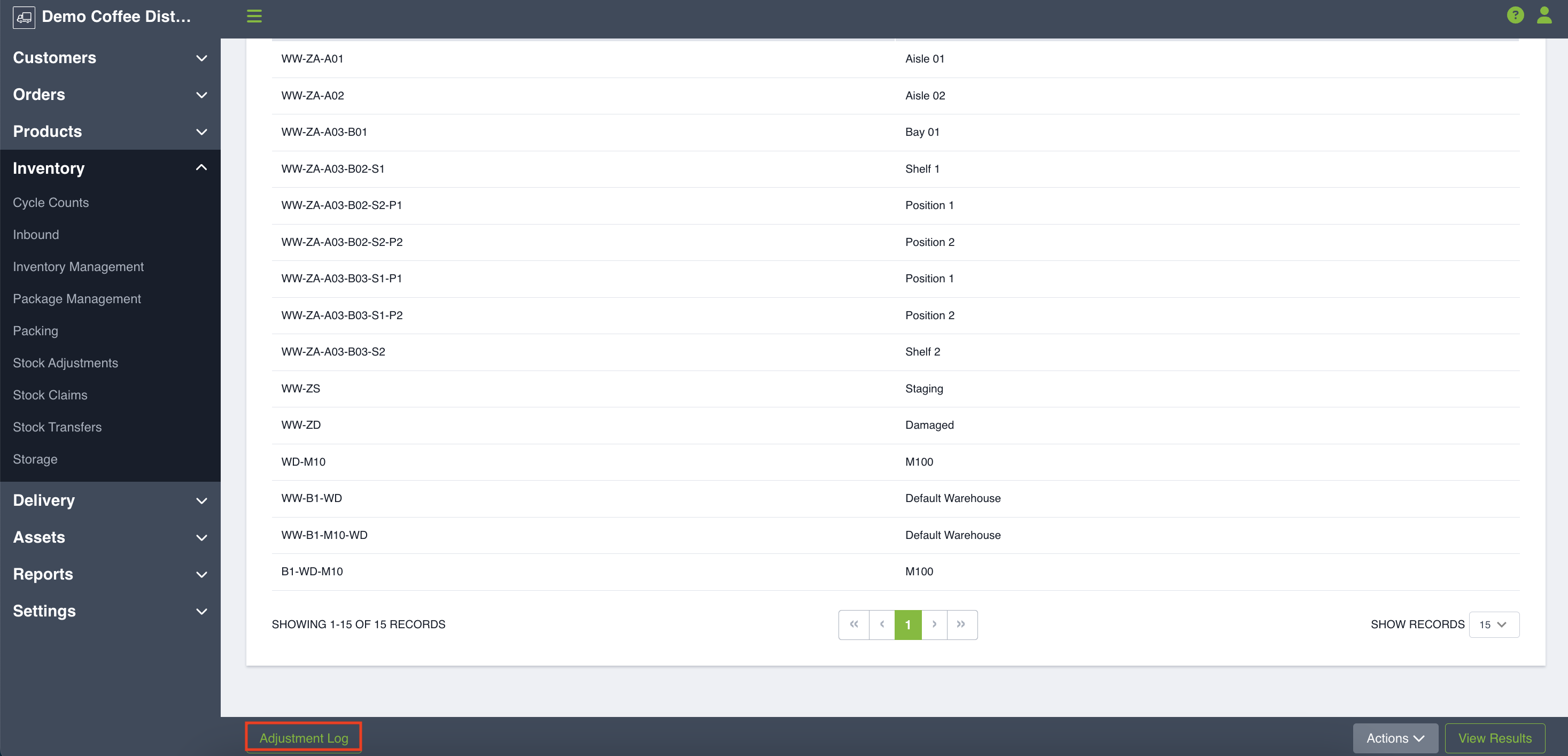
The adjustment log is a great tool to see what may have happened throughout the course of a count and who performed a certain action. It helps with accountability and tracking purposes.
