As a warehouse manager, you will need to pre-plan your cycle count to ensure you are collecting the necessary data relevant to your operations. In this user guide we will go over how to create a cycle count in the Digital Control Tower.
Creating a Cycle Count
To create a cycle count you will navigate to the Digital Control Tower and click Inventory and then Cycle Counts. You will then click Create Cycle Count in the upper right hand corner.
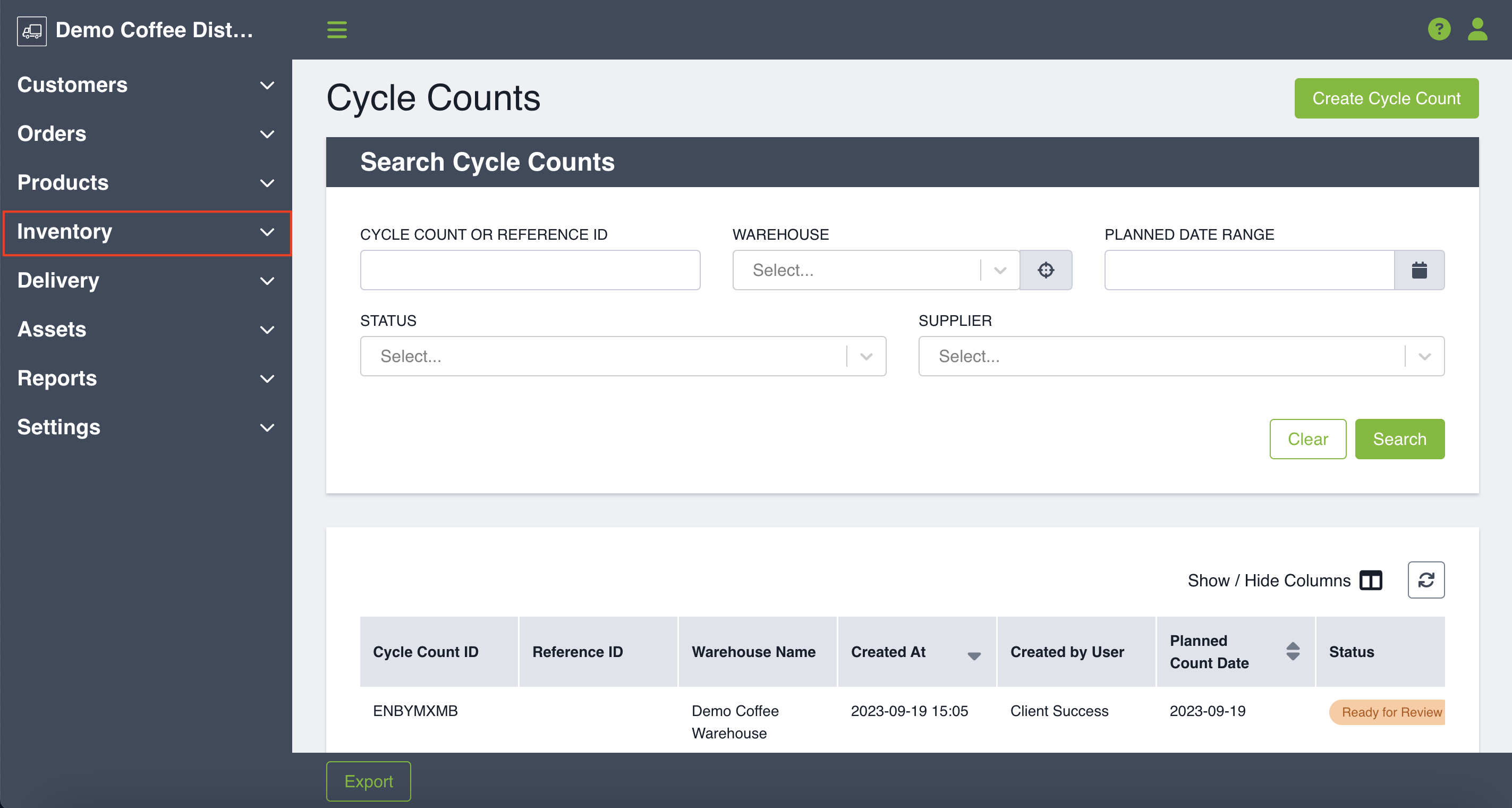
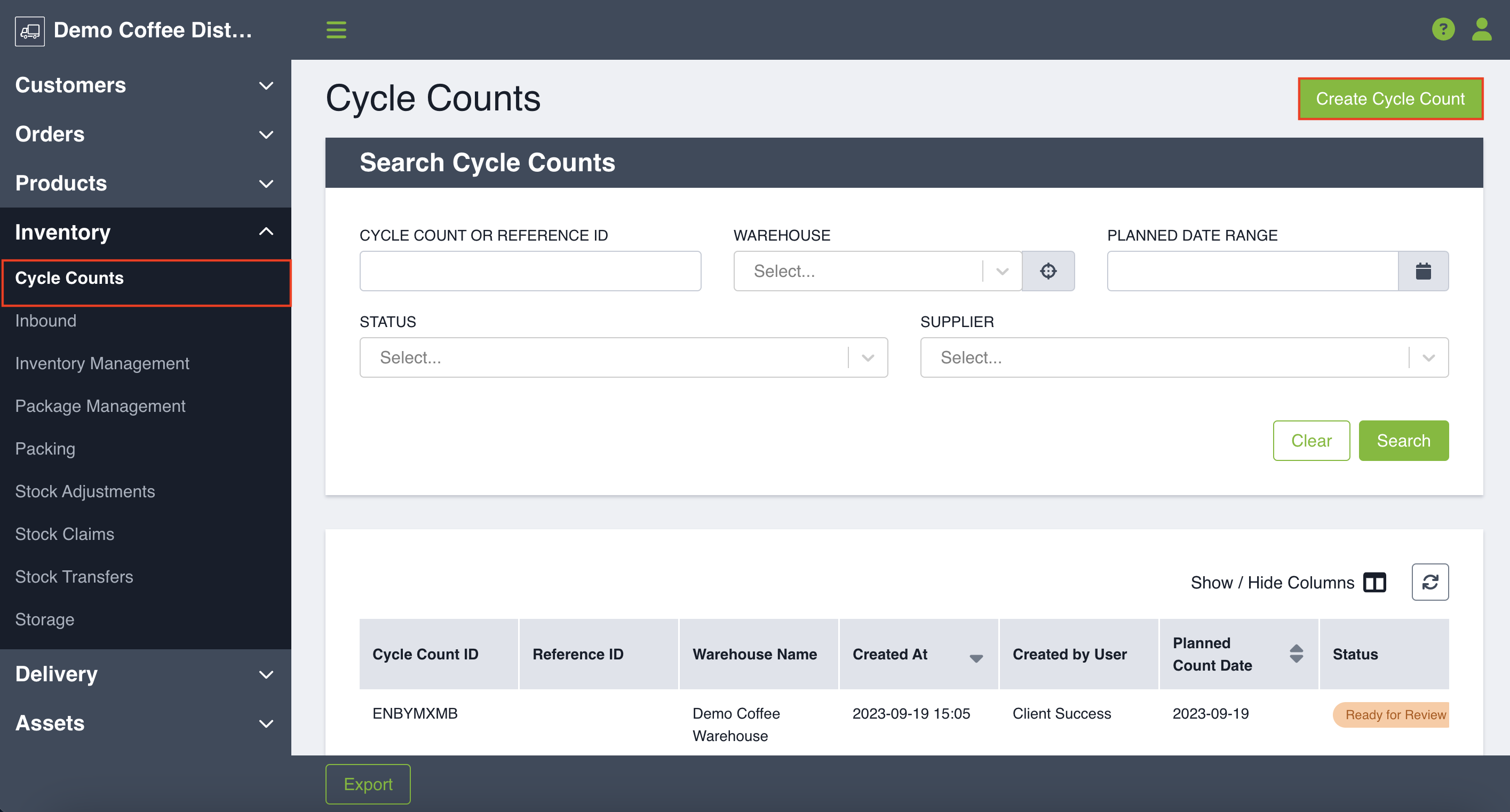
From there you will first need to select the warehouse you are counting from the dropdown field. This is a mandatory field and the warehouse can not be changed in the future. If you need to change the warehouse, a new cycle count will need to be created.
Upon selecting your warehouse click Next.
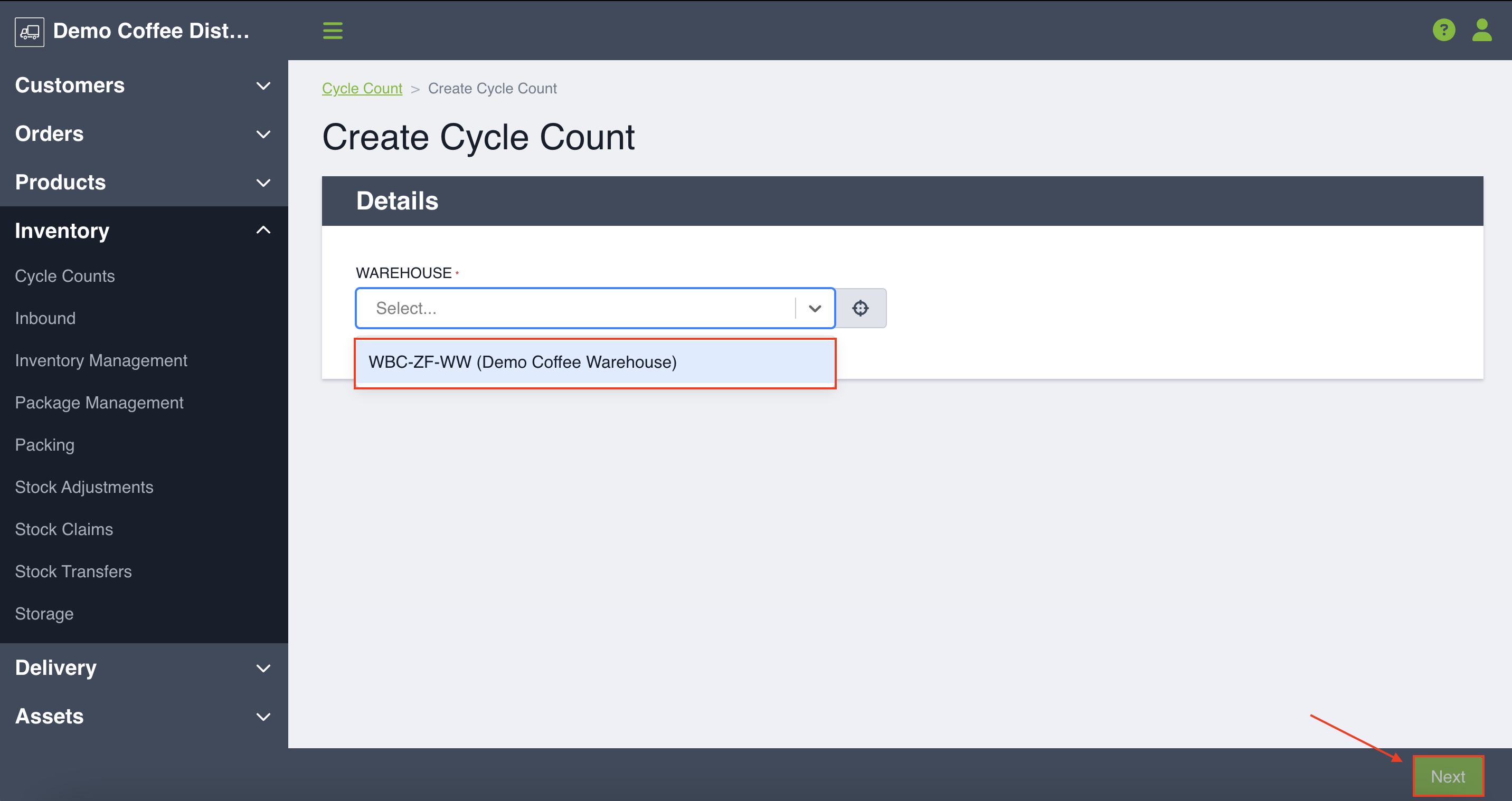
You will then need to enter your planned count date. This is a mandatory field. This is the date you plan to proceed with your count. It can later be edited. You can then add your Reference ID and optionally any notes regarding the count. These are both optional fields but the Reference ID is one you can use to search by in future so it may be useful to title the count something specific you will easily remember that you can reference in future!
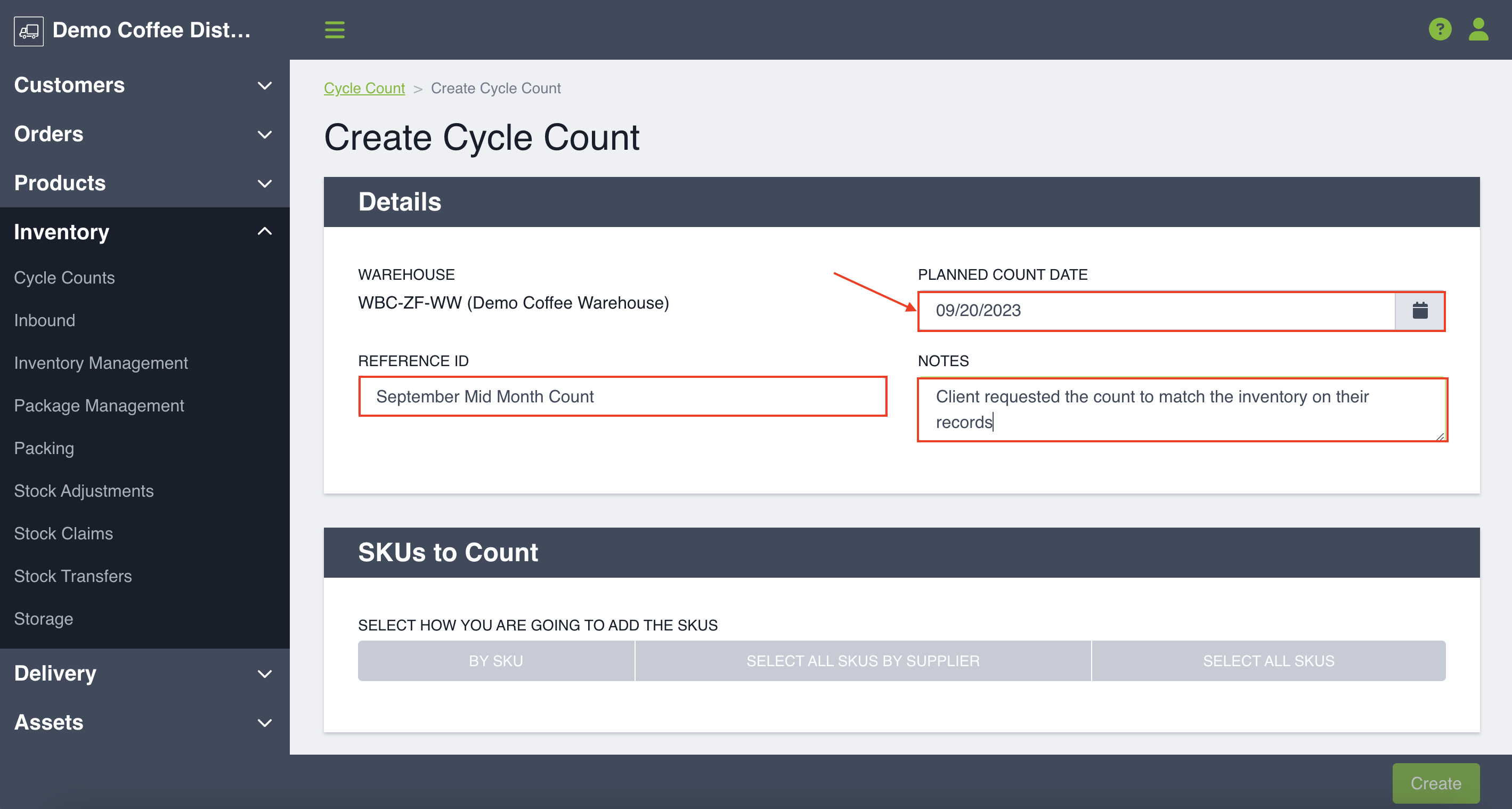
SKUs to Count
You will then scroll down the page where you will see SKUs to count. Here you have the ability to select how you are going to add the SKUs. You can add by:
- SKU - You will be able to optionally filter by supplier and then manually add the SKUs you would like counted
- Selecting all SKUs by Supplier - If you select this you will pick a certain supplier and then you will select all SKUs associated with this supplier
- Selecting all SKUs - This will select all SKUs in your selected warehouse
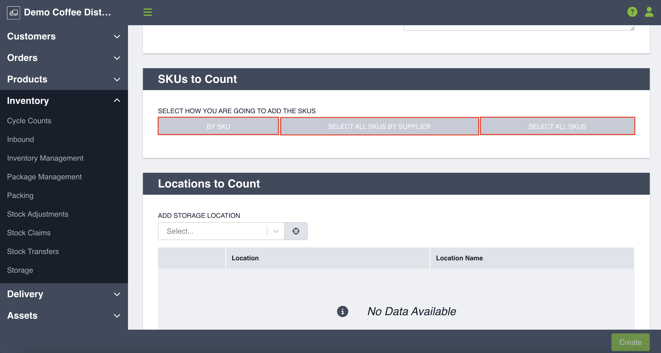
*If you would like to change which SKUs to count press Reset SKU Selection
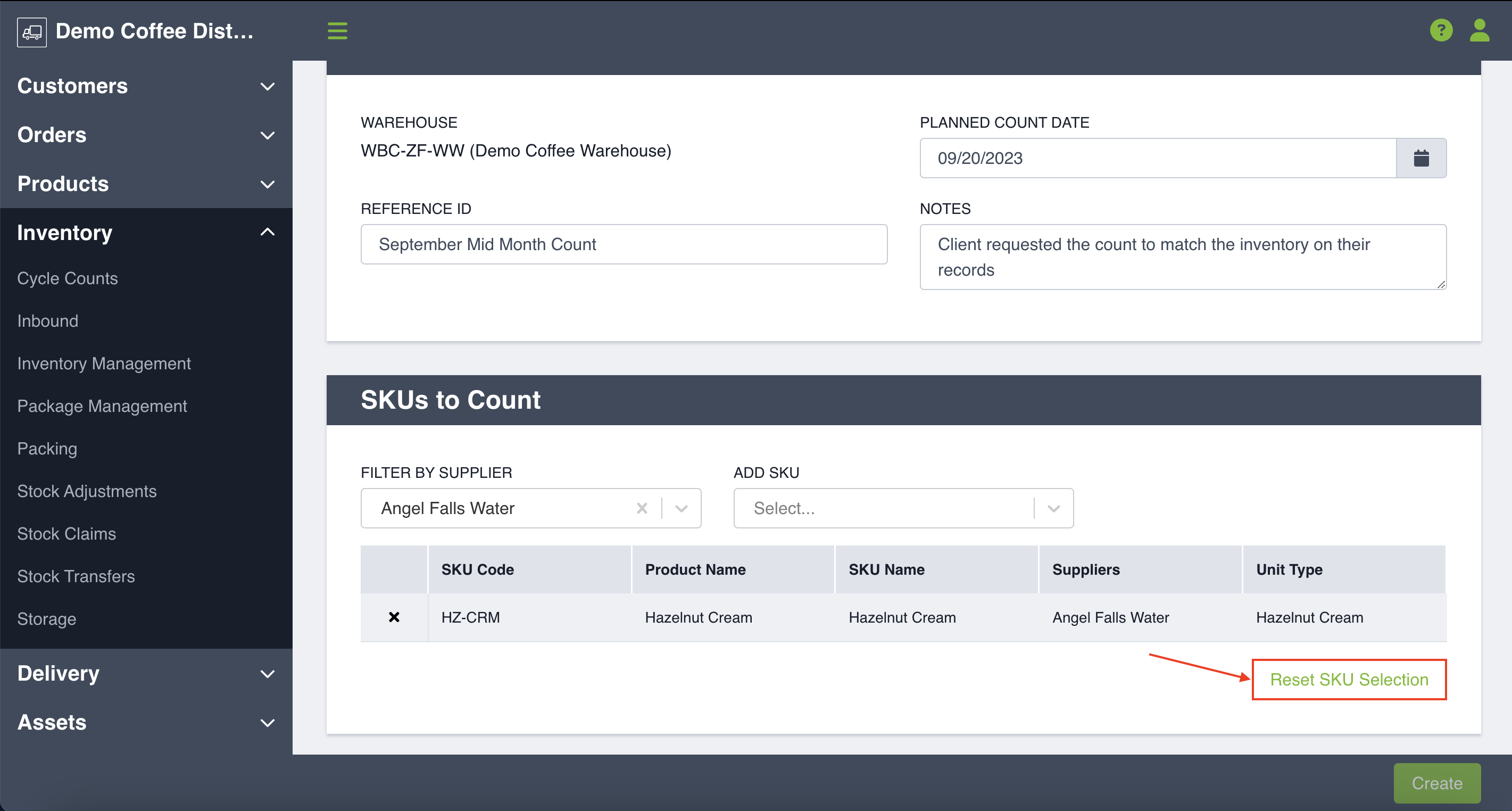
You will noticed that only SKUs which are inventory managed can be added to you cycle counts.
Locations to Count
Once you have selected the SKUs to count you will be prompted to select the locations within your selected warehouse. Here you will use the dropdown to select the storage locations you would like counted. You can select one or you can select multiple. 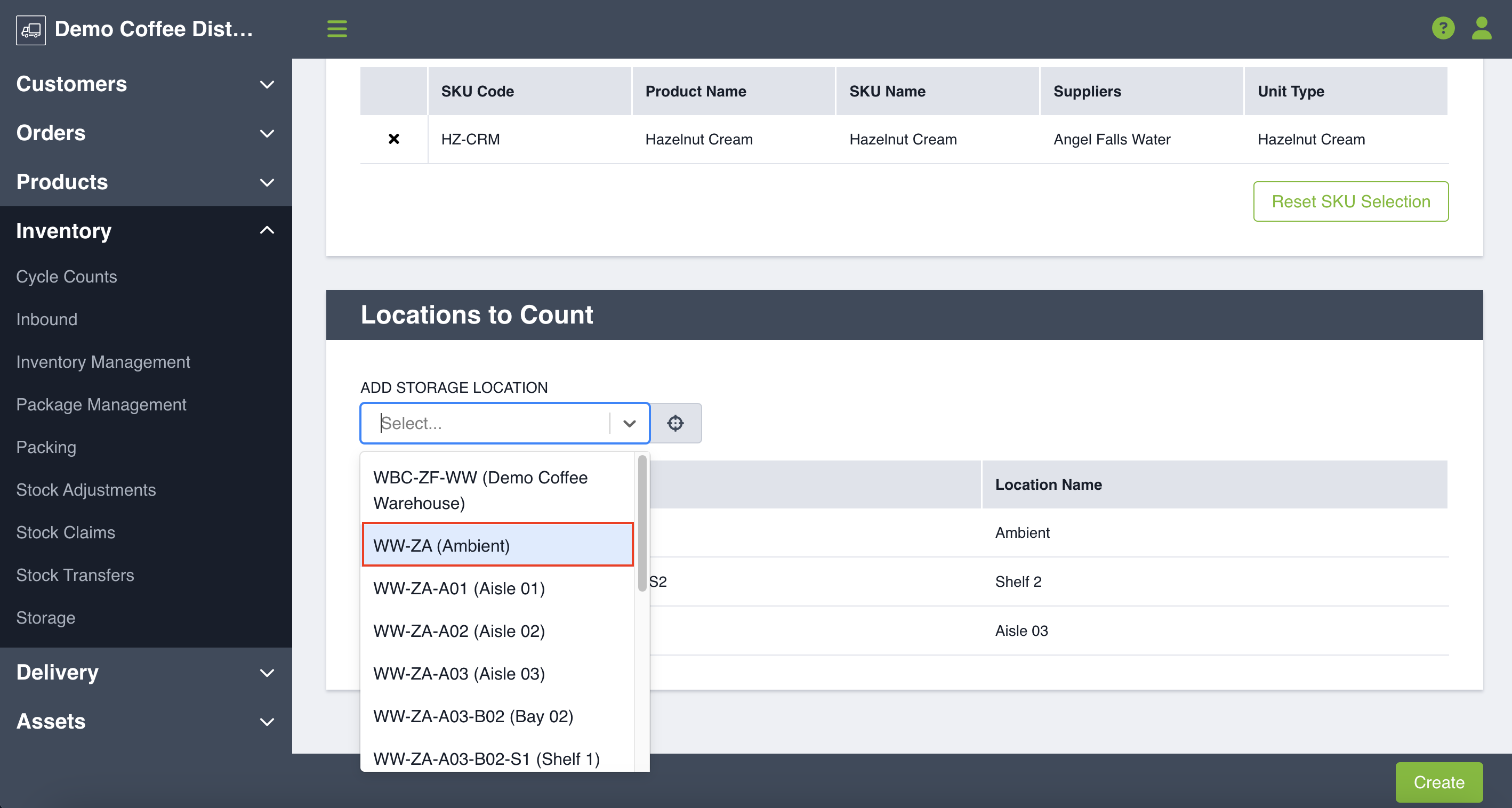
Once you have completed all required fields click Create and your cycle count will move to the pending state.
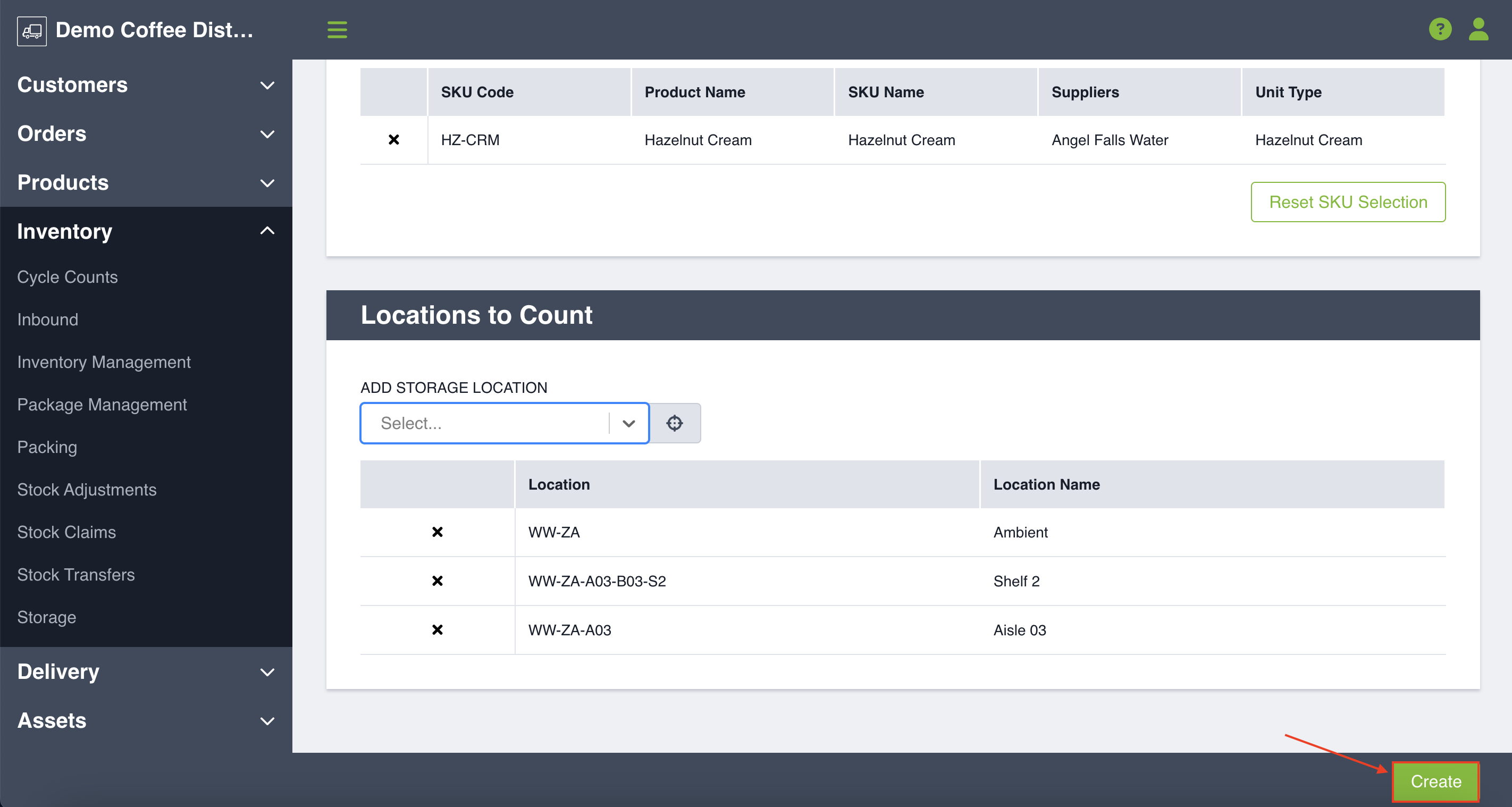

To learn how to manage your cycle count once it has been created click here.
To learn how to perform a cycle count click here.
