Packing allows you to gather various SKUs from the warehouse into one or more packages to be ready for delivery. View a summary of the packing status for all orders.
Packing Overview
When inventory is being managed, orders need to be packed with the inventory-managed products before they can be delivered. This ensures the products have been pulled from their warehouse location and packaged together for delivery.
Lot Management
If you choose to manage lots for your products, packing helps with more granular tracking because you can directly associate a lot and all of its properties to an order. Since each order is directly tied to a customer, this allows you to know the specific lot of product that an individual customer is receiving. Click here to learn more about lot management.
Deliverability
In the table on the Packing page, you can see the deliverability status of each order. Orders with inventory-managed products on them are considered deliverable when all of the inventory-managed products on that order have been packed. If there were shorts during packing, these must be recorded for the order to be deliverable.
When an order packing status is In Progress or has been Unpacked, the order is considered Non- Deliverable.
Allocated Inventory
Orders can only be packed if the inventory has been allocated. If an order is not allocated, this will need to be done first before being able to proceed with packing. Read more about inventory allocation here.Packing Status
There are six different packing statuses that your order may go through in the fulfillment process.
-
Requires Packing: Nothing has been packed yet, or the order was fully unpacked but is not cancelled.
-
Packing in Progress: An order that is not fully packed and has not been reconciled, or a fully packed order has at least one SKU that has increased in ordered quantity.
-
Packed: All SKUs have been reconciled on that order, meaning either fully packed or partially packed with shorts applied.
-
Requires Unpacking: This will occur when an order gets overpacked.
-
Unpacking in Progress: A packed order has been cancelled and at least one item as been unpacked, but the entire order is not yet unpacked.
-
Unpacked: A cancelled order is fully unpacked.
Search and Filter Packing Progress
To access the packing page, click on the left-hand side menu and then Packing.
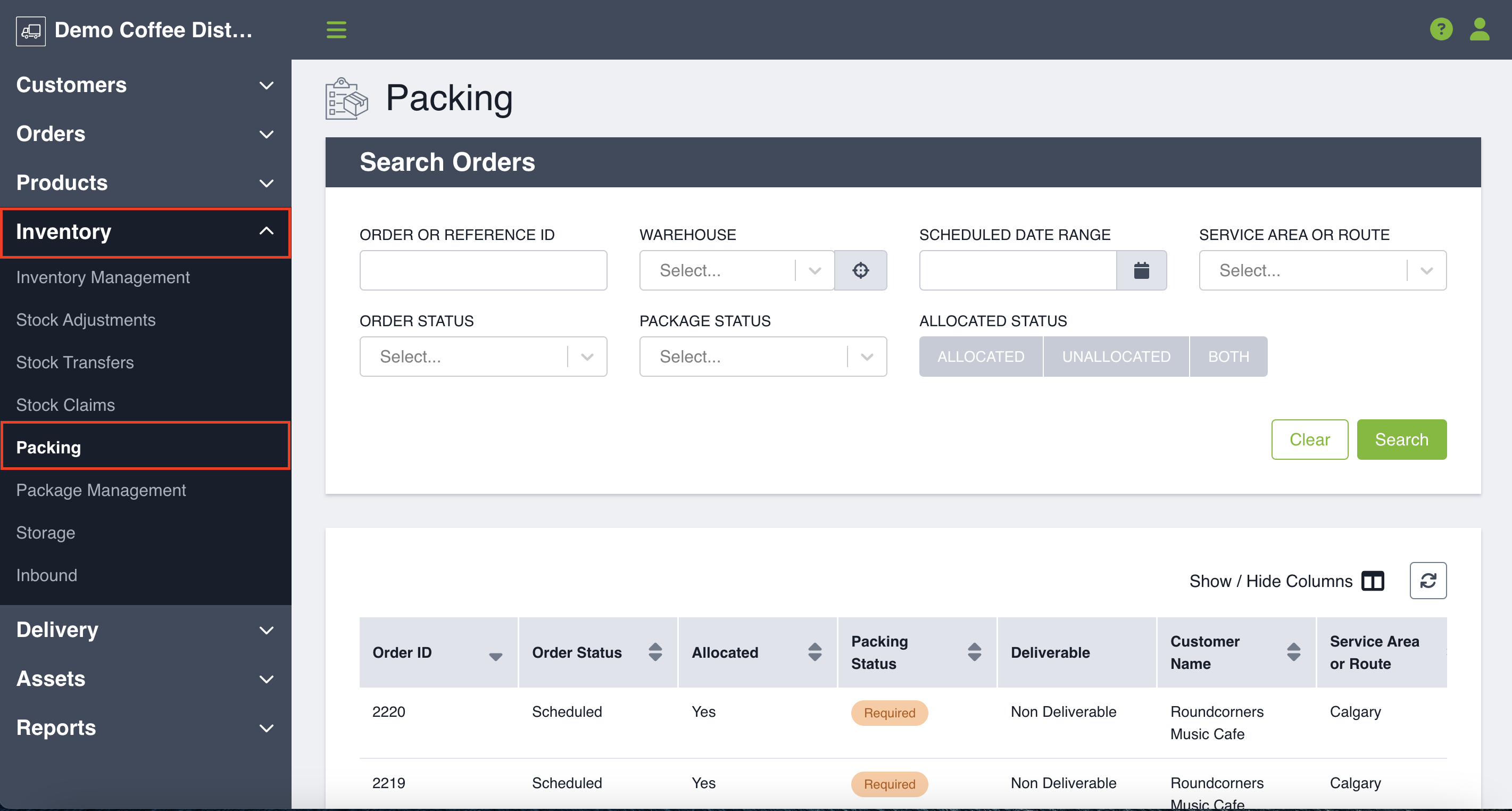 If you are a Warehouse Manager, you may come to the Packing page to find out which orders need to be packed for the day or to get insights on the next day's orders. You can use the filters to see the results that mean the most to you.
If you are a Warehouse Manager, you may come to the Packing page to find out which orders need to be packed for the day or to get insights on the next day's orders. You can use the filters to see the results that mean the most to you.
You can use the following filters to search for orders:
- Order or Reference ID
- Warehouse: You can use the drop-down to scroll through your warehouse or vehicle locations or use the type ahead if you know the location you are looking for. By clicking the icon on the right-hand side you can view a modal that outlines the relationship between your various locations.
- Scheduled Date Range: Use the calendar to select the order scheduled date range you require. Click the start and end date to set the range. If you want to search just one day, double click the same date.
- Service Area or Route
- Order Status: Archived, Cancelled, Delivered, Draft, Finalized, or Scheduled Orders
- Package Status: Requires Packing, Packing in Progress, Packed, Requires Unpacking, Unpacking in Progress, or Unpacked.
- Allocated Status: Inventory has been allocated to the order, Inventory has been unallocated from the order, or Both.
Once you have entered your information click Search and the table below will populate. If you would like to change your search criteria click Clear.
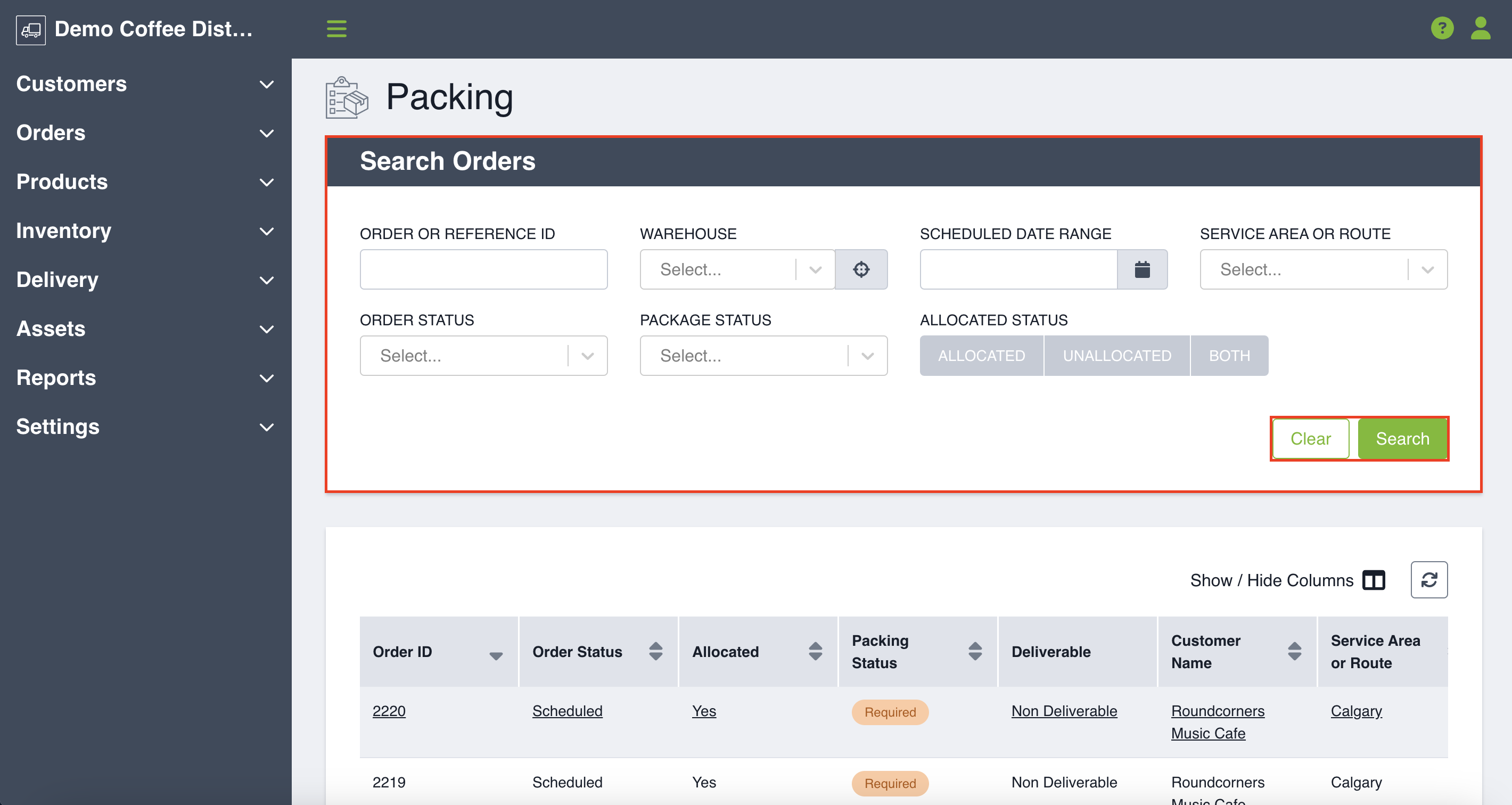
The display table has all of the following columns available. You can always change the columns using the show or hide feature to view the information that's important to you:
- Order Status
- Allocated Status
- Packing Status
- Deliverable
- Order ID
- Reference ID
- Customer Name
- Customer Location
- Service Area or Route
- Order Date
- Scheduled Date
- Created By
- Last Modified By
Click on the relevant row to navigate to view the packing list and to pack an order. Learn how more about how to do that here.
