How to set up a connection between your DMS app and mobile printer.
The DMS is currently compatible with the Datamax and ZQ Series Zebra 4 inch paper printers. If you prefer to watch a video on how to set up your printer, see the link below. Otherwise continue reading for more detail on setup.
If you are using a ZQ521 printer, you will need to change your default printer language before you can connect to the DMS app. Click here for details on how to do this.
1. To set up a printer for order delivery please ensure to connect to your printer in your phone’s bluetooth settings.
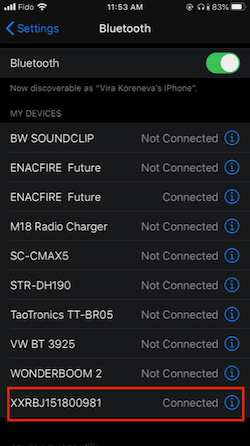
2. Select the printer you would like to use and ensure it is listed as connected.
3. When you log into the DMS app, you should be automatically connected if your bluetooth connected correctly. If it is not automatically connected, you will be presented with the printer selection screen.
4. If you do not see your printer in the Available Device choices please click 'Refresh List'. If your printer is still unavailable click on 'Can't See Your Printer?' button which will redirect you to your phones bluetooth settings to connect your bluetooth printer.
5. Once you have logged in, if you would like to ensure the correct printer is connected or change the connected printer you may do so in the DMS settings. Navigate to the Settings tab in the menu view.
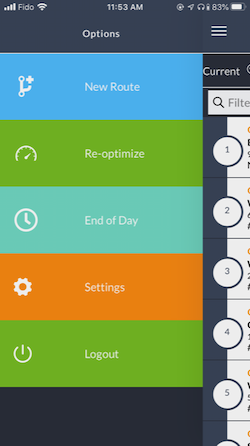
6. Scroll down to Printer Setup and click on it to review available devices and change your selection.
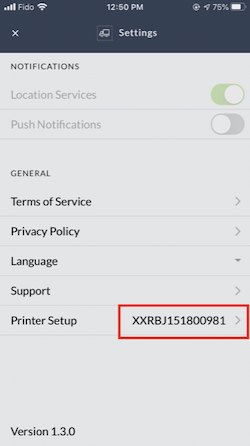
7. The printer connected will be identified under connected devices. To select a different printer, click on the menu option under Available Devices and hit Save.
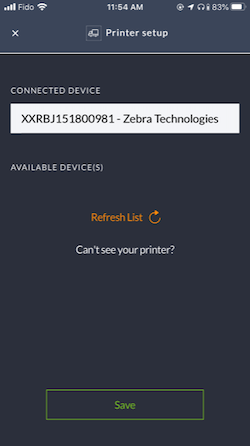
8. If your printer becomes disconnected while printing an order, a pop up will appear prompting you to connect your printer in the DMS settings. You will be redirected to the DMS settings when you click 'Here'.
